Before you prepare iPhone for sale, what is the must-have thing you will do? How to delete everything on iPhone? What is the best way to make your slow-moving iPhone faster as the new one? The answer is definitely to delete everything off your iPhone. If you are reading this article, then you come to the right place. Yes, we will share three ways to clear everything on your iPhone in the following description.
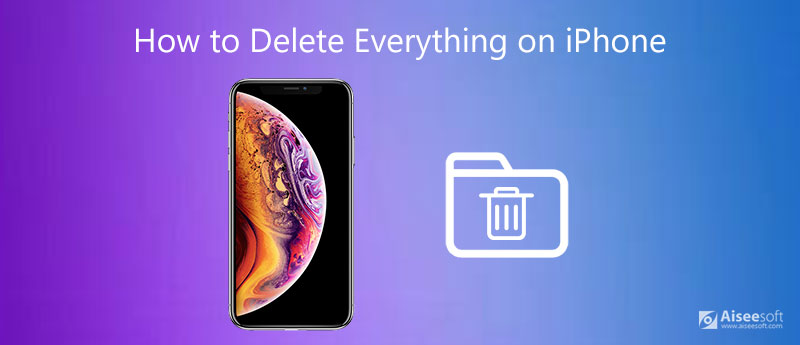
On your iPhone, go to Settings > General > Reset > Erase All Content and Settings. Input your iPhone passcode to confirm the operation, then you will need a few minutes to find your iPhone reset to factory settings.
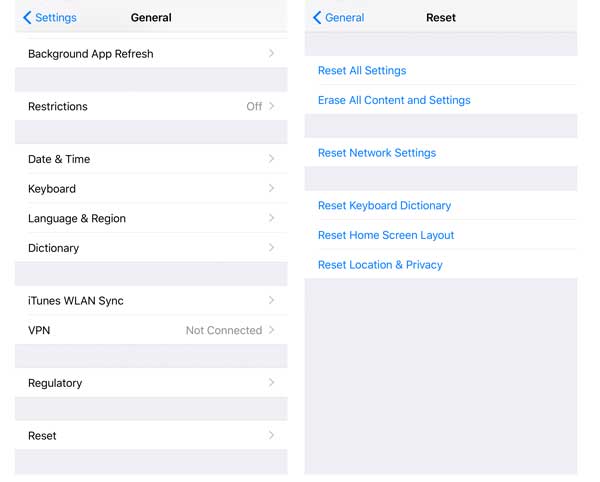
This way is the common way of clearing everything on an iPhone. However, is this way of deleting everything permanently? Does your data on the iPhone will not be recovered? Not exactly, if you download some recovery tools, you will find your iPhone data can still be recovered. So, you may ask if there any way to clear all data and history from iPhone permanently and thoroughly? Yes, keep reading and you will get the solutions.
To make sure your data is unrecoverable after you decide to sell your iPhone, you need professional data eraser software like iPhone Cleaner to delete all data on your iPhone in one click.
100% Secure. No Ads.
Check the following chart to see what can be deleted by iPhone Cleaner:
| Supported Data | Supported Device |
| Contacts, Reminder, Text Messages, iMessages, Safari Bookmark, Safari History, Call History, WhatsApp, Calendar, App Document, Music, Videos, iBooks, Podcast, iTunes U, Voice Memos, Ringtones, Audiobooks, Music Videos, TV Shows, Settings, App Photos, App Videos, App Audio | iPhone 16/15/14/13/12 Pro Max/12 Pro/12/12 mini, iPhone 11 Pro Max/11 Pro/11, iPhone XS, iPhone XS Max, iPhone XR, iPhone X, iPhone 8, iPhone 8 Plus, iPhone 7, iPhone SE, iPhone 6s Plus, iPhone 6s, iPhone 6 Plus, iPhone 6, iPhone 5s, iPhone 5c, iPhone 5, iPhone 4S, iPhone 4, iPhone 3GS, iPad Pro, iPad Air, iPad mini, iPod touch, etc. |


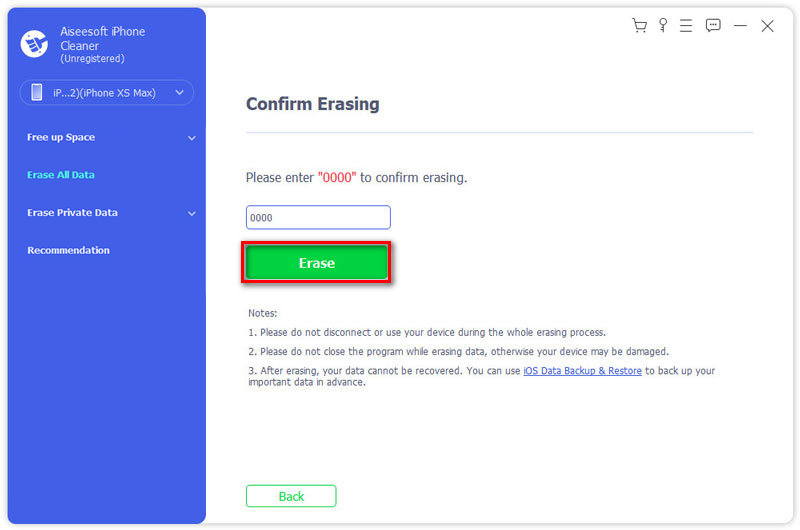
If you want to delete everything on iPhone, but forgot iPhone password to unlock it, then you come to the right place here. iOS System Recovery is the exact one tool to help you erase everything when iPhone is locked.
100% Secure. No Ads.

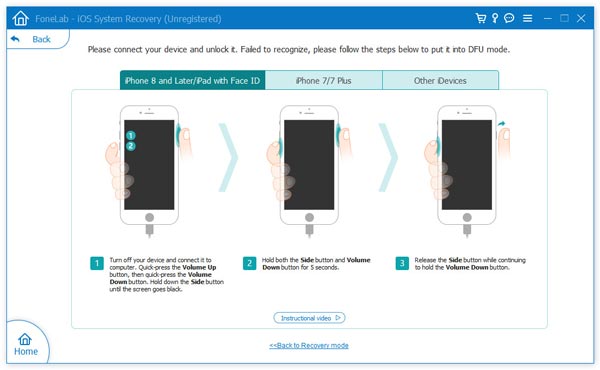
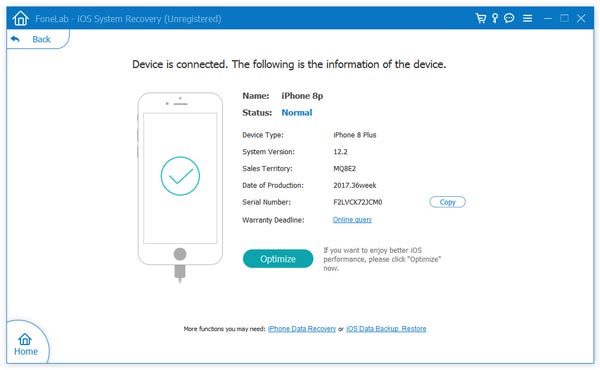
In this way, you can delete everything off your iPhone without password.
1. Does erasing old iPhone delete new one?
No, erasing your old iPhone will not affect your new iPhone. So, you can relax and wipe your old device easily.
2. Does erasing your iPhone erase iCloud?
No, it will not alter your iCloud. If necessary, you can reconnect your iPhone to your iCloud account after factory resetting. Then iCloud your iCloud backups to your iPhone.
3. What happens if I turn off iCloud backup?
Then the current backup on your iCloud will be deleted. And it will disable the iCloud Backup feature.
With all the methods above, you can easily delete everything on your iOS device. The easiest way to delete all content is to erase all data and settings on your iPhone. But if you want to remove your private files safely and selectively, iPhone Cleaner is highly recommended. If you still have any questions about wiping your iPhone, please comment here. We will reply you as soon as possible.

iPhone Cleaner can clean up useless data on your device selectively. You can also use it to wipe your private data and keep your iPhone/iPad/iPod Touch fast and safe.
100% Secure. No Ads.
100% Secure. No Ads.