"I download some ringtones to my iPhone as the text tones and alert tones. But now I am not interested in them and want to delete them to replace with another ringtones. How to delete the ringtones that I put on my iPhone?"
When you get an iPhone, you will be given the built-in ringtones on your iPhone. If you do not like the built-in ringtones, you could download ringtones to iPhone to customize your call tone, text tone or alert tone. If still do not like, just delete the ringtones from your iPhone, and get new ones. So, here is the question, how to delete ringtones from your iPhone? As someone claimed that, "I can see the ringtones on my iPhone, but totally get no idea to remove them from my iPhone." This is why we shall show you in this page. This page focuses on two ways of helping you delete ringtones from your iPhone. You can use iTunes or third-party tool to get the ringtones delete from your iPhone easily.

If you are eager to delete ringtones safely and easily from your iPhone, then you should follow the first way to do that with FoneTrans.
Check the following steps to delete iPhone ringtones on computer.
Step 1 Connect iPhone
Free download, install and run this software on your computer. After that, connect your iPhone to computer with USB cable, and this software will detect your iPhone automatically.
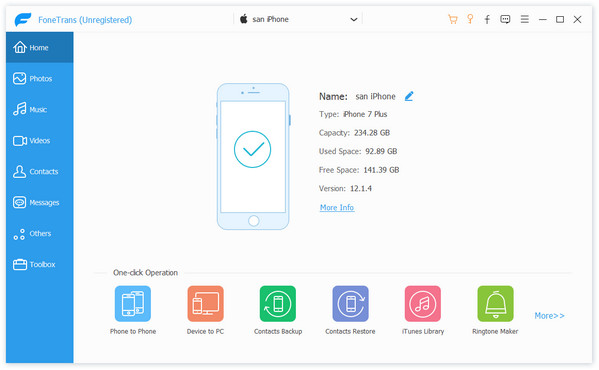
Note: For using this software, you should not run iTunes to avoid any conflict of deleting ringtones.
Step 2 Delete iPhone ringtones
In the min interface, click "Media" > "Ringtones" to view all your ringtones on your iPhone. Checkmark the ringtones that you want to remove, and click "Delete" to delete the ringtones from your iPhone.
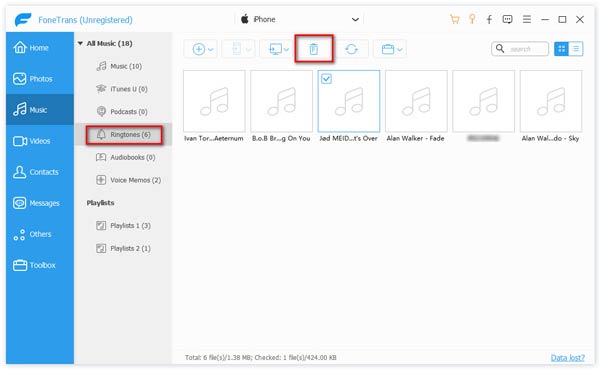
After deleting the ringtones, you could unplug your iPhone to check if the ringtones are on your iPhone or not.
Here on your iPhone, go to "Settings" > "Sounds & Haptics" to scroll down your iPhone to navigate "Ringtone" to see if the ringtones have been extracted from your iPhone.
Easy, right? Two simple steps are enough to help you delete ringtones from your iPhone.
The free version of this software enables you to use with limited functions. If you want more features, then you need to get the Pro version.
Also, if you seek for a total free way to get ringtones deletion from iPhone, then you should keep reading.
When you mentioned media file on iPhone, then you could not miss iTunes. iTunes is the freeware that also enables you to delete ringtones from your iPhone. Check the steps as below:
Step 1 Run iTunes on your computer. For using this feature, you need to update your iTunes to the latest version.
Run iTunes on your computer. For using this feature, you need to update your iTunes to the latest version.
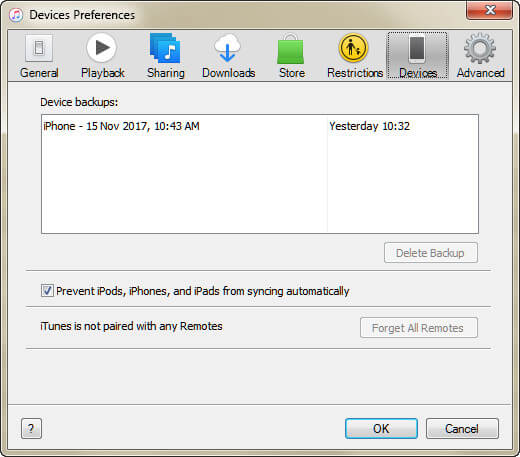
Step 2 Connect your iPhone to computer with USB cable, and iTunes will detect your iPhone automatically. Click your iPhone icon, and find "Tones" under "Devices" to find all your ringtones. Select the ones that you want to delete, right-click the mouse to select "Delete from Library".

Step 3 When you delete the ringtones from iTunes Library, you will find your iPhone will also get the sync.
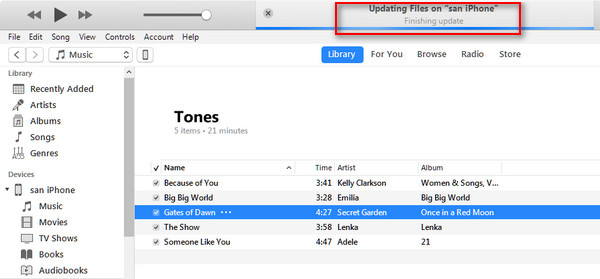
Sometimes, ringtones deleting is done by accident, so it brings the pity to you for losing your favorite ringtones. Considering this accident, you had better develop a good habit of backing up ringtones on your iPhone frequently.
Still FoneTrans can do you a great favor to transfer ringtones from iPhone to computer for backup. Check it how to work to backup iPhone ringtones.
Step 1 Run FoneTrans on your computer. Plug your iPhone to computer with USB cable.
Step 2 Click "Media" > "Ringtones" to tick the ringtones that you want to save on computer.
Step 3 Click "Export to" > "Export to PC" to backup the ringtones from your iPhone to PC.
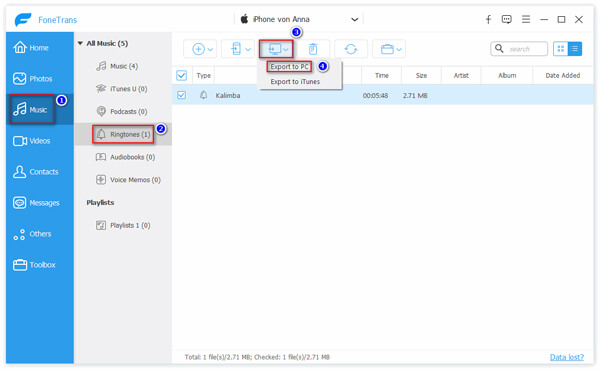
As you can see that no matter what way you will take to delete ringtones from iPhone, you could also achieve the goal of deleting iPhone ringtones easily and quickly.