"Can anybody tell if and how I can increase a photo size from KB to MB?" Although it is a tricky question, yes, you can change the photo file size. The new problem is that the image will become pixelated and lose quality. Most photo enlargers can only make your file size double. Fortunately, this article identifies four easy ways to do the job on PC and Mac. Moreover, all of them are free to use on your computer or online.

As mentioned previously, it is difficult to increase image size in KB to MB without losing quality. Fortunately, Aiseesoft Image Upscaler can meet your demand. As a web app, it lets you do the job easily. Moreover, it relies on advanced technology to keep the photo quality as much as possible.
If you find this online image upscaler is greatly helpful and you need it quite often, how about downloading its desktop version? Aiseesoft AI Photo Editor is gradually becoming a hot pick since it allows you to save the images to the designated folder on your computer. Moreover, it offers quicker access to the image upscaling service without using a browser or logging in each time.
100% Secure. No Ads.
100% Secure. No Ads.
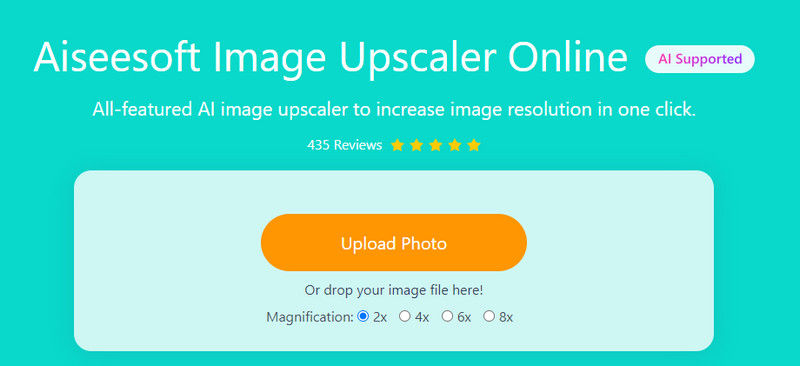

The MS Paint is the built-in photo editor on Windows 10/8/7 and earlier. It allows you to increase image size in MB without third-party apps.
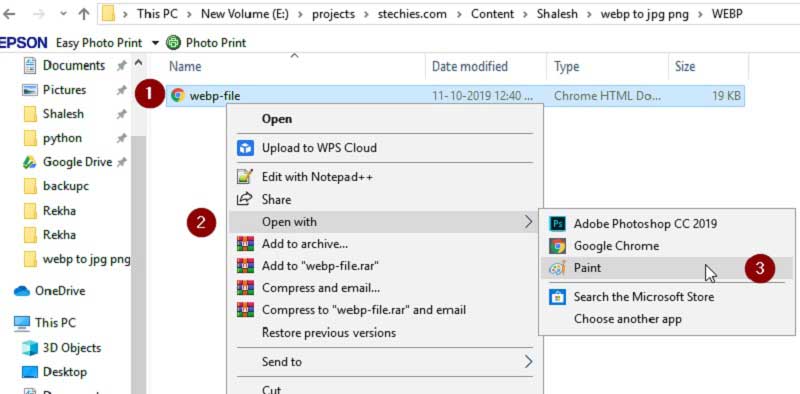
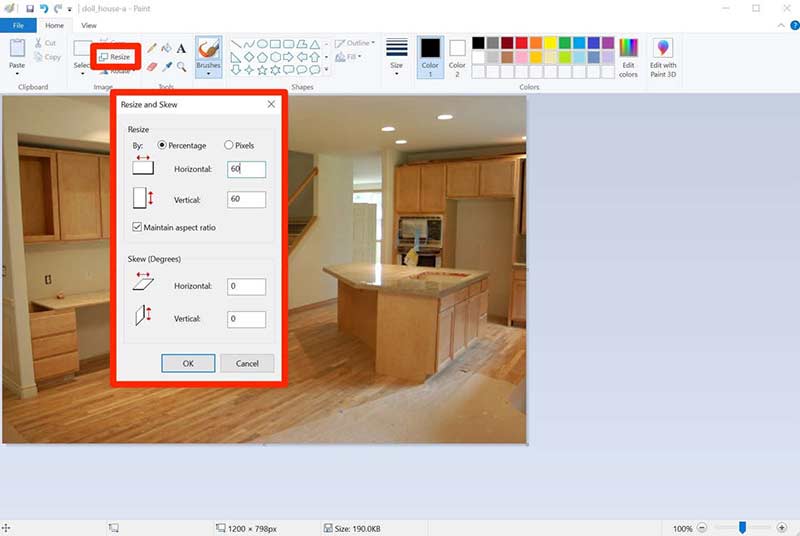
The Preview app is the preinstalled photo editor on Mac. From this point, it is the counterpart of MS Paint from Apple. Of course, you can use it to increase image size in KB to MB.
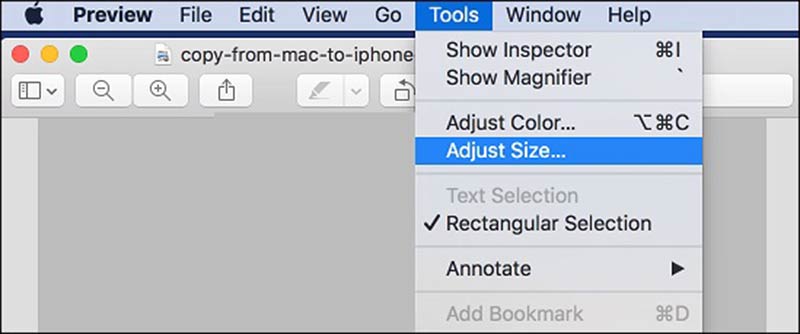
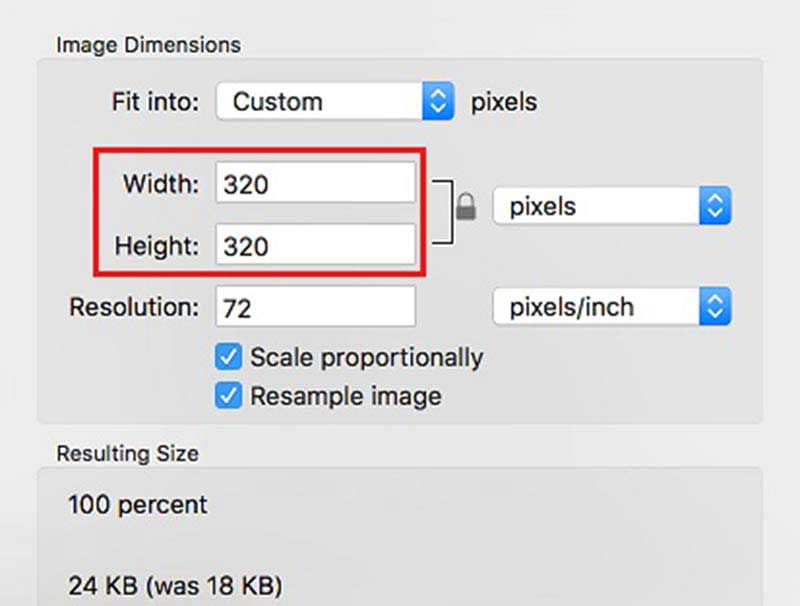
If you prefer to use a mobile phone, I would recommend a useful application, Picwand. It focuses on photo upscaling and enlarging. You can enlarge an image up to 8× and easily get an MB image. What's more, you can change the image size anywhere and anytime as long as you have a phone.
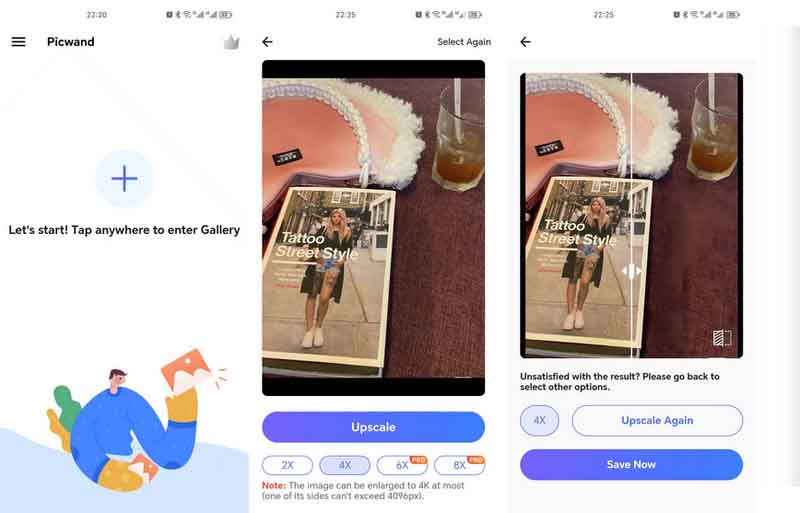
Is a KB smaller than MB?
Both KB and MB are used to measure the digital file size. A KB is equal to 1000 bytes, while a MB is a multiple of the unite byte for digital information with prefix mega. A MB is equal to 1000 KB.
How to convert an image in KB to MB?
Most photo editors with the resize feature are able to convert the images in KB to MB.
Is 1 KB a lot of data?
A KB is equal to 1000 bytes or 0.001 MB. The Kilobyte is slightly bigger than the byte but it is still a small unit for the measurement of digital file size.
Conclusion
Now, you should learn at least four ways to increase an image in KB to MB online or on a desktop. It cannot be denied that the built-in photo editors are easy ways to do the job. However, the output quality is not very great. Aiseesoft Image Upscaler, on the other hand, can provide the best output quality. More questions? Please feel free to write down below.
Change Image Resolution
Increase Image Resolution on iPhone Increase Image Resolution Convert Image Resolution from Low to High Online Increase Image Resolution in Photoshop Increase Photo Resolution Free Online Make Photo Become HD Change Picture Resolution on Android Upscale Image to 4K
Enlarge and upscale images up to 4K in batches quickly with wide support for various image formats.
100% Secure. No Ads.
100% Secure. No Ads.