This article focuses on how to change the resolution of your Android photos. You cannot always get the perfect resolution no matter taking photos on smartphone or with digital camera. Especially when you take photos for social media, you will need to adjust the photo resolution to meet the requirement. The purpose of our guide is to help you simplify the process and get what you want easily.
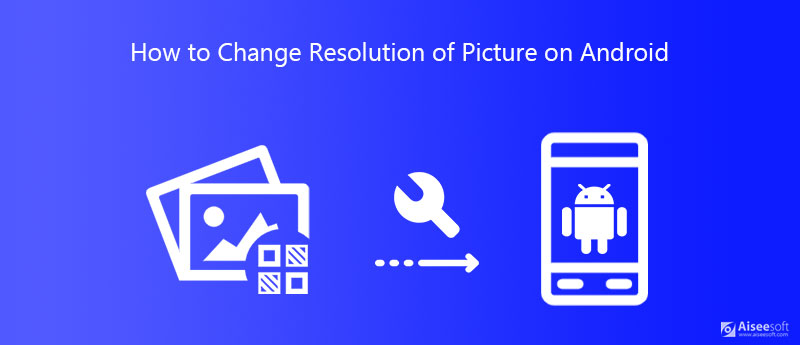
Although it is pretty easy to take photos with your Android phone, it is not a good choice to edit them on mobile due to the small screen. That is why so many people turn to computer to change Android picture solution. Aiseesoft Image Upscaler is the best photo resolution changer.
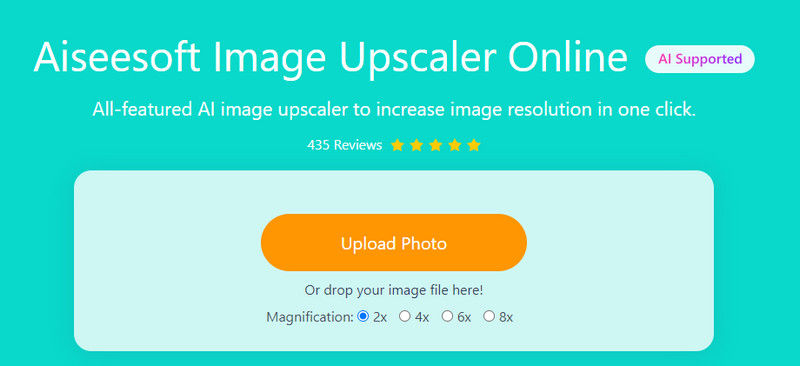

Some users may prefer to use desktop software rather than the online one. Luckily, it does have a desktop version, Aiseesoft AI Photo Editor. You can download it right now and enjoy seamless image resolution upscaling.
100% Secure. No Ads.
100% Secure. No Ads.
In fact, you can change image resolution on Android when taking photos with the built-in Camera app. It is the easiest way to control your photo resolution.

Note: The design of Camera app may be varied on different Android device.
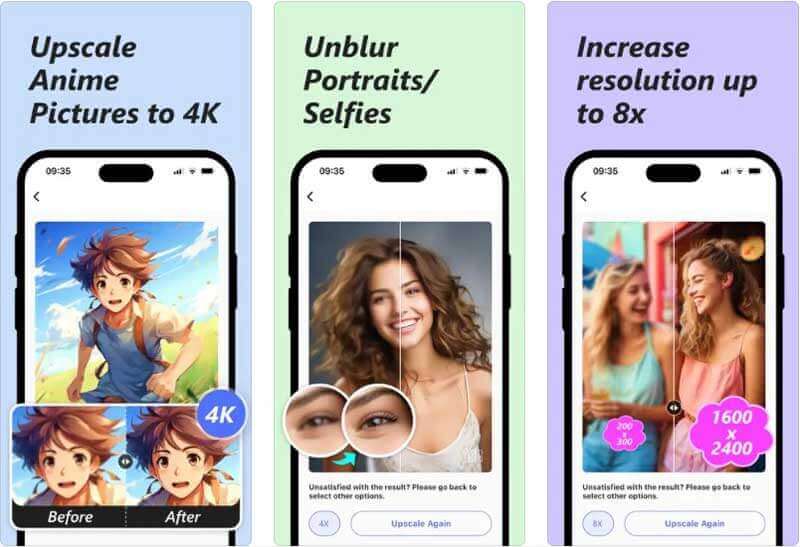
As a professional image upscaler, Picwand can't be the second choice for changing image resolution for Android. You can download Picwand from Google Play for free. It offers a very clear and intuitive interface to upload and upscale images by 2×, 4×, 6×, and 8×. You can get a photo with a higher resolution with only several simple steps.
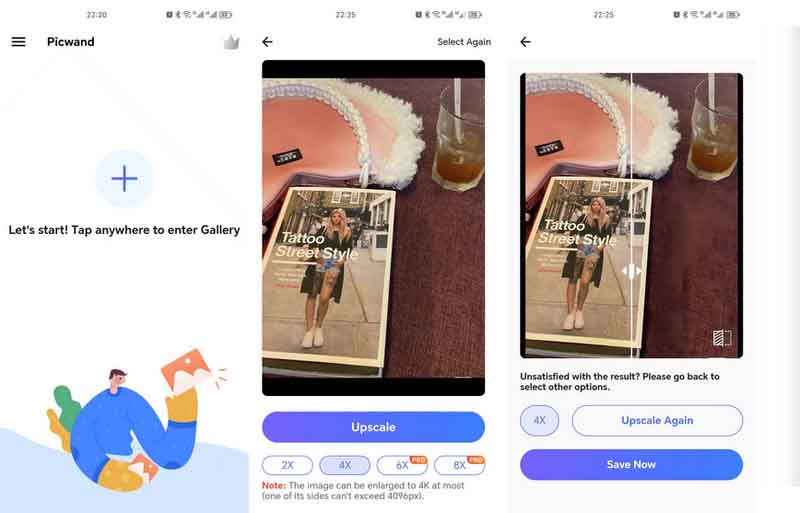
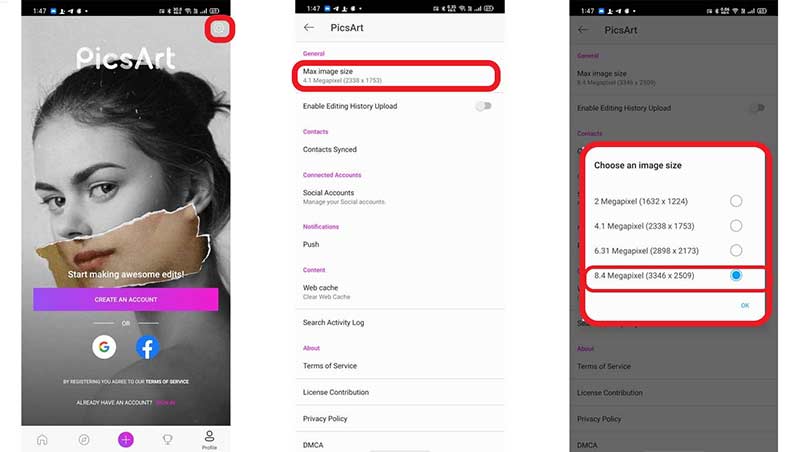
PicsArt is a one-stop photo editor app for Android users. It lets you to edit photos or take photos and edit further. Moreover, you can change the resolution of Android pictures at any time.
Pros
Cons
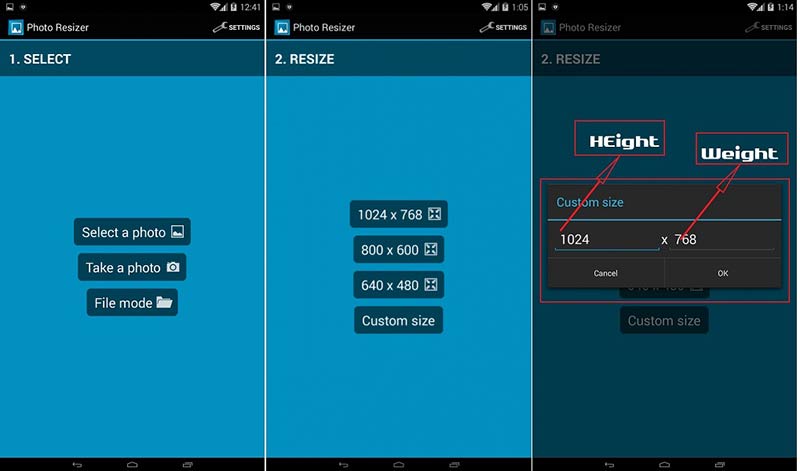
As its name indicated, Image Resizer is an app to change image resolution on Android devices. You can download the app from Play Store for free, add a photo and set the resolution as you wish.
Pros
Cons
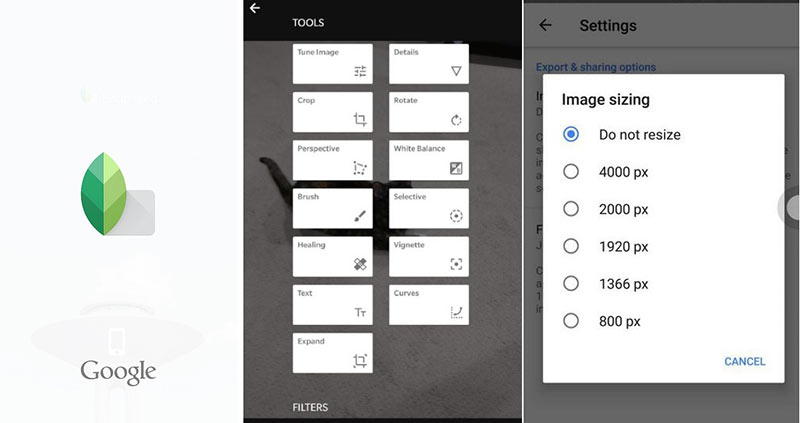
Snapseed is the photo editor from Google and available to almost all Android devices. More importantly, it lets you do adjustment and photo editing on Android phone and tablet for free.
Pros
Cons
How to find the resolution of a photo on Android?
To get the resolution of your photo on Android phone, you will need a photo editor app, such as Snapseed. It will tell you the original resolution and let you change it on your smart device.
How do I make a picture 300 DPI?
If you want to convert a picture to 300 DPI, you can do it in Photoshop or other photo editor software offering such ability. 300 DPI resolution means that an image has 300 dots per inch – it's a minimum requirement for good quality.
What is a good resolution for a photo?
The answer depends on your purpose. If you wish to post the photo to social media, you should follow the rule of the target platform. For photo editing, the higher the resolution the better the photo.
Conclusion
Suppose you need to change resolution of a picture on Android, you should find what you want from the guide above. Firstly, you can get the desired resolution when taking photos in Camera app. Moreover, you can get it with Aiseesoft Image Upscaler and photo editor apps. If you encounter other problems, please contact us by leaving a message below.
Make Image Clearer
How to Fix Blurry Picture How to Restore Old Photo What is a Gaussian Blur Sharpen Image in Photoshop How to Make Picture Clearer How to Unblur Image
Enlarge and upscale images up to 4K in batches quickly with wide support for various image formats.
100% Secure. No Ads.
100% Secure. No Ads.