[3 Options] How to Make a Professional PDF Slideshow
PDF format features in retaining the visual elements of images. What's more, the size of a PDF file is much smaller than other slideshow formats. Thus, creating a slideshow in PDF format enables you to print digital images in high resolution and makes it much easier to distribute the slider file through email.
In this article, you will get to know 3 easy solutions to make a professional and beautiful slideshow in PDF format, and all of them are convenient and easy to use.
Now let's jump into it.
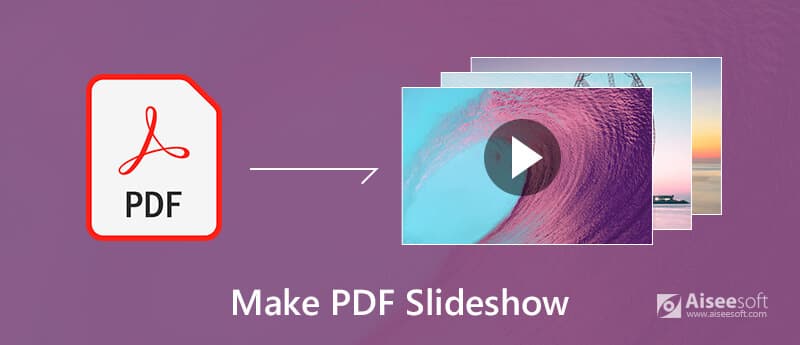
Make a PDF Slideshow
Solution 1. Create a slideshow in PDF format: PDF Slideshow Maker
PDF Slideshow Maker is a powerful yet easy-to-use slideshow freeware. It enables you to convert PDF files to a professional slideshow within a couple of steps. With various advanced features and options offered, you can freely view these PDF files as slideshow on your website.
Step 1. Download and install PDF Slideshow Maker
Free download this PDF slideshow software on your computer, and follow the instructions to install it. Then double-click its shortcut icon to launch this software.
Step 2. Add PDF files
Click the "Add File" button in the main interface and navigate through the local folders to import PDF files that you want to display in the slideshow. You can add multiple PDF files for batch conversion at the same time.
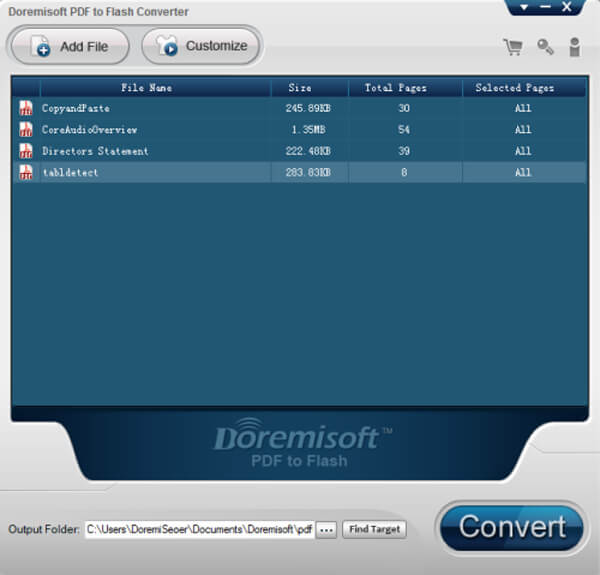
Step 3. Select a Template
Based on the style of the slideshow, click the "Customize" button to select a slide viewer template for your self-created PDF slideshow.
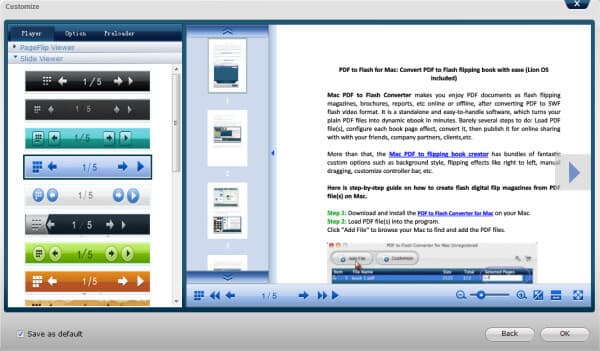
Step 4. Add music
Next, you can also add stunning flash pre-loaders to the slideshow project. Then you are able to preview the effect before output.
Step 5. Savethe slideshow as PDF format
Set the output format as PDF format, and click the "Convert" button to save this PDF slideshow to a local folder of your computer.
Solution 2. Create a slideshow in PDF format: Microsoft PowerPoint
Step 1. Launch Microsoft PowerPoint
Download and install the free trial version of Microsoft
PowerPoint, then double click on its icon to open this PDF slideshow creator on your PC or Mac.
Step 2. Enter info on the first slide
As soon as the software launches, you can see a slide template shows up on the screen. Click the text box and type in what you intend to display on the first slide.
Step 3. Insert photos into the slideshow
Select the "Insert" tab on the top of interface, and choose "Image" to import your image files into this PDF slideshow tool.
Note: To make the created slideshow more interesting, you can also add some videos or music by tapping the "Media" pane.
Step 4. Create additional slides
After the first slide is complete, click the "New Slide" button on the "Home" toolbar to add more slides. Then enter text or add images according on your preference.
Step 5. Choose PDF as output format
When you finish the designing, simply tap the "File" tab, highlight "Save As" option and choose "PDF" from the "Save as type" to save the edited slideshow as PDF format.

What if you want your WordPress to be more attractive? Well, you can check the post to know more about WordPress slideshow plugins.
Solution 3. Create a slideshow in PDF format: Adobe Acrobat X
Adobe Acrobat is not only the PDF editor, but also the slideshow creator helper.
Step 1. Install Adobe Acrobat X
Download the free trial of Adobe Acrobat X or purchase the full version for $300, then install and launch it on your computer.
Step 2. Import images or documents
From the top left corner of "Combine Files" dialog box, tap the "Add Files" option to upload your preferred images or documents into this PDF slideshow maker.
Step 3. Move and place files
Tap on the "Move Up" or "Move Down" button at the bottom of the interface to place each image or document in your desired order.
Step 4. Convert slideshow to document
To convert the slidershow to a PDF document, just click the "Combine Files" button. As soon as conversion is finished, the PDF slideshow will open automatically.
Step 5. Save slideshow as PDF format
Finally, tap on the "File" tab, choose "Save As" option to save the newly created slideshow as PDF format.

Here, if you need a slideshow maker in video format not PDF, just try Aiseesoft Slideshow Creator.
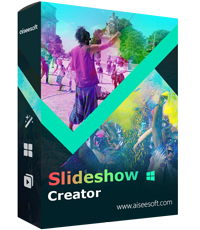
Downloads
Aiseesoft Slideshow Creator
- Make slideshow in photos, videos and music in simple clicks.
- Support various photo types like BMP, JPG, PNG, TIFF, ICO, DIB, JFIF, EMF, GIF, etc.
- Edit slideshow effects by customizing text, filter, transition and element effects.
- Create a slideshow quickly with ready-made themes.
- Export slideshow in high quality (4K supported).
- Play the created slideshow movies in any devices like iPad, TV, Android phone, computer, etc.
Conclusion
Adding a PDF slideshow can make your website or blogger much more attractive. After reading this article, have you managed to make your own PDF slideshow? Is it very easy and interesting?
If this article helps you to some extent, please share your successful experience in the comment below to help the subsequent readers. You can also write down your suggestions to this article if you have any problem.
What do you think of this post?
Excellent
Rating: 4.9 / 5 (based on 105 votes)Follow Us on
 Leave your comment and join our discussion
Leave your comment and join our discussion
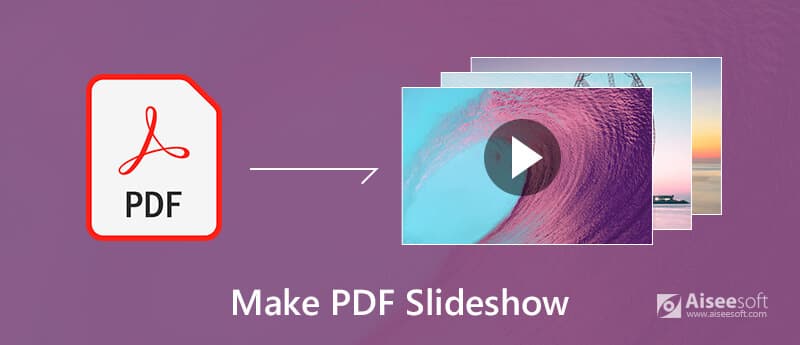
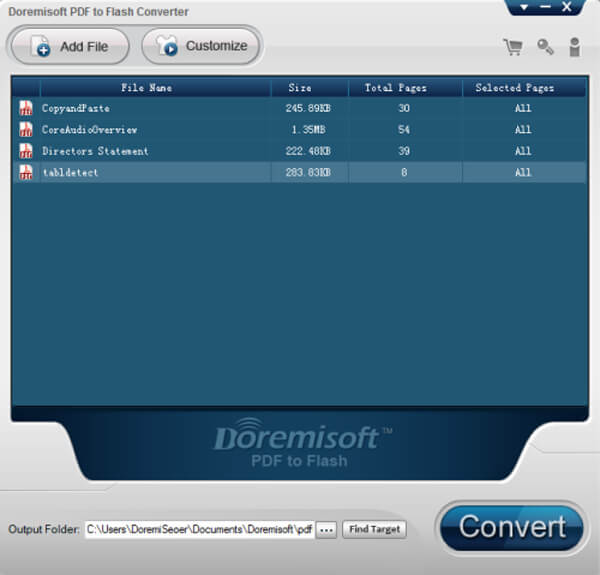
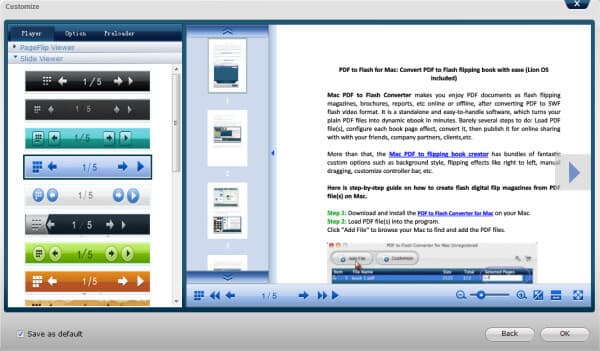


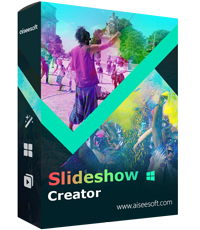
100% Secure. No Ads.
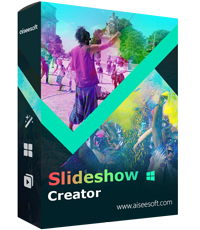
100% Secure. No Ads.