iTunes is the official software provided by Apple for you to manage your iPhone, iPad and iPod. However, it is unstable and crushes a lot, which brings much difficulty for the data management. And some music formats are not supported by iTunes. Therefore, you have your reasons to leave iTunes. This article helps you find alternatives to manage iPhone without iTunes. Please keep reading and have a try yourself.

Aiseesoft FoneTrans is the best alternative to iTunes to handle the device management of iPhone. You can also use it to manage iPod without iTunes. It helps users to bypass all the restrictions of iTunes and it's easy to use. You can use it to sync and manage photos, music, contacts, messages, videos, notes, calendars, etc. from iPhone/iPad/iPod. You can also use it to transfer files between iOS devices or between computer (Windows & Mac) and iPhone/iPad/iPod.

Downloads
100% Secure. No Ads.
100% Secure. No Ads.
FoneTrans is the most powerful software to manage your iPhone data. After knowing about it briefly, you can download it and have a try. Now, follow the detailed guide down below.
Although with so many powerful functions, FoneTrans is easy to operate. The interface is intuitive and the process is easy to learn. Now, follow the detailed guide and have a try yourself.
1. How to Manage Photos on iPhone
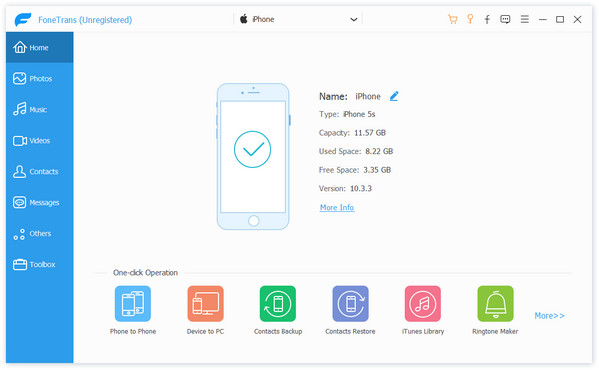
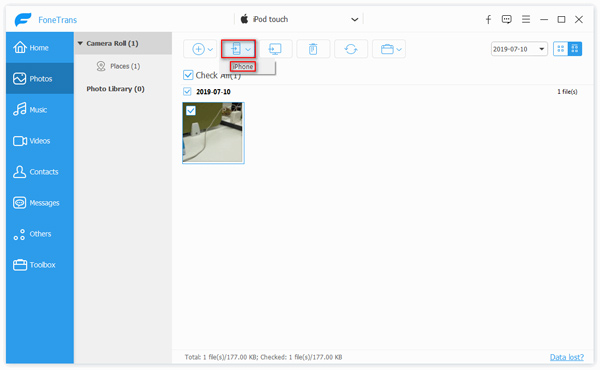
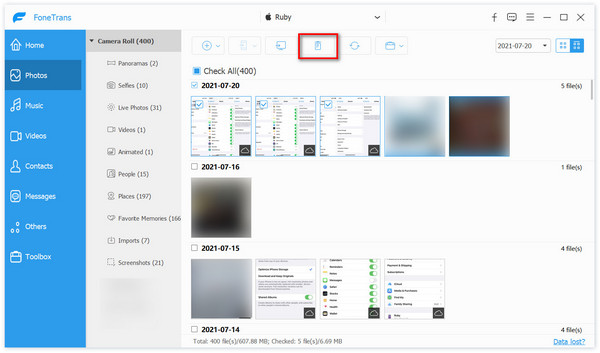
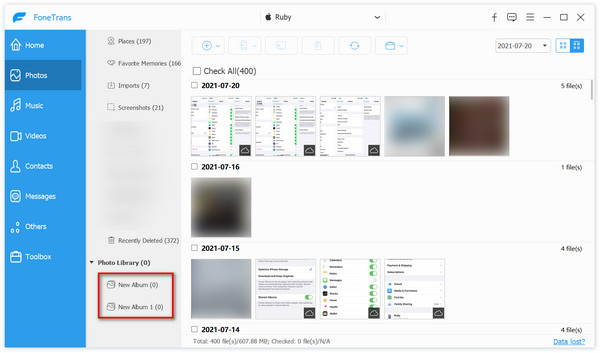
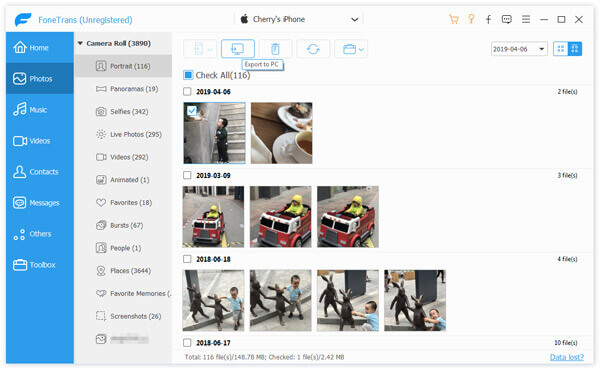
2. How to Manage Music with FoneTrans
Besides used as iPhone photo manager, it can be used as a music manager. Like Photos, you can add, delete, and export music from your iPhone with this iPhone file manager. There are some surprising features of Music management.
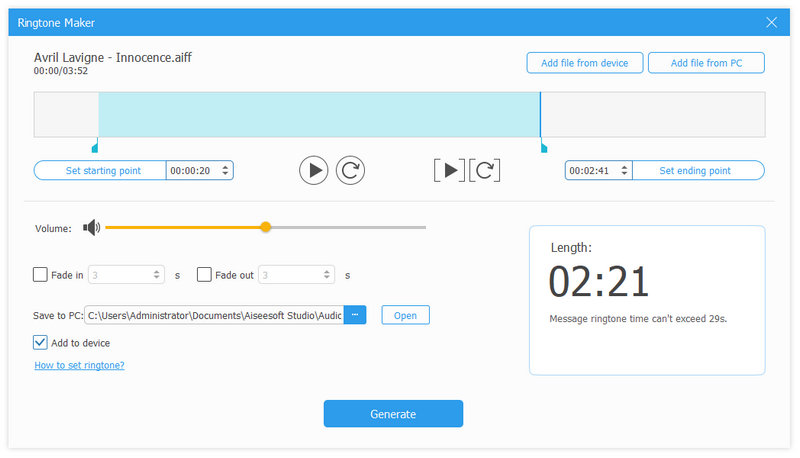
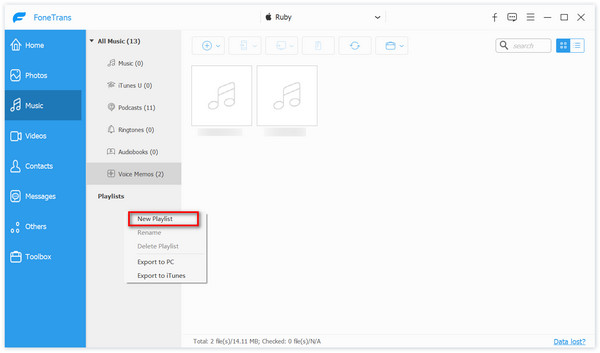
3. Manage Videos on iPhone
Like the Photos and Music management mentioned above, you can add, delete, and export videos on your iPhone. In addition, you can play them on the computer with FoneTrans.

4. How to Manage Contacts on iPhone
Other than adding, deleting, and exporting contacts on PC, there is more you can do. You can seek this software for help when iPhone contacts are not syncing to iCloud.
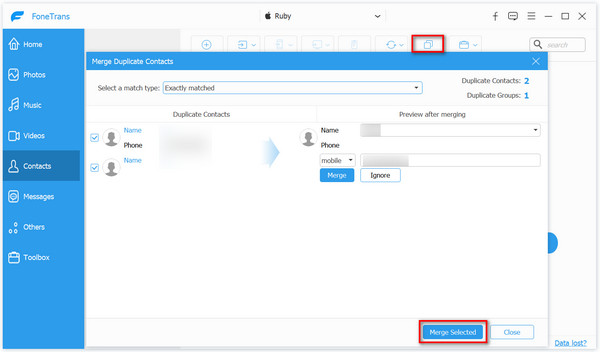
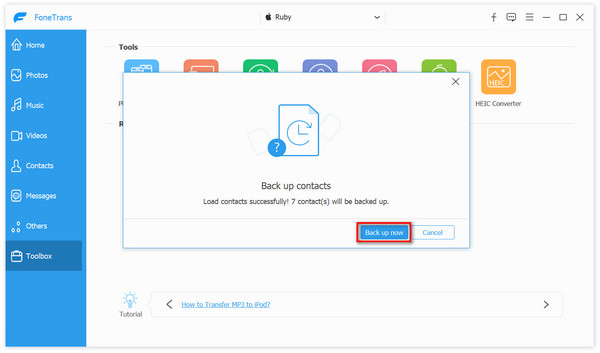
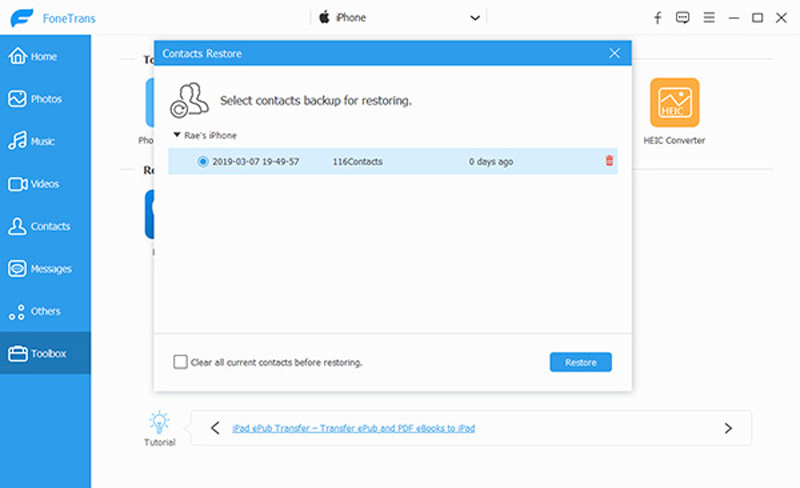
5. Manage Messages on iPhone
Select the messages you want to export and click the PC icon. Choose CSV File, HTML File or TXT File from the drop-down list. Then you change the destination for your messages. You can see it as a way to backup your messages on iPhone.
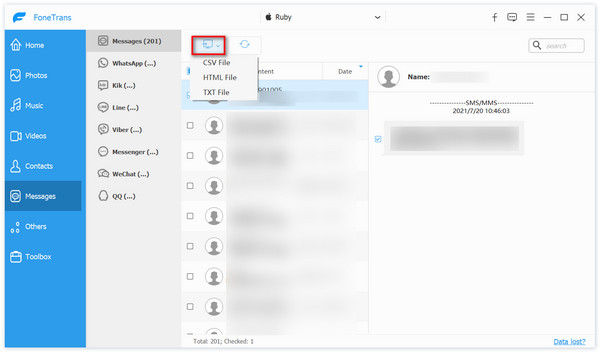
Besides, if too much space is occupied, your iPhone cannot run smoothly, which causes bad user experience. Therefore, you need to clear your iPhone regularly. Aiseesoft iPhone Cleaner is the best all-in-one erasing tool to manage your iPhone storage. It can clear unnecessary data to free up space on your iPhone, including erasing junk files, uninstalling applications, deleting large files and cleaning up photos. You can also choose to wipe all the data on iPhone permanently according to your need. It's 100% safe to manage storage on iPhone with iPhone Cleaner. Therefore, you can choose the appropriate tool according to your need.
How do I manage subscriptions on iPhone?
Step 1. Open Settings on your iPhone.
Step 2. Tap your name and choose Subscriptions.
Step 3. Select the subscription that you want to change.
How to manage apps on iPhone?
On the home screen, tap and hold the app you want to move or delete. When the apps wiggle, you can drag the app to the new location or click the Error icon to delete the app. When the operation is done, lift your finger off the screen and tap the screen to make it return to normal.
How to manage iCloud storage on iPhone?
Open Settings and tap your name. Choose iCloud to see how much storage apps and services take. Tap Manage Storage to delete unwanted files. You can also buy more storage or downgrade your storage at any time.
Conclusion
This article introduces you to two alternatives to iTunes. After reading it, you can manage your iPhone without iTunes well. You can manage photos, music, videos, contacts, and messages with FoneTrans. You can even make your own ringtone with it. With iPhone Cleaner, you can erase your iPhone in different levels. Please download and install both of them and have a try yourself.
Without iTunes
1. How to Manage iPhone Media Files (Music/Video/Movie) without iTunes 2. How to Easily Manage iPod Data without iTunes 3. Useful Ways to Put Music on iPod without iTunes 4. Transfer Music from iPod to iPod 5. Top 6 M4A Audio Editor (Free & Paid) to Edit M4A Files as a Pro 6. [Tutorial] How to Restore iPhone without iTunes
The best iOS Transfer software to manage and transfer iOS files from iPhone/iPad/iPod to your computer or reversely without running iTunes.
100% Secure. No Ads.
100% Secure. No Ads.