It is pretty annoying you cannot upload your audio recording for the web due to the large file size. There is no sense that your recording is good when you cannot successfully upload and share it online. It seems a trivial task to reduce the file size of an audio file, but it is critical since most people are into uploading files online.
Considering the file limit implementations on websites, this can always be a problem, especially when you are a podcast artist publishing songs online. Here, you will learn how to optimize audio for web compression and easy delivery. Check out this post and get this done in no time.
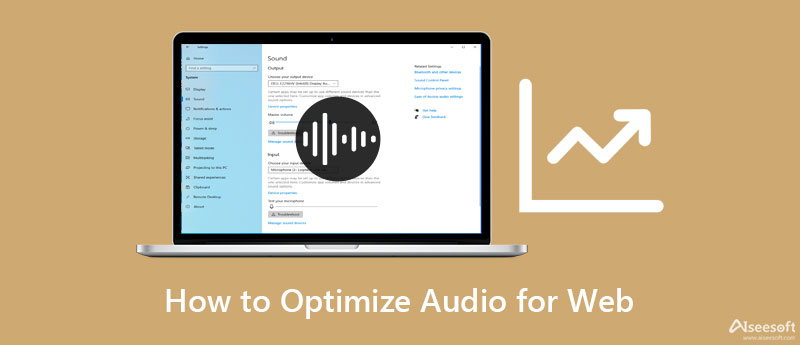
The first way to optimize audio for the web is by compressing the audio file. This method shrinks the sound file resulting in smaller file size, making it ready for uploading on the web. One recommended program you can use to compress an audio file without stripping out the quality is Video Converter Ultimate. This program gives access to the audio file's properties, including the bitrate, channel, and sample rate. Best of all, you can change the audio format to resize the file. Aside from that, it accepts many audio formats like MP3, WAV, WMA, AAC, etc. See the procedure beneath to learn how to optimize audio for the web.

110,297 Downloads
Aiseesoft Video Converter Ultimate
100% Secure. No Ads.
100% Secure. No Ads.
On your computer device, download the application by clicking one of the Free Download buttons above. Have the app installed on your computer by following the setup wizard. Then, launch the program.
Next, go to the Toolbox tab located in the upper portion of the interface. You will see a list of functions offered by the app. Click on the Audio Compressor to access the tool.
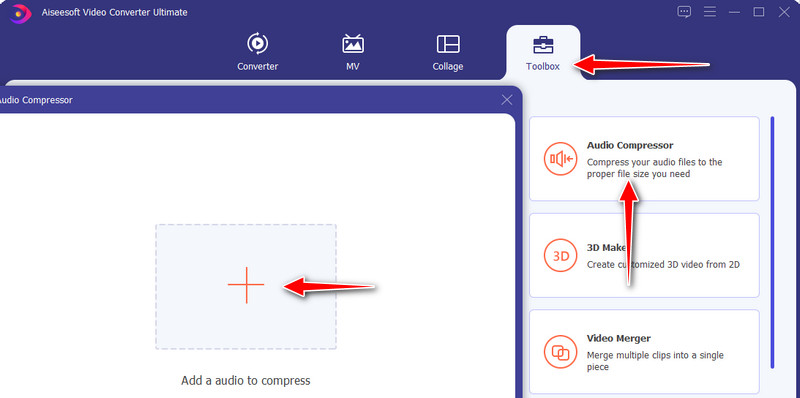
Click on the Plus sign button to import your audio file from the popup window. The File Explorer should open on your device. Then, locate and select the audio file you wish to compress. The compression settings will appear. Adjust the bitrate, sample rate, and channel according to your preference. Or use the slider to adjust the size.
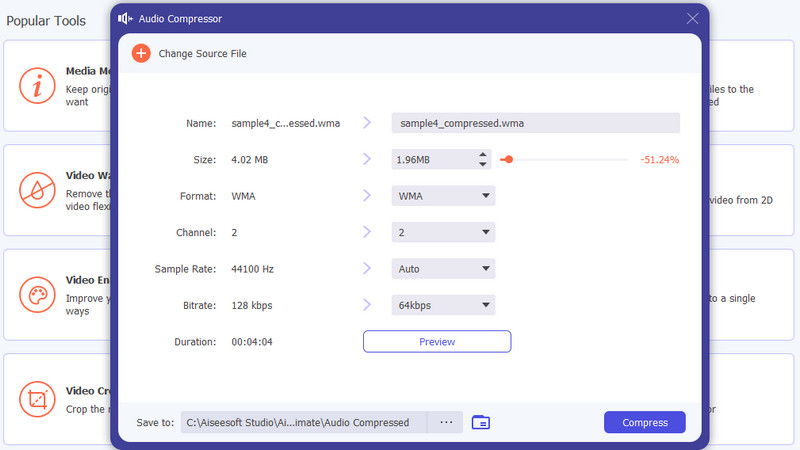
Now, set a file folder by clicking the Open Folder button at the bottom of the interface. Then, hit the Compress button to commence the compression process.
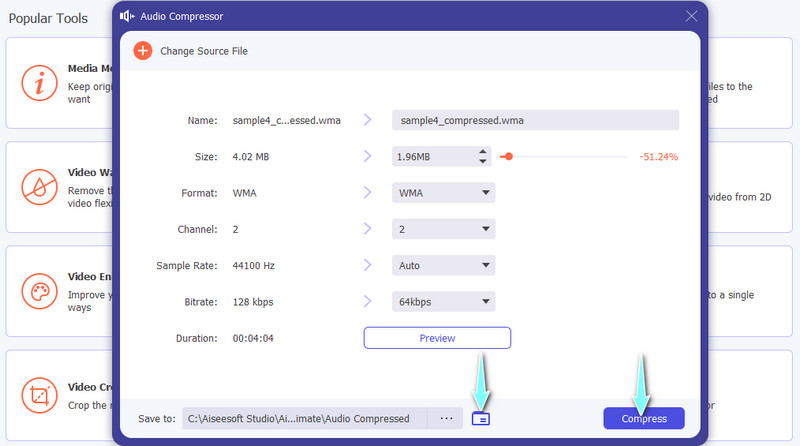
If you are looking for a way to improve the quality of your audio file before uploading it online, you might consider using Audacity. It is a free audio enhancer for macOS, Linux/GNU, Windows, and other operating systems. The program comes with advanced options for enhancing audio files. Many sound recordists and podcasters use it to improve voice quality. Now, to optimize audio for the web, see the steps below to use this program.
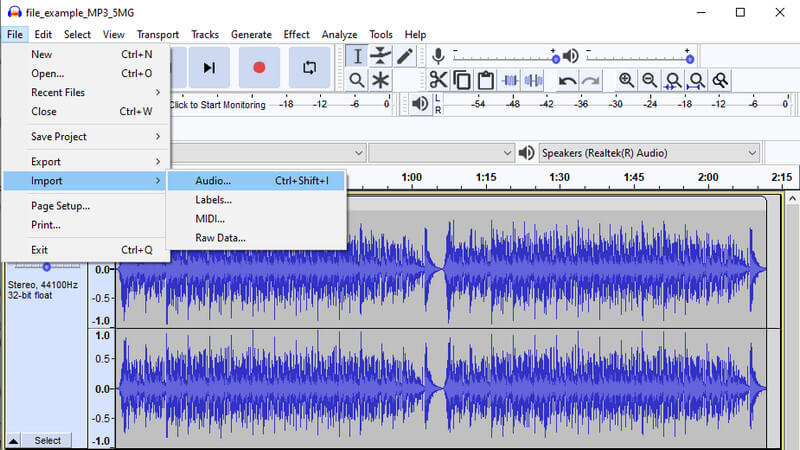
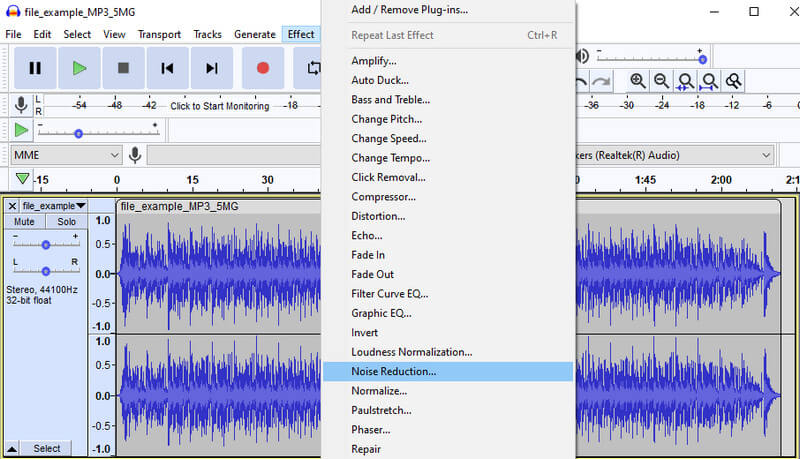
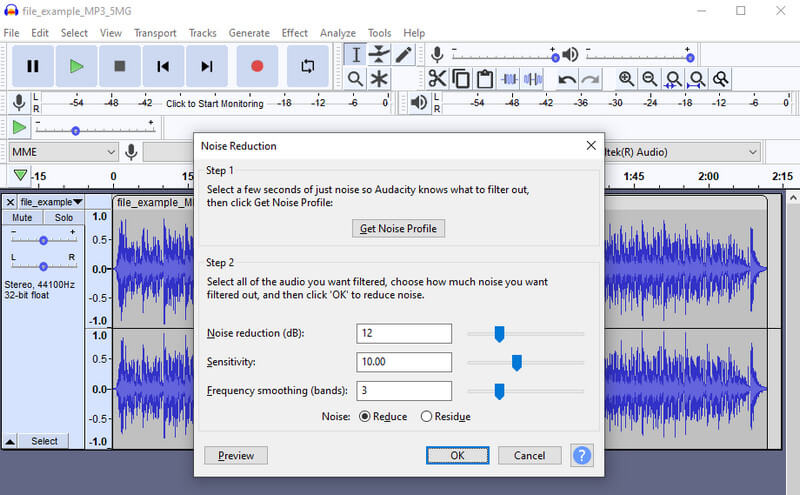
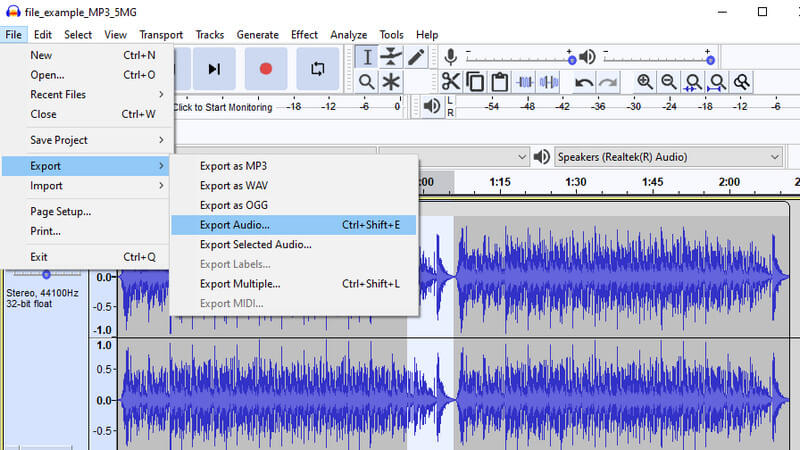
You might have no idea about the recommended audio settings for web or streaming online. Therefore, in this part of the content, you will learn about the recommended codec, bitrate, encoding settings, channels, etc., for web and online audio streaming.
Recommended Audio Codec
For almost all situations, AAC is best. It supports a vast range of devices and platforms like iOS, Android, Windows, Linux, and macOS. Quality-wise, it is superior to MP3. As a matter of fact, most internet videos use AAC as the audio codec.
Recommended Audio Encoding Settings
Encoding settings also play a huge part in audio files. Covering these encoding settings include channel and audio sample rate. Channels come in two settings, namely, stereo and mono. Basically, mono refers to "one," and this setting is recommended for low-quality audio. The merit is that it reduces the bitrate resulting in smaller file size. Yet, for a great listening experience, stereo is recommended.
Another setting associated with audio quality is the sample rate. More samples will result in a rich and full palette of tones. However, it takes more data. The standard and recommended sample rate would be 44100 Khz for online and live streaming.
Recommended Audio Bitrate
Bitrate is often related to the audio file's quality, which is true. As for the recommended bitrate to optimize audio for the web, you should consider 64-128 KBps audio bitrate. Though 192 KBps will sound better, it might result in higher data.
How can I constrict the size of an audio file without losing any quality?
There are available solutions that can help you shrink media size while quality is being preserved. You can use the Video Converter Ultimate. Besides, you can adjust the audio properties to suit your needs.
Can I improve audio quality in videos?
You can improve the quality of your audio files by considering your recording equipment. You may also use an audio editor to remove noise, replace audio, enhance vocals, and add audio effects.
What is the good bitrate size for music?
It depends on the codec you are going to use. If you wish to use AAC, 64 Kbps is a good choice. For MP3 codecs, the lowest bit rate is 128 for a decent listening experience.
Conclusion
You can successfully upload and share your songs or audio recordings over the web using this tutorial. Here we introduced tools to help you optimize audio for the web. Trying each program will help you decide which is the best. In addition, the recommended audio settings for the web are provided for your guidance.

Video Converter Ultimate is excellent video converter, editor and enhancer to convert, enhance and edit videos and music in 1000 formats and more.
100% Secure. No Ads.
100% Secure. No Ads.