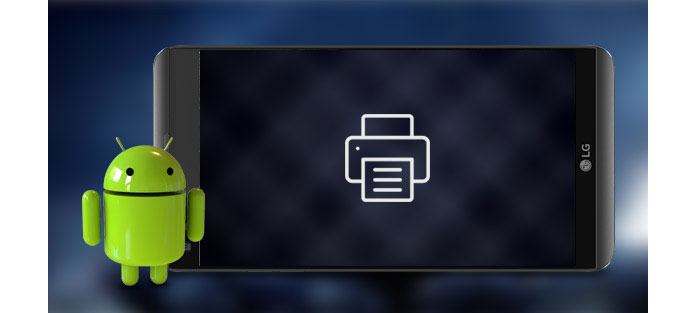
How to print from Android phone or tablet
With the improvement of Android technology, it becomes possible to print straightly from Android phone or tablet. Sounds thrilling to get the print of your Android photos only with a few clicks on the phone, right? But how to print from Android?
In order to do this, there are some printer apps for Android which have been designed to print from Android phone/tablet wirelessly, such as Google Cloud Print, HP Print Service, Samsung Mobile Print, etc. Among all Android printer apps, Google Cloud Print is the most popular one for mobile direct printing. In the following article, I'll tell you how to print from Android wireless with Cloud Print app and HP Printer app, you'll also see a list of the best printer apps for Android.
Google has created a way to link your printer with your Chrome account and your phone to print with ease. But first, you need to set up Google Cloud Print within Chrome on your computer.
Step 1Launch and log in to Google Chrome on your computer. Click the Menu button (3 horizontal lines) at the upper-right corner of the window. Select Settings from the menu.
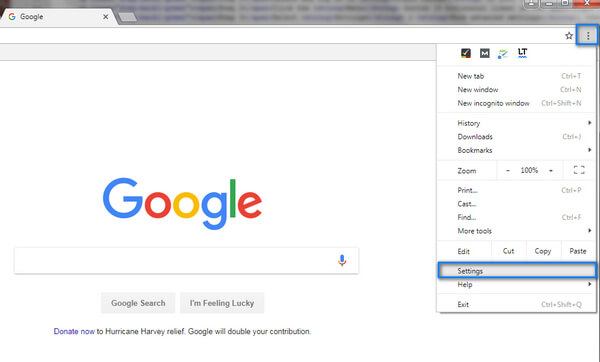
Step 2Choose and click Show advanced settings at the button.
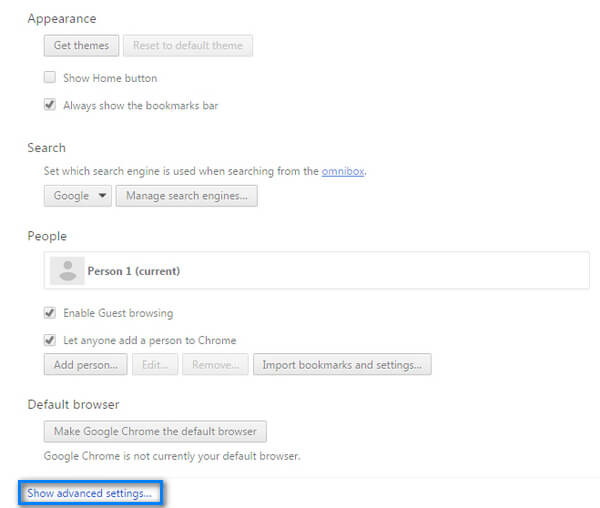
Step 3Scroll down to the Google Cloud Print section and click Manage.

Step 4Click Add Printers button.
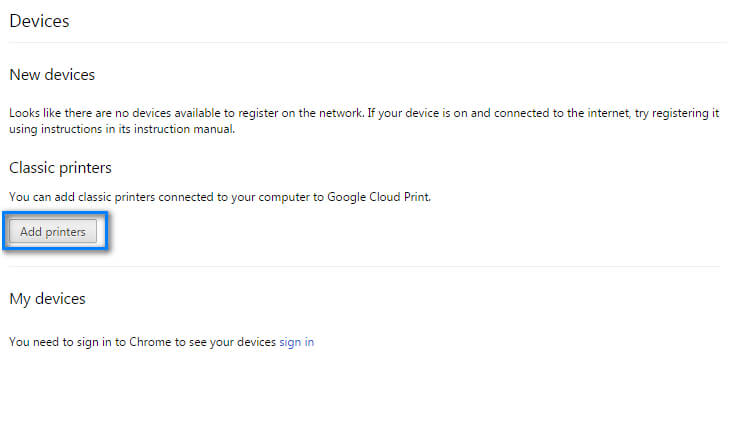
Step 5you will be taken to a shortlist of all available printers. Check the ones you want to add, click "Add Printers". It should detect your printer, and the task is done.

Step 1Free download Cloud Print app from Google Play Store.
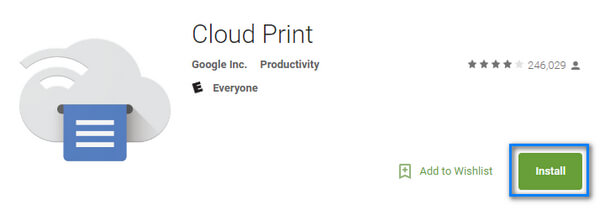
Step 2Open a file you'd like to print (photos, Gmail, documents, etc.
Step 3Select the 3-dots Menu button. Click Print, and then click the drop-down arrow on top of the screen.
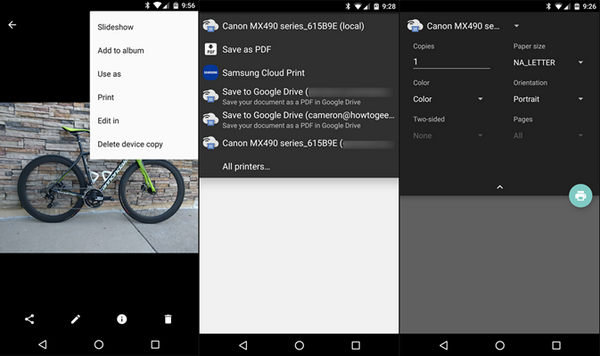
Step 4Select the printer you want print from. Once you're all set, click the print button that looks like a printer.
After this, you can see that the photos or Gmail messages have been printed from Android directly! With the same method, you could not only print the local file on Android, but also print the web pages and Gmail messages from Android if you want.
HP Printer Service is one printer app that's specialized in printing with HP printers. The HP Print Service Plugin enables printing from Android device to your HP printer over a Wi-Fi network, or using the Wi-Fi Direct connection for printers that support that connection type. Here are the specific steps:

Step 1.Install HP Print Service from the Google Play Store and turn on the HP Print Service Plugin.
Note: New install: Tap notification to enable. Previously installed: Go to Printing settings in your mobile settings to enable. Location of printing settings varies by device.)
Step 2.Toggle on HP Print Service Plugin to enable mobile printing. Turn off other print service if necessary.
Step 3. Open the item you want to print, tap the three-dot menu icon, and then tap Print.
Step 4. Select a printer. To print over a network, select HP [your printer model name] from the list of available printers. To print over Wi-Fi Direct, select DIRECT-xx-HP [your printer model name] from the list of available printers.
Step 5.Click Print button, then you can print photos, documents, emails or WebPages from Android smoothly.
Most modern printers are compatible with Google Cloud Print app, but there are some exceptions. If you run into this situation, you could always turn help to other great printer apps like HP Print Service. In the following, we have listed 6 more Android printer apps, hope they can help you.
| No. | Printers app for Android | Screenshot | Features |
|---|---|---|---|
| 1 | Cloud Print
|
 |
|
| 2 | Samsung Mobile Print
|
 |
|
| 3 | HP ePrint
|
 |
|
| 4 | Canon PRINT Business
|
 |
|
| 5 | Brother iPrint & Scan
|
 |
|
| 6 | Epson iPrint
|
 |
|
In this article, we have taken Google Cloud Print and HP Print Service as examples and showed you how to print from Android. We also listed the best printer apps for Android, which would help you to print from Android a lot. Now free download one Andorid printer app, and enjoy yourself!