BlueJeans is a cloud video meeting service. It lets users host live video calls, online conferences, webinars and video meetings. Once you create or join an online meeting on BlueJeans, you can share documents, presentations and more as well. Therefore, more and more users rely on it to communicate with colleges and business partners. The new recording function for BlueJeans meeting is another brilliant enhancement. This article will share three ways to save your video meetings.
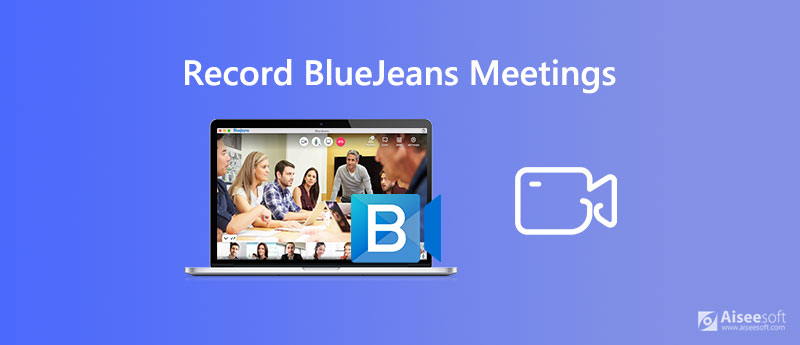
As mentioned previously, the BlueJeans meeting platform offers a built-in recording function. So, it is the easiest way to record BlueJeans meetings.
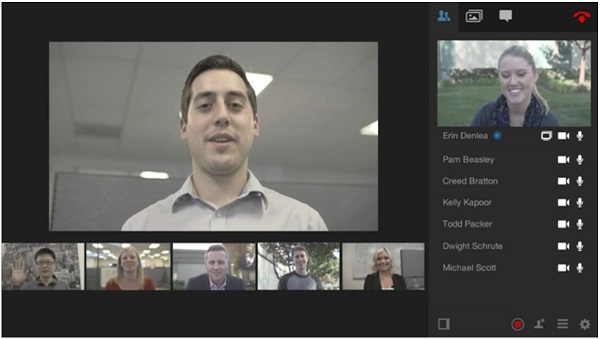
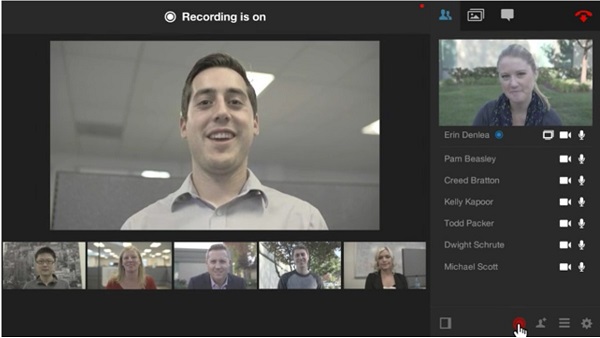
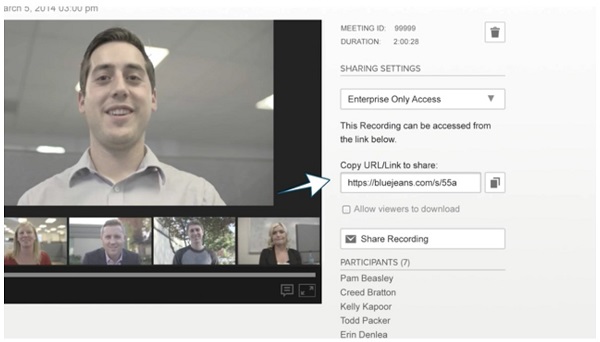
The built-in BlueJeans recording function is only available to meeting moderator. Does that mean participants cannot capture the video meeting? The answer is no and Aiseesoft Screen Recorder can meet your need.
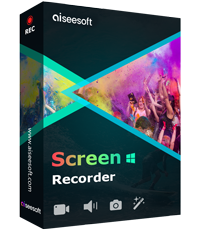
Downloads
Aiseesoft Screen Recorder – BlueJeans Meeting Recorder
100% Secure. No Ads.
100% Secure. No Ads.
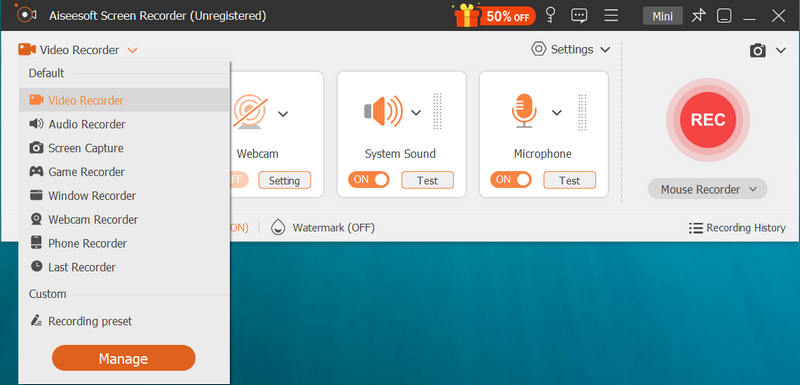
Tip: If you wish to set custom options, click the Gear icon to open the Preferences dialog. Here you can find options involved with output, hotkeys, and more.
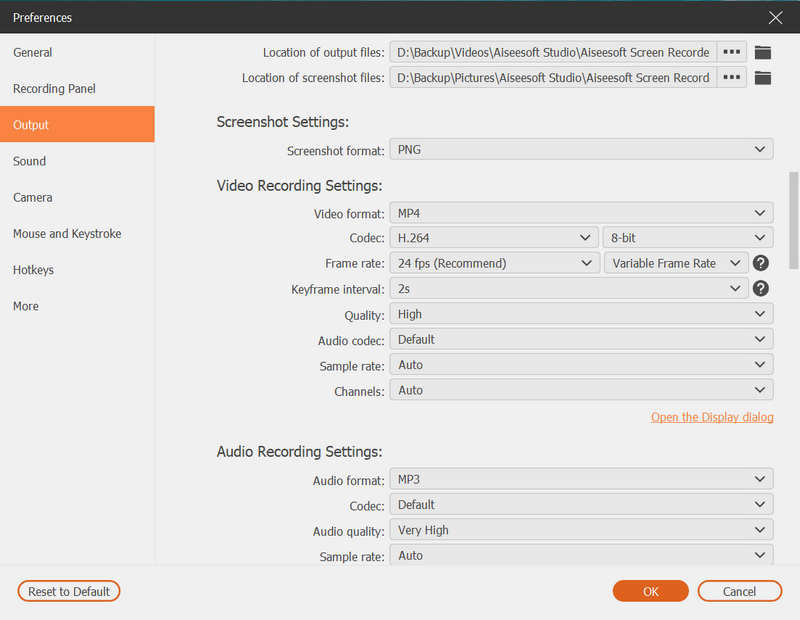
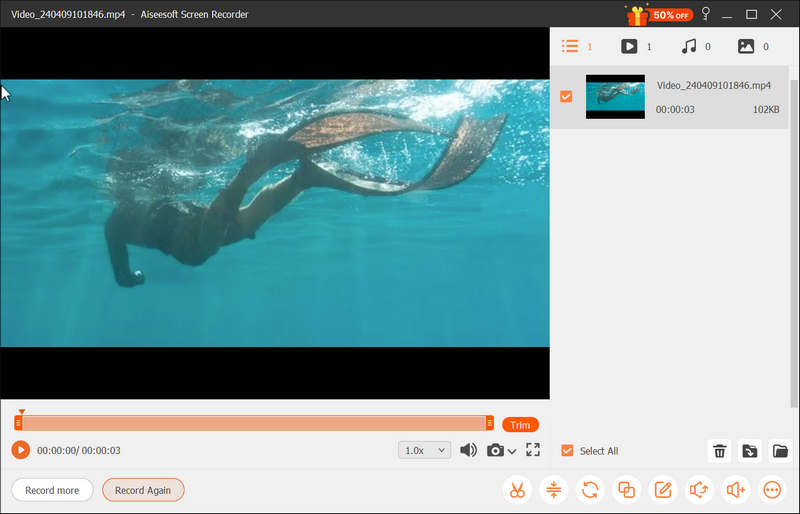
Apart from recording online meeting, this software can be the game recorder to capture the popular games like LOL, Fortnite, etc.
Sometimes, it is not convenient to install video recorder software. Fortunately, you can still do the job with Aiseesoft Free Online Screen Recorder.

Where do I find my BlueJeans meeting recording?
Once the meeting is over, BlueJeans will render the recording and send a link to your email. You can download the recording in your email. Another way to find the meeting recording is the Recordings tab in BlueJeans.
How much does BlueJeans video conferencing cost?
The prices for BlueJeans are quite different. The standard package is $9.95 per month, but it has limitations on participants, recording length and more.
Does BlueJeans notify if you record a meeting?
The answer depends on your situation. If you use the built-in recording function, other participants will know you are recording the meeting. If you use a third-party recorder tool, BlueJeans won't know it or notify others.
Conclusion
Now, you should understand how to record BlueJeans meeting on your computer. Of course, the built-in recording function if you are the host of the meeting. However, it is not the only way to record video meetings. Aiseesoft Screen Recorder, for example, is able to capture any video conference in high quality. Other questions? Please leave a message below.
Record Meeting
Zoho Meeting Recorder Clickmeeting Record a Conference Record BlueJeans Meetings Record AnyMeeting Events Best Free Conference Call Service Record on Freeconferencecall Record Lync Meeting and Calls Convert G2M to MP4 Record Video for Google Classroom Record a Session in BigBlueButton Record Robin Meeting Room Record Meetings on Samepage Record a Video Call or Meeting on Lifesize Record Amazon Chime Meeting Record Teams Meeting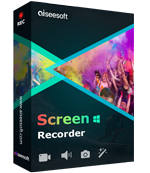
Aiseesoft Screen Recorder is the best screen recording software to capture any activity like online videos, webcam calls, game on Windows/Mac.
100% Secure. No Ads.
100% Secure. No Ads.