Though our smartphone is so smart that it could complete almost all tasks in our daily life, it is still the most important communication tool.
You get a phone call and answer it. Sometimes, you need to save the phone call.
When you contact with customer service, for example, the phone recording can serve as evidence. It also can be used as fact-checking reviews for any phone call. The problem is that recording a phone on iPhone is not as straightforward as what you can do on computer.
Therefore, we are going to list 10 best ways to record a phone call on iPhone in this article.

Record iPhone Call
First of all, you have to make sure that the activity is legal in your state, since it may be illegal without consent depending on where you live. Then we suggest you to try Aiseesoft Screen Recorder. Its benefits include:
1. Record a phone call on iPhone, both video and voice.
2. Save the phone call in MP3, MP4, AVI, FLV and other commonly used media formats.
3. Make snapshots during recording.
4. Store phone recordings on your computer to free up space on your iPhone.
5. Work for all iPhone models and old versions.
6. Compatible with both Windows 11/10/8/7 and Mac OS.
In short, Screen Recorder is one of the best options to record your phone call on iPhone efficiently.
How to record a phone call on iPhone with Screen Recorder

Step 1 Get the best iPhone call recorder on your computer
Download Screen Recorder and install it on your computer. Stream your iPhone screen to your computer with Reflector. Then launch the iPhone call recorder from your desktop. Select Video Recorder in the main interface to move on.
Tip: If you only want to record the voice, choose Audio Recorder.
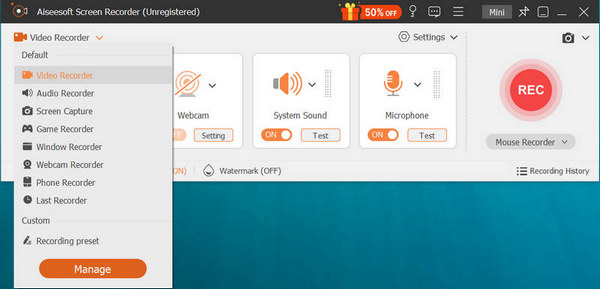
Step 2 Select the recording area
Turn on Display and System Sound, while disable Microphone. Set the recording area and the volume of System Sound. Then click the More Settings option to open the Preferences dialog, and set output format and other parameters.
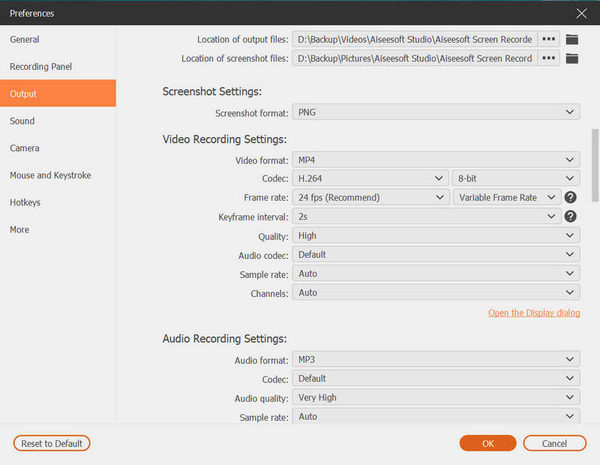
Step 3 Start recording a phone call on iPhone
When you are ready, make a phone call on your iPhone, and press the REC button to initiate the recording. Wait for the phone call to be done, hit the stop button. Then you will be presented the preview window. Finally, export the recording by hitting the Save button.
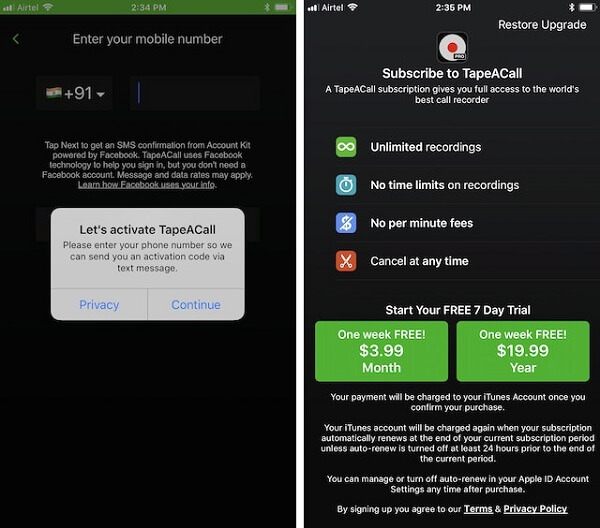
Key features:
1. Record a phone call on iPhone without computer.
2. Enjoy one week free trial and affordable price.
3. No time limits on recordings.
4. Store recorded calls to the cloud.
How to record a phone call on iPhone using TapeACall Pro
Step 1 Install the call recorder from your App Store, and then start it when you need to record a call on iPhone.
Step 2 Make a call and touch the Record button to initiate the recording immediately.
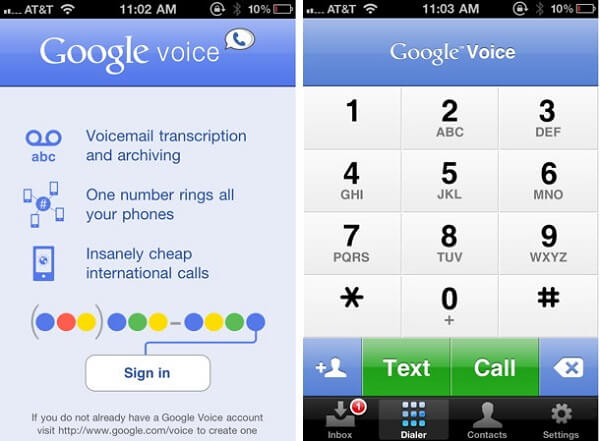
Main features:
1. Listen to recorded phone calls on iPhone for free.
2. Sync phone recordings to PC and other mobile devices.
3. Easy to use.
4. Save the recordings to your Google account automatically.
How to use Google Voice on iPhone
Step 1 Get Google Voice app installed on your iPhone. Make a call in Google Voice homepage. If the Incoming call option is enabled, pressing the number 4 will record the phone call on iPhone.
Step 2 Run the app, go to Menu -> Recorded. All recorded phone calls will show up.
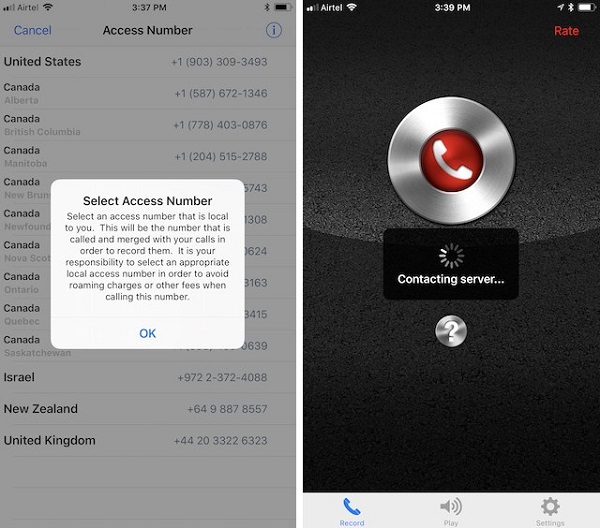
Principal features:
1. Record the incoming and outgoing calls simply.
2. Free to listen to first 60 seconds.
3. Store phone recordings to Dropbox or Google Drive.
4. Share phone calls via iMessage and emails.
How-to guide of Call Recorder Lite
Step 1 When make or receive a phone call to record on iPhone, launch the Call Recorder Lite app.
Step 2 Tap the round button, and then the app will dial the recording number. As soon as you merge the two calls, it will start recording.
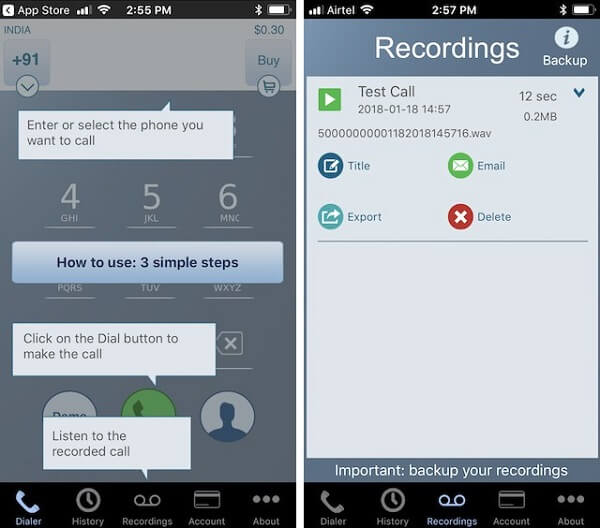
Basic features:
1. Work well on iPhone (12 included).
2. Only record a phone call on iPhone when dial with the built-in dial pad.
3. Record both incoming and outgoing calls.
4. Upload recordings on your phone to Google Drive or Dropbox.
How to use Call Recorder – IntCall
Record incoming calls: Open the Call Recorder app, tap the Record button, and press Hold & Accept to confirm start recording.
Record outgoing calls: run the app and dial the number on the dial pad. Then the phone call will be recorded.
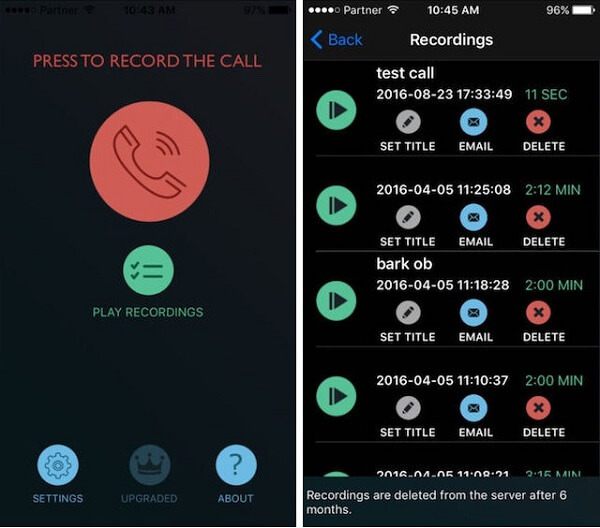
Attractive features:
1. Free to download and listen to the first 60 seconds of phone recording.
2. Cancel the phone call recording at any time.
3. Co-work with Google Drive.
4. Share phone recordings to social networks.
How-to guide of CallRec Lite
Step 1 When you need to record a phone call on iPhone, launch the app and touch the Record button to call your phone number.
Step 2 After merging the calls, the service will work automatically.
Step 3 Finally, you can go to the Recordings tab to check your phone recordings.
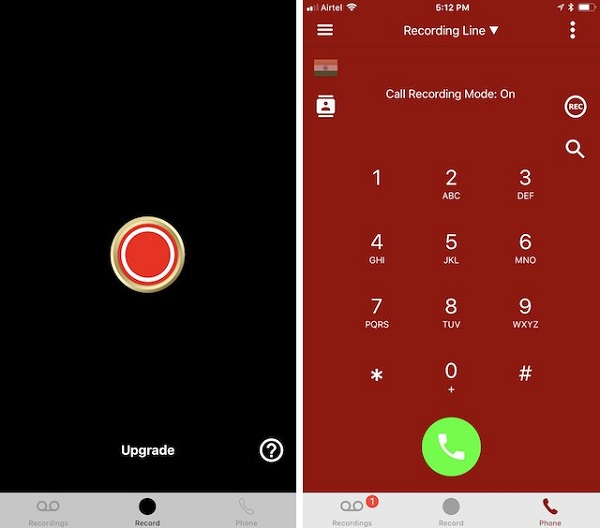
Key features:
1. Save outgoing and incoming phone calls for free.
2. Make international phone calls cheaper.
3. Cost $9.99 a month for using unlimited.
4. Stop phone call recording as you wish.
How-to guide of iRec Call Recorder
Step 1 Start iRec Call Recorder app from your home screen and go to the Phone tab.
Step 2 Dial the number and then tap the REC icon to begin recording a phone call on iPhone.
Step 3 Then you can find it in the Recordings tab.
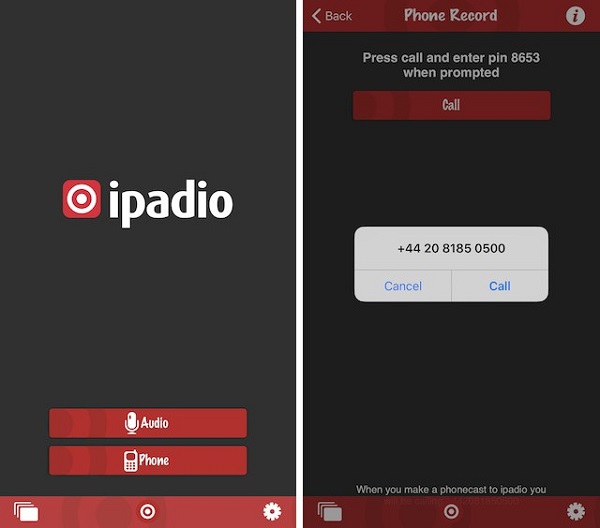
Main features:
1. Record a phone call on iPhone.
2. Keep the recording safe via unique PIN.
3. Store the phone calls in your online account.
4. Listen to and share recorded calls for free.
How to record phone call with Ipadio
Step 1 Place the phone call on hold if you want to record it.
Step 2 Call Ipadio's local number and enter your unique PIN.
Step 3 Once merge the two calls, both sides of the conversation will be recorded.
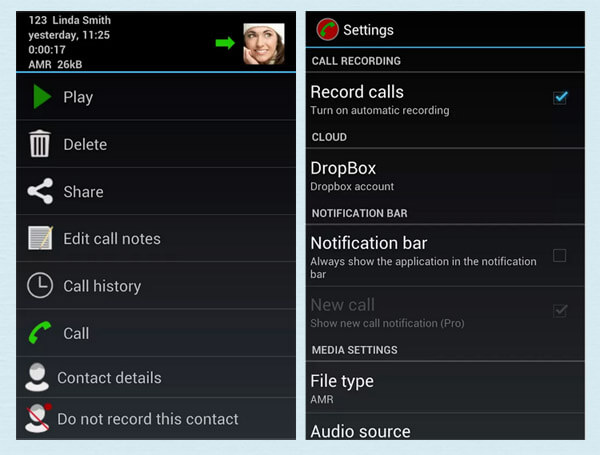
Basic features:
1. Record a phone call on iPhone for free.
2. Allow you to record a call no more than 2 hours.
3. Share recordings to Facebook or Twitter.
4. Store results to your SoundCloud or Dropbox account.
How to capture phone call with Call Recording Pro
Step 1 Set up the app using the 10-digit area code.
Step 2 Tap the Mic button to initiate recording a phone call and then press Add Call to connect a contact.
Step 3 Press Merge as soon as the contact answers.
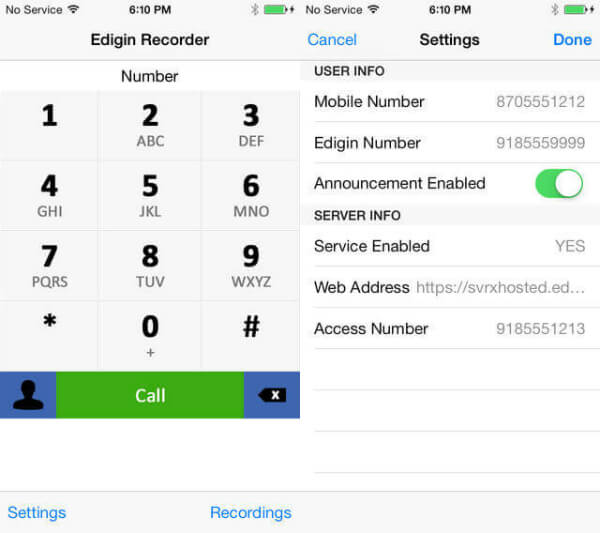
Principal features:
1. Record a phone call on iPhone and save it to cloud server.
2. Work on both inbound and outbound calls.
3. Save telephone conference simply.
4. Download and share phone calls easily.
How to make a call recording with Edigin Call Recorder
Step 1 Create an Edigin account and then open the app on your iPhone.
Step 2 Make or receive phone calls as usual, the app will detect and record them.
Step 3 Finally, look at the recordings in your account.
In this post, we have discussed how to record a phone call on iPhone. As you can see, most iPhone call recorder apps are only able to save your phone calls in audio files. If you need a way to save video calls, we suggest you to try Aiseesoft Screen Recorder. It is not only easy to use, but also could produce lossless call recordings. Now, you should grasp top 10 best phone call recorders for iPhone. All you need to do is to discover the most appropriate one and use it following our step-by-step guides.