I just deleted some photos by mistake and emptied the Trash. Can I get these deleted photos back? Mine is an iMac 21' with macOS High Sierra.
I have accidentally deleted an important file. Is it possible to recover an Excel file from the Trash on my MacBook Pro?
You can right-click on the download file and choose "Move to Trash" to delete it on a Mac. During this time, you can recover deleted downloads on the Mac from Trash Bin directly. If you download a file on Google Chrome, Safari, Firefox and other browsers, you can get one more solution to recover accidentally deleted downloads on the Mac.
Note: There is no 100% guarantee to recover permanently deleted files on Mac. But you can stop writing new data to the data loss drive to increase the possibility of Mac file recovery.

Recover Deleted Downloads on Mac
Trash Bin is the place that saves your temporarily deleted files on Mac. If you delete a file by using common ways or pressing "Command" and "Delete" keys, you can recover deleted downloads on the Mac with this method.
Step 1Double-click "Trash" to run Trash Bin.
Step 2Find your deleted file.
Step 3Choose "Put Back" from its right-click menu. Thus, you can recover accidentally deleted downloads on the Mac to the original place.
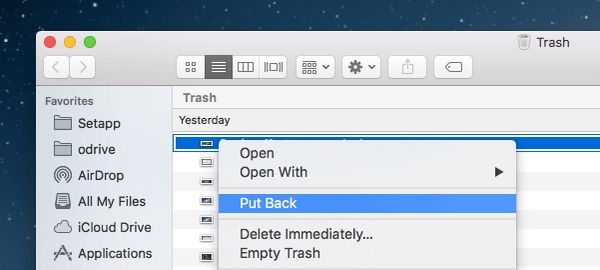
If you want to recover Chrome downloads on the Mac, you can get one more chance here. Actually, all web browsers have the default download list. You can see all download histories, including the deleted files.
Step 1Open Google Chrome. Type "chrome://downloads" and then press "Enter". You will be in the Chrome Download page.
Step 2Scroll download and find your deleted file on Mac. It will be grayed out.
Step 3Click its download link to re-download and recover deleted Chrome downloads on the Mac.
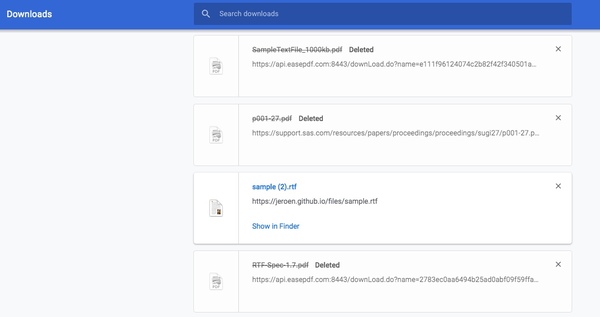
If you have emptied your Trash, or you just permanently delete a file by pressing "Command", "Shift" and "Delete" keys, you can retrieve deleted downloads on the Mac with Aiseesoft Data Recovery. The Mac data recovery software can help you get permanently deleted files back in the original quality. Almost all file types and formats are supported. You can recover deleted Mac downloads with fast scanning speed and reliable recovery quality. Moreover, the scanning depth and usability are also excellent.
Step 1Lunch data recovery for Mac
Free download, install and run Mac data recovery software. Click "Start" under the "Mac Data Recovery" section, Later, you can recover deleted Downloads folder on Mac, as well as previous downloads.
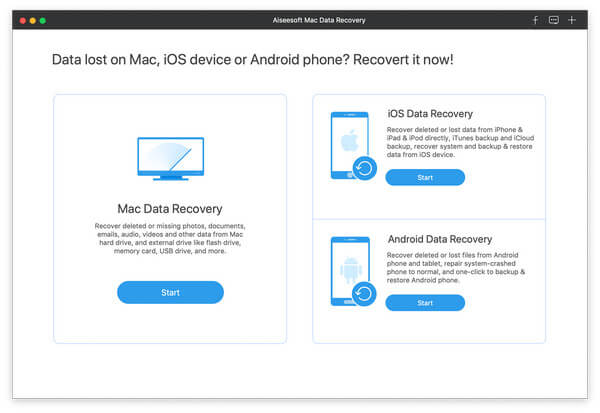
Step 2Select file type and location about your Mac downloads
Check the data type based on your need. Select the location where your Mac downloads were deleted. You can mark before "Trash" on the lower left corner. Then click "Scan" to find your deleted downloads.
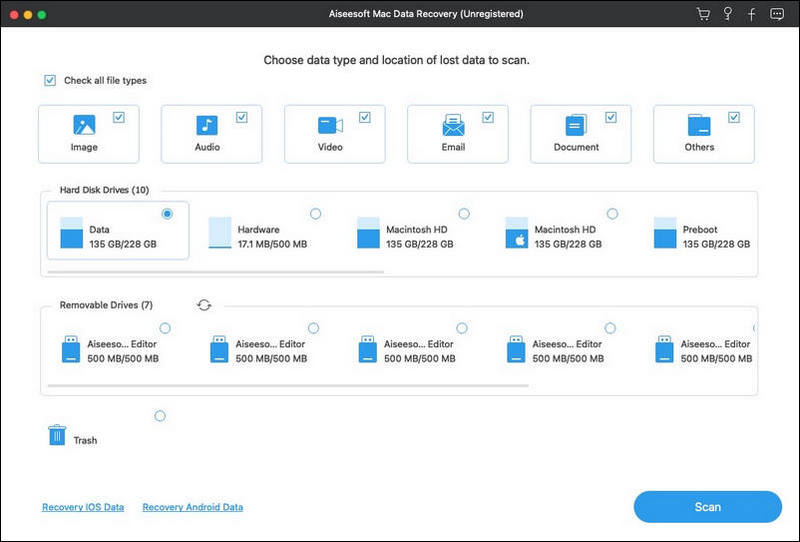
Step 3Start a Quick Scan or Deep Scan mode
After the quick or deep scanning process, you can see all recoverable files in categories in the left pane. Just double-click on the file to preview its details. By the way, you can enter the file name or path in the "Search" engine on the top. You can also click "Filter" to get groups of similar files.
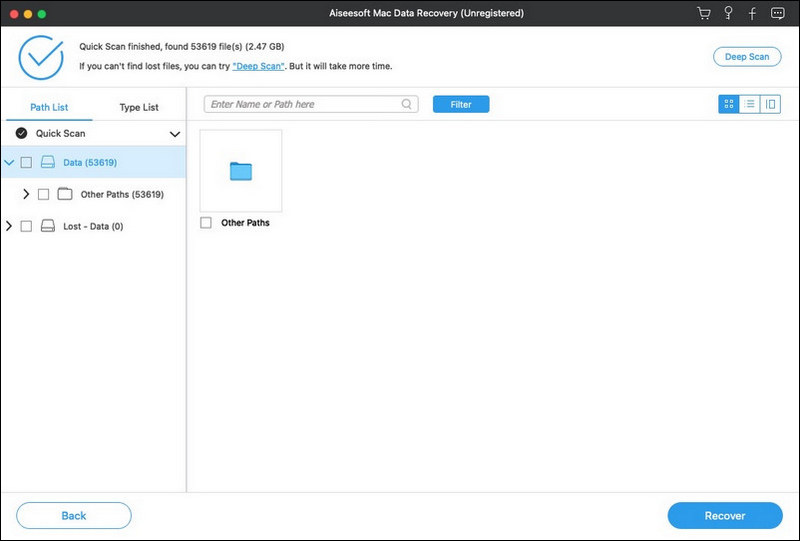
Step 4Recover permanently deleted Mac downloads
Select the folder or file you want to recover. Click "Recover" to recover permanently deleted photos from Mac. Be aware that you had better save the recovered files to a new location instead of the data loss drive.

You can restore the Downloads folder on Mac with above steps too. The specific time of Mac file recovery depends on the file size of your downloaded files. Whenever you delete downloads on the Mac by mistake, Aisesoft Data Recovery has always been your reliable friend. You can recover any lost, deleted or hidden file on Mac without backup effortlessly.