Summary
Lose important iPhone notes? How to recover deleted notes on iPhone? This post is aimed at showing you one best solution to recovering your deleted notes from iPhone easily.
Summary
Lose important iPhone notes? How to recover deleted notes on iPhone? This post is aimed at showing you one best solution to recovering your deleted notes from iPhone easily.
Notes is a very useful app which can help you collect words, photos, maps, web links, lists, locations and more in one place. The notes feature on iPhone/iPad/iPod enables you to keep the important things or information alive. Moreover, it can work with iCloud to make you easily access the valuable data on any of your Apple device.
However, in the daily usage of notes app, you may accidentally delete notes app on iPhone or lose some important notes. New system updating or failed jail breaking can also lead you to this situation. Here comes the question, how to recover deleted notes on iPhone? How to recover deleted notes on iPhone without iTunes/iCloud backup? Just keep reading to find the best answer.

How to Recover Deleted Notes on iPhone
How can you directly recover deleted notes on iPhone? When you mistakenly delete a note on iPhone, the "Recently Deleted" folder may give you a chance to get them back. The deleted note will not be permanently deleted from iPhone until you personally go to the "Recently Deleted" folder and delete all items. If you can access the deleted notes in "Recently Deleted" folder, you can follow the next steps to recover them.
Step 1Unlock iPhone and open the Notes app.
Step 2Tap the Back arrow to enter the Folders interface.
Step 3Open the Recently Deleted folder and tap on Edit button.

How to Recover Deleted Notes on iPhone Directly
Step 4Locate the note you want to recover and tap the yellow Move To…
Step 5Choose the Notes folder and then the deleted note is now returned to the Notes folder with the rest of your note.

How to Recover Deleted Notes on iPhone Directly
In this way, you can also handily recover the deleted notes on iPhone. But you should know that, this method only works when you can have the deleted notes in "Recently Deleted" folder.
If you unfortunately lose your valuable iPhone notes and want to find the best way to get them back, you should pay more attention to this part. Here we sincerely recommend the professional iPhone Notes Recovery to help you recover the deleted notes on iPhone. Even you don't have a suitable iCloud/iTunes backup, it can help you rescue your notes on iPhone. First, you can free download and install it on your computer.
Step 1Launch iPhone Notes Recovery
Download, install and open this powerful iPhone notes recovering software on your Windows PC or Mac. Connect your iPhone to it with a USB cable. Choose "Recover from iOS Device" mode.

How to Recover Deleted Notes on iPhone without Backup - Step 1
Step 2Stan iPhone data
Click "Start Scan" to analyze all types of data on your iPhone. After scanning, you can see various files on list in categories on the left control.

How to Recover Deleted Notes on iPhone without Backup - Step 2
Step 3Find deleted iPhone notes
Click "Notes" on the left list and you can check the detailed information of each note on the preview window. Slide the "Only display the deleted item(s)" button to "On" to only check the deleted/lost notes. Choose the notes you want to recover and then click on "Recover" button to get the deleted iPhone notes recovered on your computer.
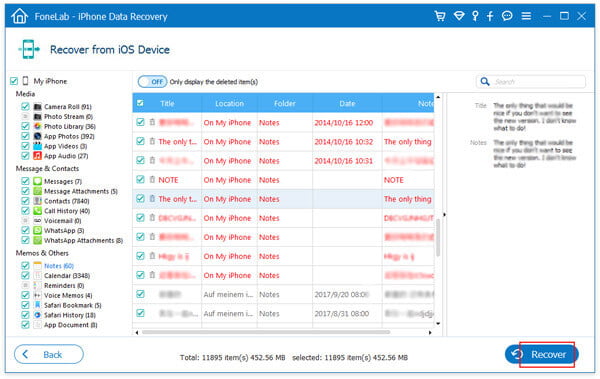
How to Recover Deleted Notes on iPhone without Backup - Step 3
With just a few clicks, you can easily recover the deleted/lost notes from iPhone. What's more, this iPhone Notes Recovery enables you to restore deleted notes from iTunes/iCloud backup files. Besides notes, it also allows you to recover deleted/lost photos, videos, audio files, messages, contracts, call logs and more on iPhone/iPad/iPod. When you lose some treasured iOS data, it can always be your first and best choice to get them back.
I can't find my notes on my iPhone, how can I recover my deleted notes on iPhone? Is it possible to recover iPhone notes from iTunes backup?
If you back up notes using iTunes, it is possible for you to get back deleted notes with iTunes backup.
Step 1Recover from iTunes Backup File
Run iPhone Notes Recovery on your computer. Before the recovery, choose "Recover from iTunes Backup File" in the left menu. Then you'll see the window as the following image displays.
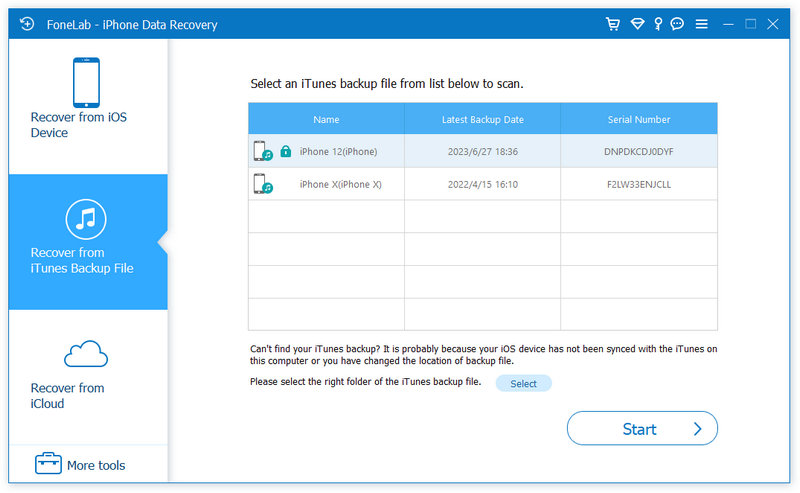
How to Recover Notes on iPhone from iTunes Backup - Step 1
Step 2Extract the iTunes backup for your iPhone
Select the backup that includes your notes and click "Start Scan" to scan and extract the backup content (notes, music, contacts, photos, etc.).
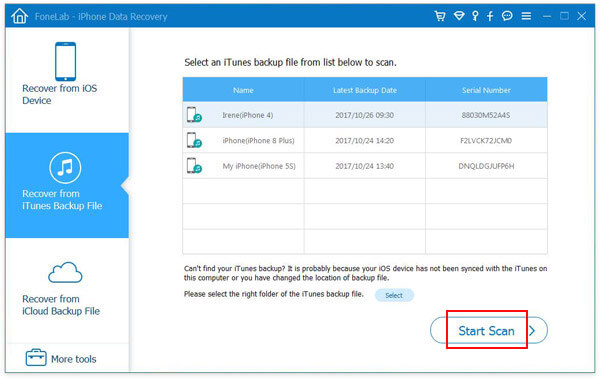
Step 3Recover deleted iPhone notes
After scanning, click "Notes" from the left panel. Check and preview details of your iPhone notes. Then click "Recover" to save the deleted notes on your computer.

How to Recover Notes on iPhone from iTunes Backup - Step 2
Don't miss: How to recover deleted notes on Mac?
In addition, this iPhone notes recovery software can also help to retrieve precious messages, contacts, call history, calendar, Safari bookmarks, reminders, etc. on your iPhone, and you can recover them all with one click at the same time, if you have the need.
If you have turned on iCloud backup feature, your deleted Notes may be included on an iCloud backup file.
But just as it is with an iTunes restore, you oo risk losing recent data on your device. Luckily, you can also use iPhone Notes Recovery to retrieve deleted notes on iPhone using an iCloud backup. Here we show you the steps.
Step 1Recover from iCloud Backup File
Select "Recover from iCloud" mode. Log in your iCloud account with the Apple ID and its password. Choose the iPhone backup that include your notes data. Click "Download" to download your iCloud backup file.

How to Recover Notes on iPhone from iCloud Backup - Step 1
Step 2Scan the iCloud backup for your iPhone
Choose the data type to recover, and then click Start to scan your iClound data.
Notes: You can also choose other data like contacts, photos, messages, etc. Or you can click all to scan and recover.

How to Recover Notes on iPhone from iCloud Backup - Step 2
Step 3Recover deleted iPhone notes
After the scanning process, you can preview backup content. Select the notes you want to recover, click "Recover" to extract and save your iPhone notes in your computer.
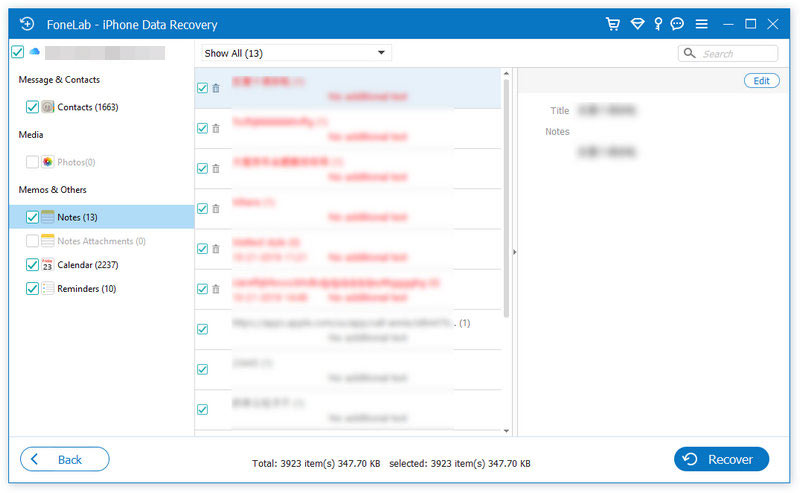
How to Recover Notes on iPhone from iCloud Backup - Step 3
A video about the software will let you learn how to recover deleted notes on iphone:
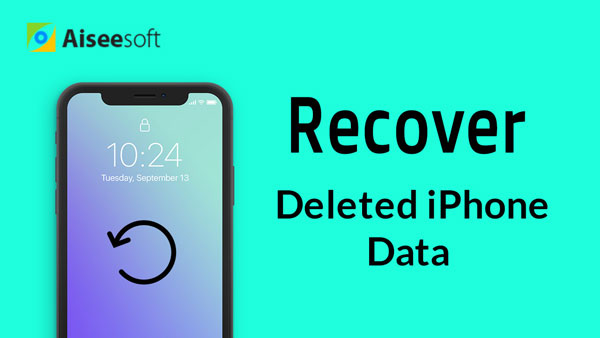

iOS Transfer is one best iTunes alternative to help you manage iOS files. Transfer various iOS files like photos, music, contacts and voice memos between iPhone/iPad/iPod and PC/Mac.
In this post, we mainly talk about how to recover deleted notes on iPhone. We introduce you with the best iPhone data recovery tool to help you do that. Whether you want to recover the deleted notes on iPhone 16/15/14/13/12/11/X/8/7/6/5, or iPad/iPod, you can rescue them with ease. What's more, you show you a simple way to restore iPhone notes, you can also give it a try.