Fail to find your shift deleted files in Recycle Bin?
Actually, Recycle Bin keeps files that are deleted temporarily. You can recover deleted files by dragging and dropping back to desktop easily. However, this method does not work for shift deleted files.
If you press "Delete" and "Shift" keys to delete an important file by mistake, you just come to the right place.
This article aims to show you how to recover shift deleted files on Windows 10, Windows 8 and Windows 8 safely.
Be aware that you should not write new items before the computer file recovery. Otherwise, it will be hassle to recover permanently deleted files.

Recover Shift Deleted Files
When you press the "Delete" key on your keyboard, your files will be moved to Recycle Bin by default, and you can recover data from recycle bin.
However, if you press the "Shift" and "Delete" keys together, you just bypass Recycle Bin. In another word, those files are permanently deleted.
Then here comes the question, is it possible to recover shift deleted files? Actually, the answer is "Yes".
The moment you permanently delete files, the related storage space is just marked as invisible. Those files still exist in the original place. However, if you save new items into the same hard disk drive, then the shift deleted files will be overwritten. That's why there are so many notifications saying that you had better not store new files before recovery. In a word, you can recover files that are shift deleted.
Fortunately, you can get back shift deleted files easily by using Aiseesoft Data Recovery. As a result, you can recover lost or deleted files from all data loss cases, such as deletion, formatted partition, RAW hard drive, system crashes and more.
There is no need to worry about the data loss cause. Because you can recover permanently deleted files with Aiseesoft Data Recovery easily as a pro.
Step 1Launch Data Recovery
Get Aiseesoft Data Recovery free download on your Windows computer. Then launch the data recovery software after the installation. You can get a clean interface with all recoverable choices.
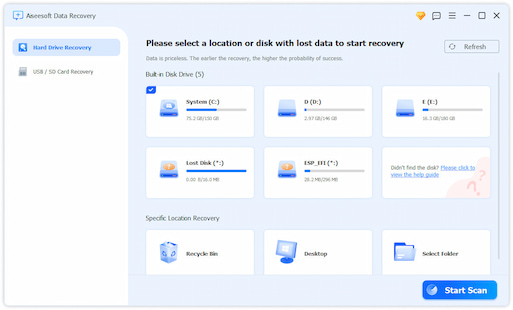
Step 2Select disk drive to recover
Just do as the on-screen instruction tells. Mark the certain hard disk drive that your shift deleted files used to be.
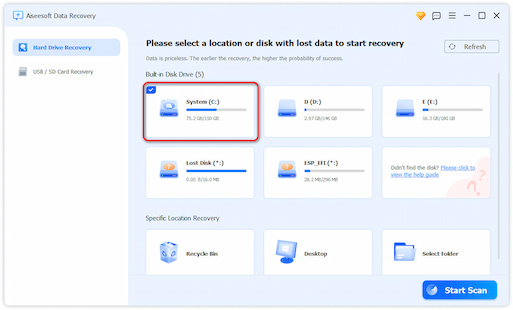
Step 3Scan your selected files
Choose Start Scan to perform the scan on the chosen disk drive. Sooner, you can see all recoverable files. Open one folder to access its contents. You can preview any file to get the detailed information.

Step 4Select files you want to get back
To find one file quickly, you can enter the name or path in the search engine. Then click the "Filter" button besides.
If you are not sure whether it is the correct file you are looking for, you can use the preview window to solve the problem.

Step 5Recover shift deleted files
With all shift deleted files selected, you can choose the "Recover" button on the lower right corner of the window. Well, you had better save the recovered permanently deleted files to a different hard drive in case of the unexpected data recovery failure.

If you want to recover shift deleted files without software, here are 2 methods you can take. You need to check if you have enabled the related function in advance.
Step 1 Locate the Folder that contained your shift deleted files before.
Step 2 Type "File History" in the search box, then choose the best match one.
Step 3 Choose "Previous" to find the file you want to recover.
Step 4 Click "Restore" to recover shift deleted files on Windows 10 free without software.
Step 5 Choose "Replace the file in the destination" to replace the new file with the permanently deleted one.
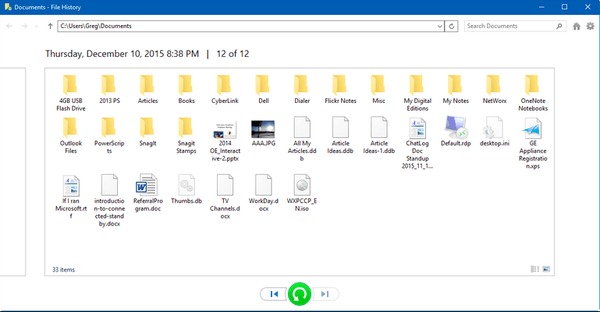
Step 1 Right click on the folder that contained your shift deleted files before.
Step 2 Choose "Restore previous versions" from its right-click menu.
Step 3 Select the latest one from various dates.
Step 4 Click "Restore" to recover shift deleted files without any software.
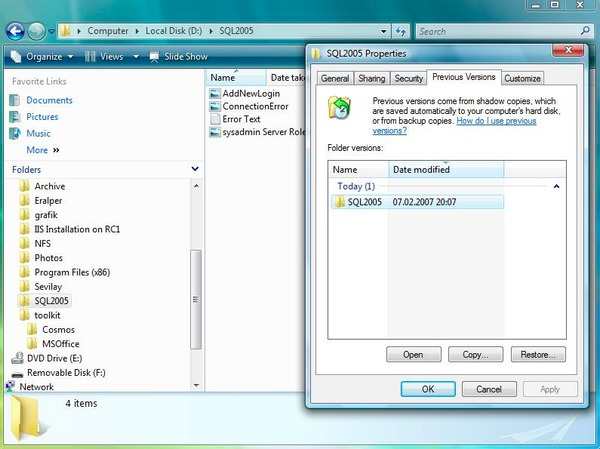
In this way, you also restore your computer system.
All in all, if you have any backup, then you can get back shift deleted files with previous backup easily. However, if you permanently delete files with no backup, you need to turn to powerful data recovery software for help.
Well, just free download Aiseesoft Data Recovery for a try. You can recover shift deleted files quickly. Though it may not work if your deleted files have been replaced completely, it is still worth having a try, right? If you encounter any problem during the data recovery process, just feel free to contact us.