"How to recover Sticky Notes in Windows 7? I mistakenly deleted many important sticky notes on my laptop but don't know how to get them back. I searched for the solutions on the internet while all of them failed to recover sticky notes. Is there any useful way?"
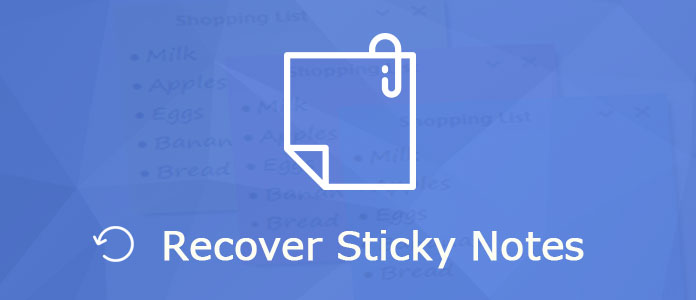
With the method above, you have a big chance to find the Windows 10/8/7 sticky notes location and recover deleted notes. However, if you only get a corrupted sticky notes file and can't access its detailed information, you can rely on the professional Data Recovery.
Data Recovery is a powerful deleted sticky notes recovering tool. It can help you recover deleted or lost notes from computer, hard drive, USB flash drive, SD card, digital camera and more with ease. Various data loss situations like mistakenly deletion, formatted partition, hard drive problem, RAW hard drive, crashed computer, etc. can be easily handled. Just free download it and follow the next steps to recover sticky notes.
100% Secure. No Ads.
100% Secure. No Ads.
Step 1. Launch Data Recovery
With the download button above, download, install and run this deleted sticky notes restoring software on your computer.
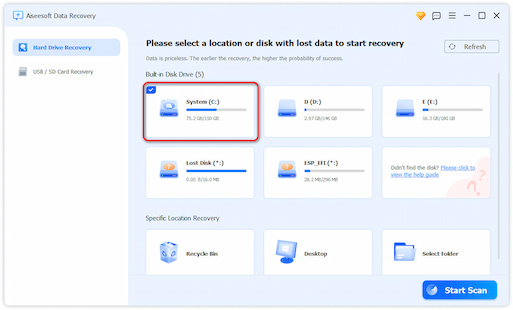
Step 2. Select hard drive
At the last part, you may learn the regular sticky notes location. So when you enter the main interface, you can select the specific hard drive according to that.
Step 3. Scan sticky notes
Click Start Scan button to search for your lost files.
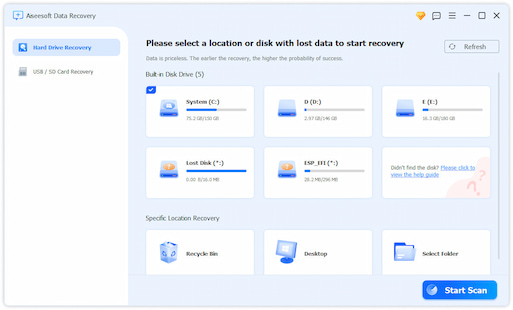
Step 4. Recover deleted sticky notes
After scanning, you can see all existing and lost files are listed in the interface. To quickly locate your lost sticky notes, you can use the "Filter" feature. When you find the missing sticky notes, choose them and then click on Recover button.

Just a few seconds later, all the selected sticky notes will be restored to your computer. Then you can open it as normal.
We mainly talk about how to recover Sticky Notes in this post. We tell you what Sticky Notes is at the first part. Then we show you two solutions to get your deleted sticky notes back. If you have any better method to restore sticky notes, you can leave us a message.
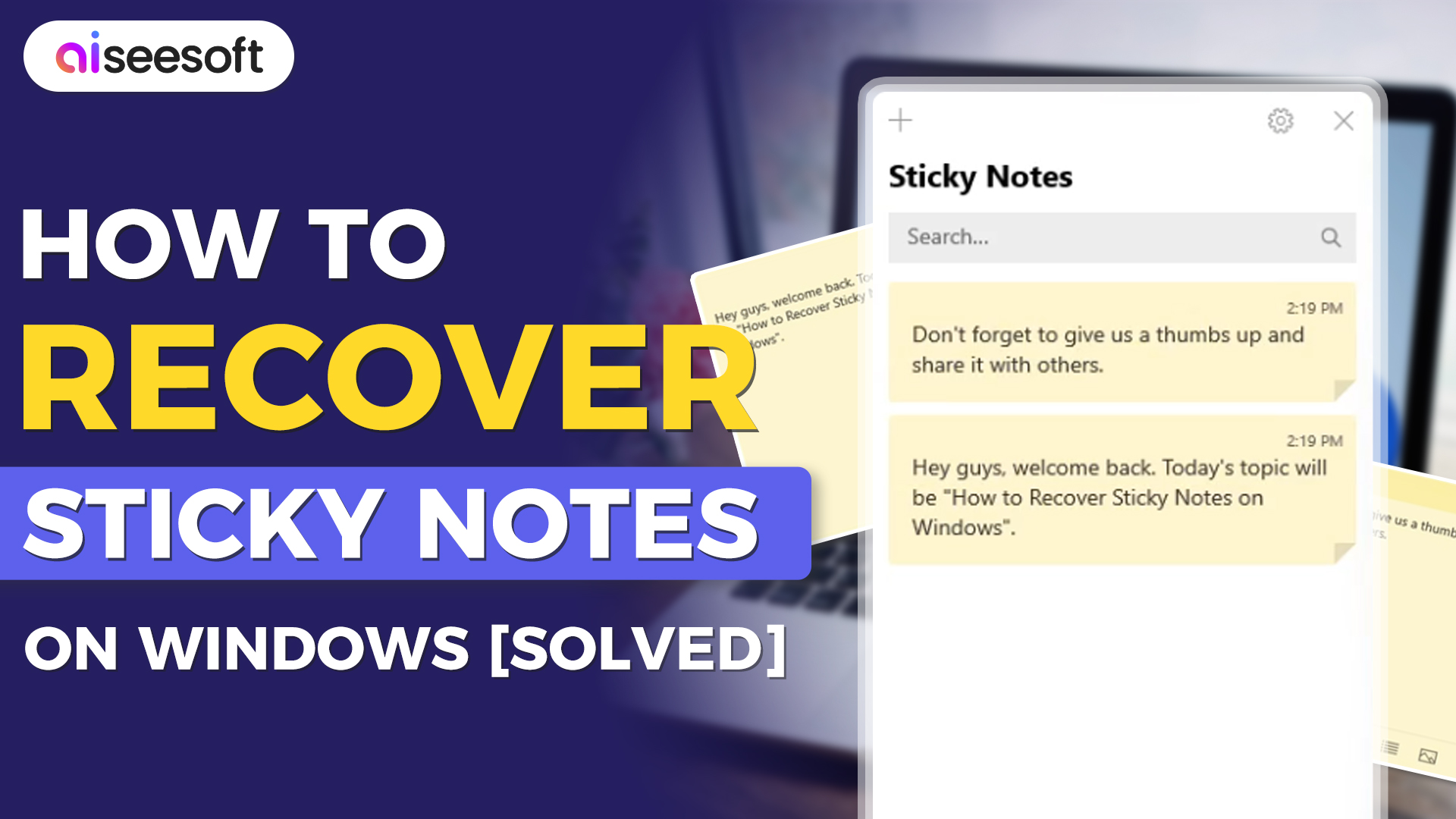

Don't panic if you accidentally deleted Sticky Notes on a Windows PC. With the app data retained, you can still recover deleted sticky notes in Windows 11/10/9/8/7 via a StcikyNote.snt file. And in this part, we will show you a regular way to recover your notes.
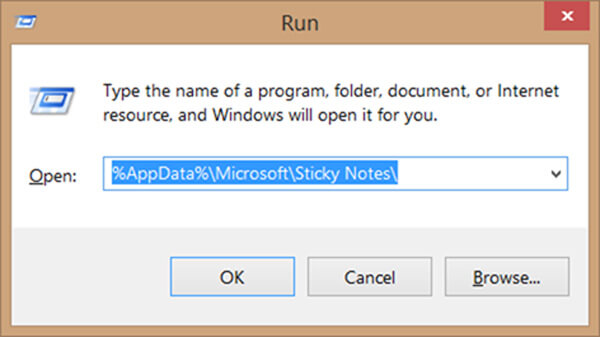
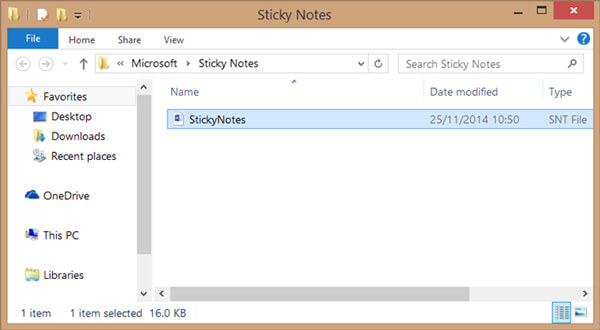
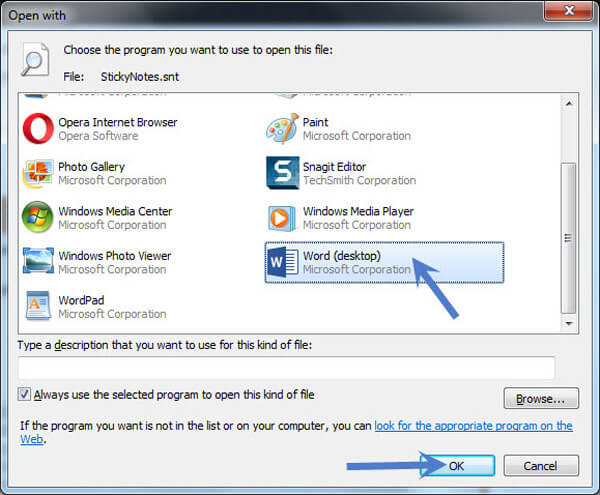
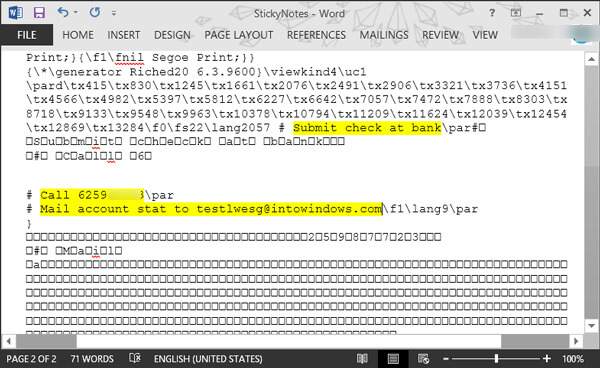
If you are a Mac user and want to recover deleted notes from Mac, you can check this post.
If you think the above way is a little bit difficult to operate, here is another method to retrieve sticky notes. Using File History, you can find the previous versions of your Sticky Notes, and in this way, you can still get back the lost or deleted notes. Only note that this way is effective for those who have a sticky notes backup on their Windows 11/10. Otherwise, you can’t still restore the data from the previous version file.
Let’s take a look together at how to recover desktop sticky notes on Windows from the previous version:
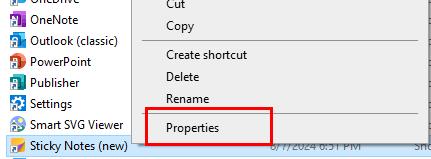
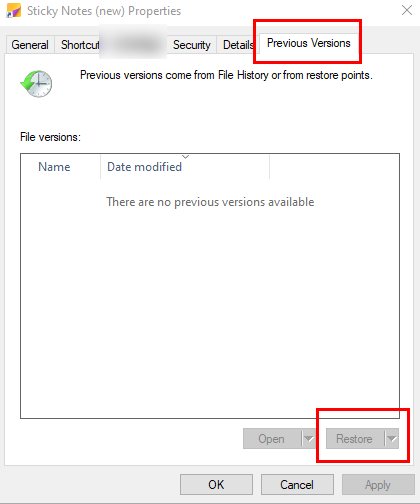
However, if you have no backup of Sticky Notes, this option might fail you. Then, you can still try the Aiseesoft Data Recovery tool designed for recovering lost files, which has a 99% success rate.
100% Secure. No Ads.
100% Secure. No Ads.
By default, when you delete the note, the same copy will go into the Outlook mailbox with which your Sticky Notes software is logged in. And via the web version of Outlook, you can still find the deleted notes. Just follow the steps below to retrieve them now:
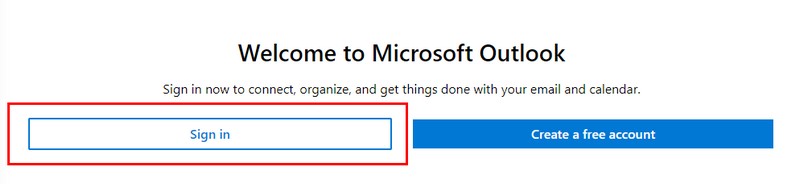
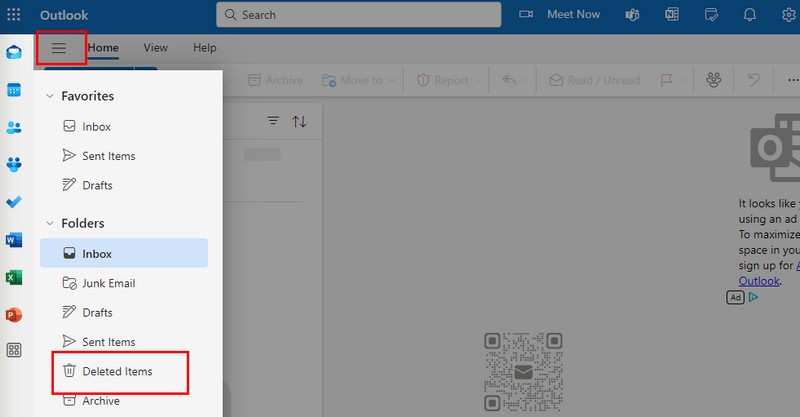
Now, you will find the deleted notes from the Sticky Notes. But if your Sticky Notes hasn’t been bound to the Microsoft Outlook account or you also deleted the notes in Outlook, you might still need to turn to the first methods.
Question 1. Where are sticky notes stored in Windows 10?
If you haven’t changed the default file location, you can find the sticky notes in Windows 10 in: C:\Users\YourUserName\AppData\Roaming\Microsoft\Sticky Notes.
Question 2. How to back up Sticky Notes on Windows 10?
To back up the notes, you can use the Sync function in Sticky Notes (version 3.0 or above). Just go to Settings in Sticky Notes, can click the Sync now button to sync.
Question 3. How to undo on Sticky Notes?
To undo your operation on Sticky Notes, you can use the shortcut key Ctrl+Z or Ctrl+Y.
Conclusion
We mainly talk about how to recover Sticky Notes in this post. We discussed the solutions to recovering deleted or lost Sticky Notes in free or professional ways. Overall, you can recover the notes from the .SNT file, the previous version with a backup, and find the deleted notes in Outlook if you’ve synced to it. These methods are suitable for many basic situations, but if you still can’t find notes and want a high-success and easy way, you can still use Aiseesoft Data Recovery, which can recover all data without any hassle.
100% Secure. No Ads.
100% Secure. No Ads.

The best iPhone data recovery software ever, allowing users to safely recover lost iPhone/iPad/iPod data from iOS device, iTunes/iCloud backup.
100% Secure. No Ads.
100% Secure. No Ads.