Summary
How to recover notes from iCloud? Many iOS users wonder this question and do not know how to access and recover notes on iPhone from iCloud. This post is really helpful.
Summary
How to recover notes from iCloud? Many iOS users wonder this question and do not know how to access and recover notes on iPhone from iCloud. This post is really helpful.
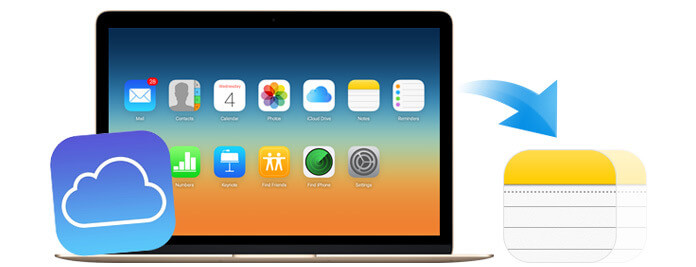
How to Recover Notes on iPhone
Notes is a very necessary and useful function on iPhone, iPad and iPod. It has the capability to collect words, photos, maps, web links, lists, locations and more in one place. It aims to remind you of the important things or information you need to pay attention to. It works with iCloud to make you access the valuable data on any of your Apple device. However, due to various reasons (accidental deleting, new system updating or failed jail breaking, etc.), the notes are more likely to be lost. Here comes the question, how to retrieve deleted notes on iPhone? How to recover notes from iCloud? In the following article, we will show you effective ways to recover the missing notes on iPhone.
If you have a habit to back up iPhone to iCloud, you may still have a chance to retrieve the deleted/lost iPhone/iPad/iPod notes from the latest iTunes backup. But in most cases, notes function is more likely used to record the things (happened or will happen) in the near term. It's not that easy to extract or recover notes from iTunes backup files. Then how to restore deleted notes on iOS device? Yes, this time you can rely on iCloud to help you.
Recover iPhone/iPad/iPod notes from iCloud directly? No, you can't! Because iCloud won't back up the data that's already stored in the cloud, such as notes, contacts, calendars, notes, My Photo Stream, iCloud Photo Library and so on. Does it mean that if you delete or lose the important notes on iPhone 7 Plus/7/SE/6s Plus/6s/6 Plus/6/5s/5c/5/4S, iPad Pro/Air 2/mini 4 or iPod Touch, you can't restore them from iCloud?
In the next part, we will show you how to retrieve deleted/lost iPhone/iPad/iPod notes with the professional iPhone Notes Recovery. First, you should download and install it on your PC or Mac.
Note: In this article, we mainly talk about how to restore iPhone notes from iCloud, but this method is applied to all iOS devices.
Step 1Launch this deleted iPhone notes recovery software on your computer. Select "Recover from iCloud Backup Files" and sign in your Apple ID to enter your iCloud account (iCloud password lost or forgot? Just recover password on iCloud.).

Step 2After entering the main interface, all the iCloud backup files will be listed in the preview window automatically. Select the backup you need, and then click the "Download" button to download your backup files to PC or Mac.
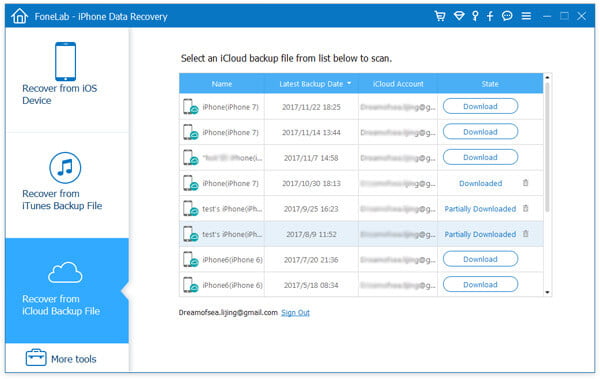
Step 3Click "Notes" in the left column, all the iPhone notes will be displayed in the interface. This powerful software enables you to preview the detailed information of notes, so you are able to retrieve the specific notes from iCloud backup.

Step 4After selecting the target iPhone notes, click the "Recovery" button to retrieve deleted notes from iCloud. When arriving there, you need to choose the destination folder for the recovered notes, and then click "Recover" to start the iPhone notes recovery from iCloud.
Just a few seconds, all iPhone notes you want to recover will be restored to your PC/Mac.
• Besides the notes, this iOS data recovery software also allows you to restore messages from iCloud, and videos, songs, SMS messages, contacts, call history, WhatsApp and more are all included.
• It provides three recovery modes for you to choose from, "Recover from iOS Device", "Recover from iTunes Backup Files" and "Recover from iCloud Backup Files".
In this post, we mainly talk about how to recover notes from iCloud. When you lose the important notes from iPhone, iPad or iPod, don't worry, you can try the method we mentioned above to get them back. Within just a few clicks, you can find and restore the missing notes back in iCloud. Various key features are designed in this the iPhone Data Recovery, you can free download it and have a try.