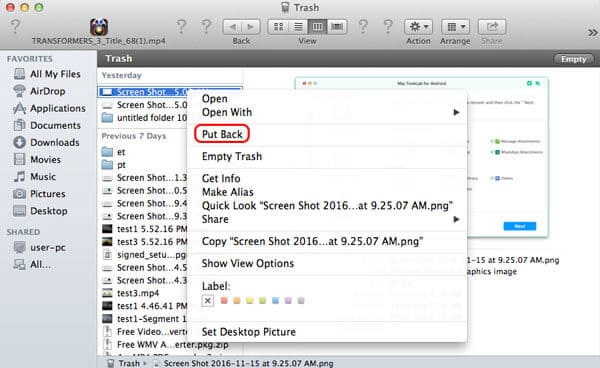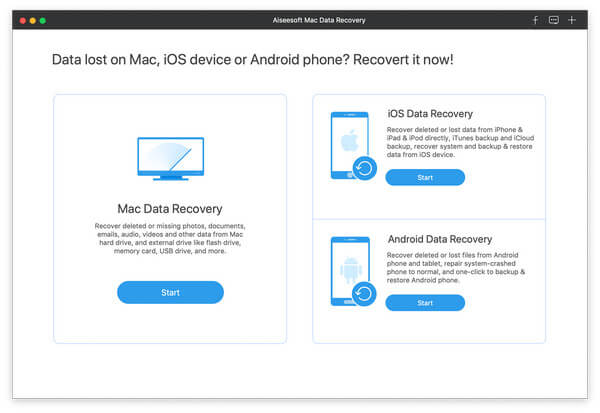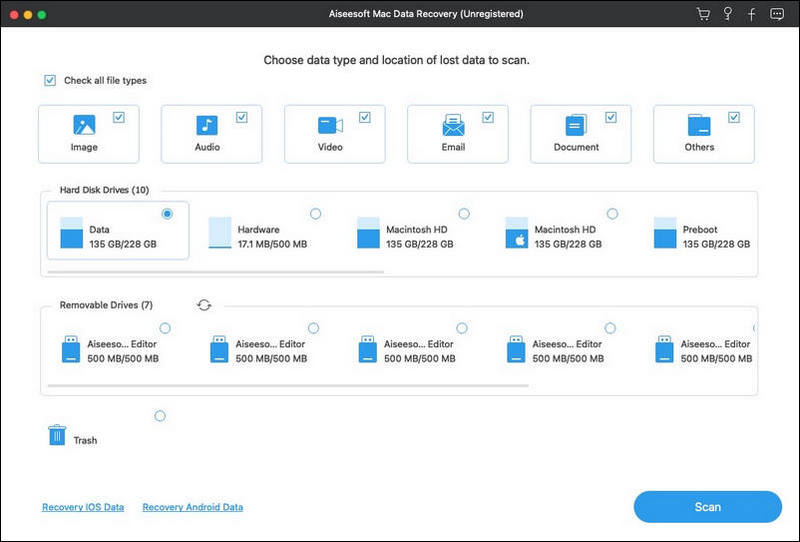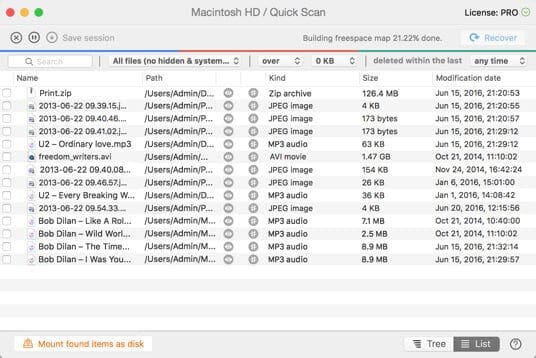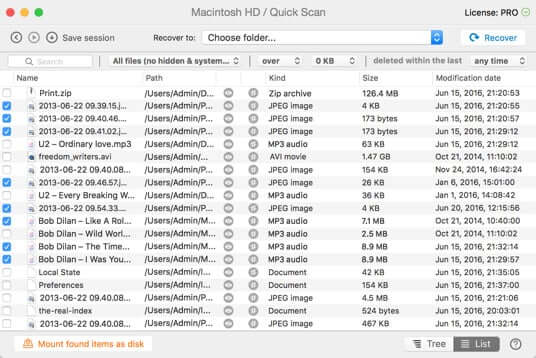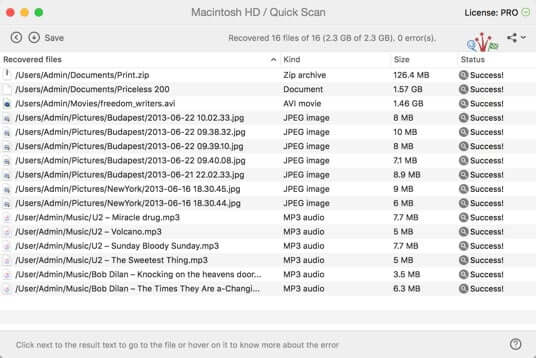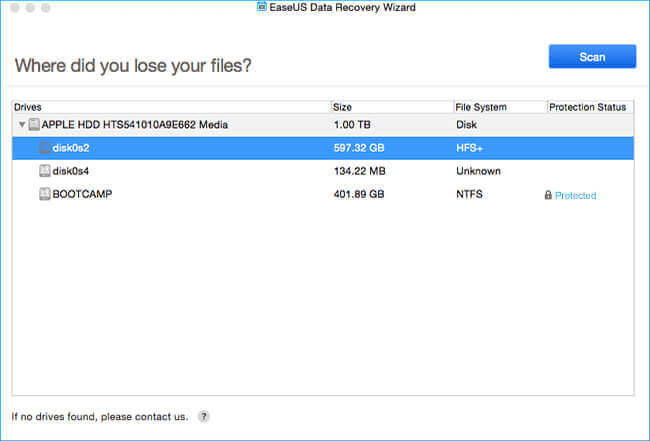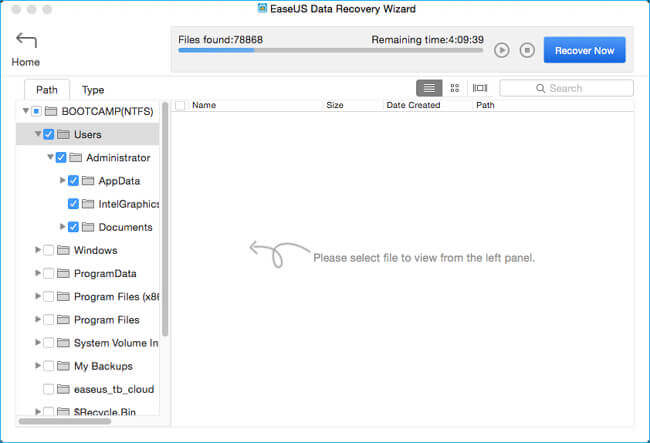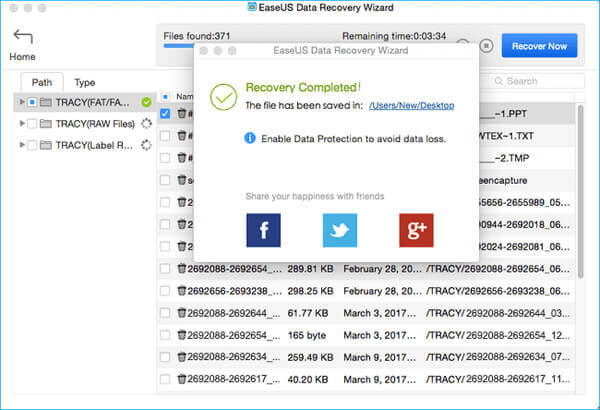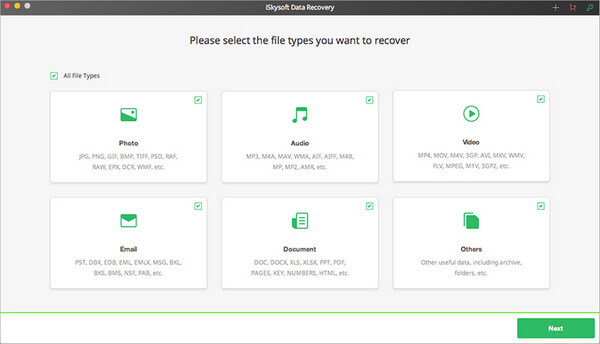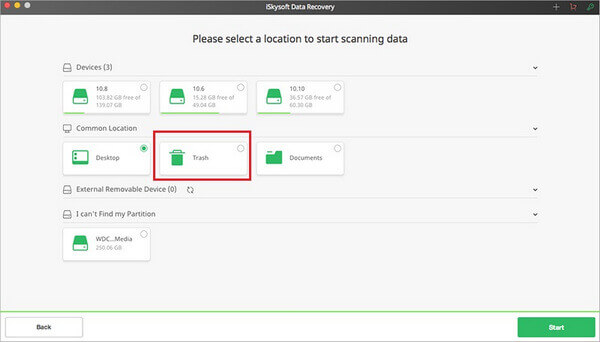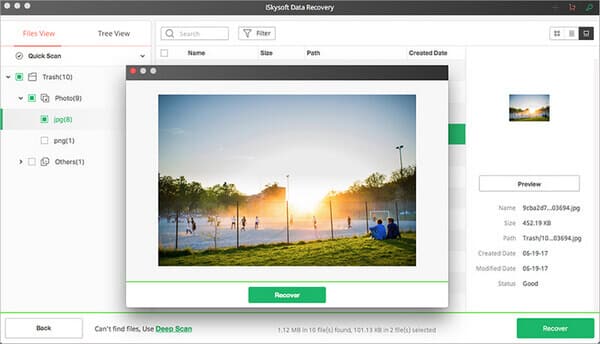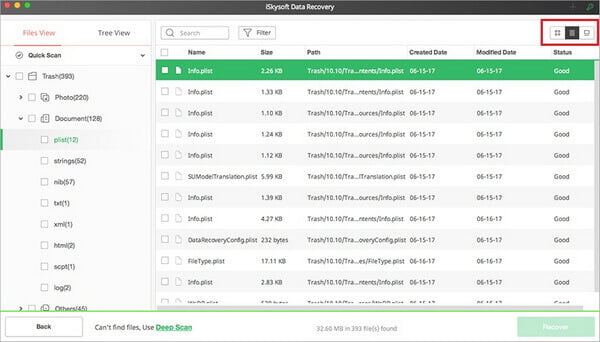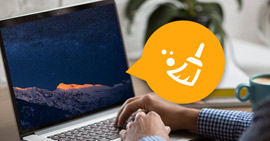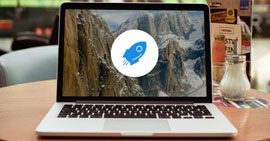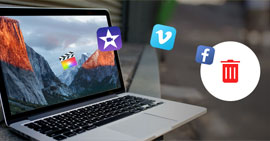How to Recover Trash on Mac [5 Best Recovery Ways]
Deleted files and emptied the Trash folder on Mac but found it was a mistake? How to recover files from Trash Mac? This post shows regular way to recover Trash on Mac. Moreover, you can find best Mac data recovery to get your deleted/lost files back from Mac Trash.
"OMG! I made a mistake and removed some important files to the Mac Trash. How to recover or undelete these trash data on Mac?"
Trash on Mac is the last line to protect some important files losing by mistake. We all faced the situation that accidentally deleted one or more files. Good thing is, in most cases, you can easily find them back from Trash folder on Mac. What if you empty Trash after deleting files? Do you know how to recover Trash on Mac?
The Trash on Mac, is a particular folder to save files or documents that are deleted or removed by the user, but not yet permanently erased from the file system. This is the same as the Recycle Bin in Windows computer. Unless you empty the Trash, you still have the chance to undelete files with ease.

There are still ways to recover deleted/lost data from Trash on Mac. Relatively speaking, it will become much more harder if you emptied your trash. In that case, you have to rely on professional Mac data recovery. This post will show 5 best solutions to recover files from Trash Mac.
Part 1. Regular way to recover Trash on Mac directly
When you notice that you lose some valuable data and want to undelete them, the first place you should check is Trash Bin on Mac. Actually, if you have not deleted the files permanently, you can easily find them. The following steps will show you how to recover deleted files on Mac without software.
Step 1 Open Trash on Mac
Generally speaking, from the lower right corner of your Mac desktop, you can find the "Trash" icon, just click to open it.
Step 2 Find the files you want to get back
You can scroll through the Trash to find your deleted files or you can "Search" your deleted data to find it.
Step 3 Recover deleted data on Mac Trash Bin
When you find the file(s), just right-click and choose "Put Back" to recover the deleted files. And you can find the files in the original place you put them.
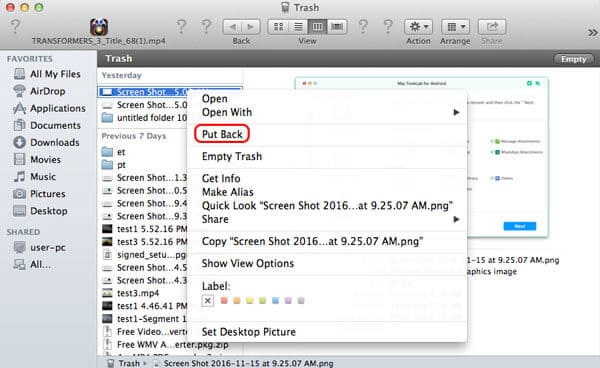
However, many veteran Mac users are used to deleting files with Command + Delete on Mac (or Shift + Delete in Windows). This way will delete files without temporarily saving in Trash folder. Here comes the question, how to recover trash after you empty the Trash on Mac? Don't worry. You still have the chance to undo the emptied trash.
When you empty Trash on Mac, you're not really delete the files. It just disappears and isn't under your control from your operating system. The deletion operation only tells your computer: OK, now you can use the disk space occupied by the deleted files. Actually, the deleted files remain physically on your Mac hard drive as long as it has not overwritten by new files. That's why you're highly recommended to stop using your Mac if you want to undo Empty Trash on Mac.
Part 2. Best way to recover Mac Trash with Aiseesoft Mac Data Recovery
There are many available Mac trash recovery programs in the internet, so that you can recover trash on Mac. But with so many choices, which data recovering software you should use? Here we sincerely recommend the best Mac Trash data recovering software, Mac Data Recovery to help you find missing files back.
Aiseesoft Mac Data Recovery

- Recover deleted files from Mac after empty trash.
- Recover deleted/lost data from Mac hard drive (internal and external).
- Recover files from memory card, USB drive, flash drive, camera, etc.
- Support recovering photos, videos, audio, emails, documents, and others.
- Simple data recovering for all situations like mistakenly deletion, RAW partition, system damage, Mac crash, disk accident, and more.
Steps to recover Trash on Mac:
Step 1 Launch Mac Trash data recovery
Click the download button above to free install and run this photo recovering software on your Mac. Ensure you download the right Mac version. Choose "Mac Data Recovery" feature.
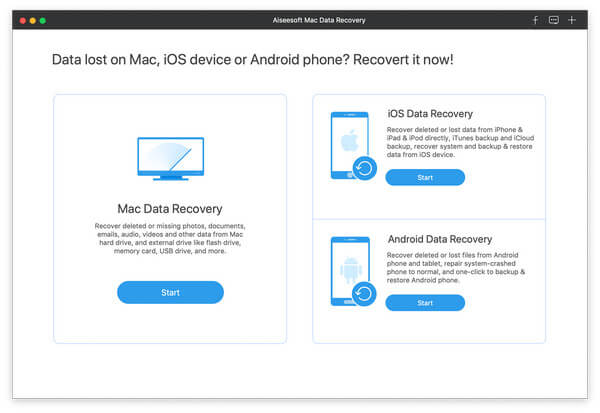
Step 2 Scan deleted/lost files
This all-featured Trash data recovery has the capability to recover all types of frequently-used data like images, documents, emails, videos and more. Moreover, you can freely select specific locations where you want to recover data.
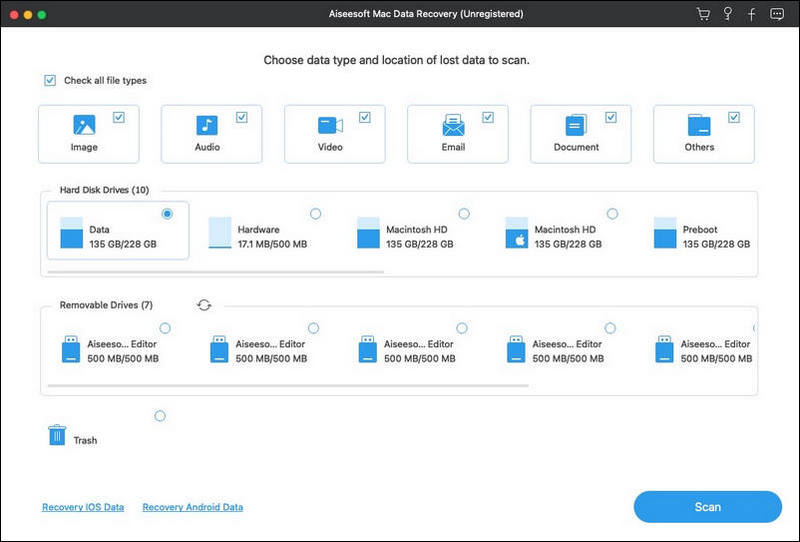
This Mac Trash files recovering software will first take a "Quick Scan" on your computer. You can turn to "Deep Scan" if you can't find your lost pictures after the quick scanning.
Step 3 Check and recover Trash files on Mac
After scanning, you can see all types of files on your Mac, including Trash folder. A "Filter" feature is provided for you to quickly find the data you are looking for.

Select files you want to recover from Mac Trash folder, then click "Recover" button to quickly get all selected data back to your Mac. Before recovery, you are allowed to open and check detailed information of each data. It offers you a big chance to get lost data back, even you empty Trash on Mac.
Part 3. Recover files from Trash Mac with Disk Drill
If you are looking for program to help you recover trash files on Mac, Disk Drill can do you a favor. Disk Drill is the premier Mac hard drive recovery app for Mac OS X. If you have already emptied your Trash and then realized that it was a mistake, let Disk Drill help you. Here is the guide to restore trash on Mac with Disk Drill.
Step 1 Download and install Disk Drill
If you need to recover trash on Mac, the first thing you'll want to do is download the software. It has two version. One is free, but it can not terminally undelete Mac files, so you'd better use its Pro version. With Disk Drill Pro, you can scan the disk for lost files, preview the files recovered and finally restore the trash on Mac.
Step 2 Start scanning
After that, it is time to scan data on your Mac. First, choose the disk or partition that you need to undelete data on. Next, click the "Recover" button to start your scan. Scanning your disk may cost you a couple of minutes or hours, depending on the size of your disk.
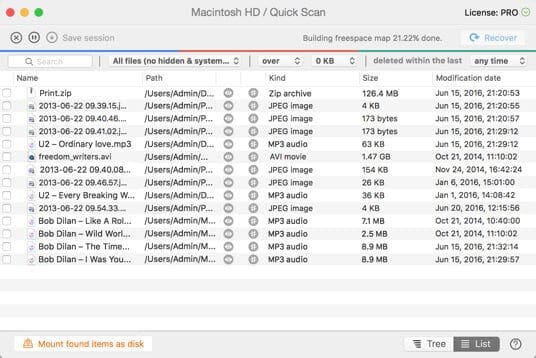
Step 3 Preview found files
Once the scanning is done, Disk Drill will show you all files it has found on Mac. Some files may lose their original file names, so you'd better sort the found files by file type, size and date. You can preview the files right from Disk Drill interface and confirm that they are the specific files you are looking for (maybe some of them are damaged).
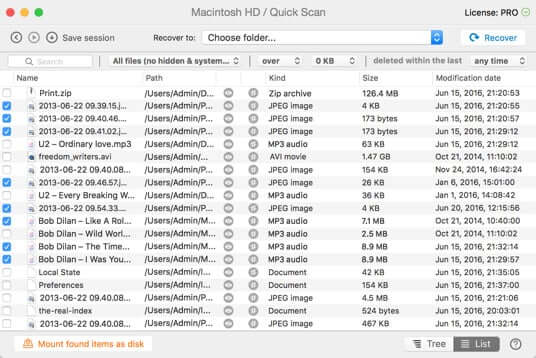
Step 4 Recover Trash on Mac
Select the files that you wish to recover from Mac Trash. Simply check the box next to the files you wish to recover and click the Recover button. You can then save the files to the disk of your choice.
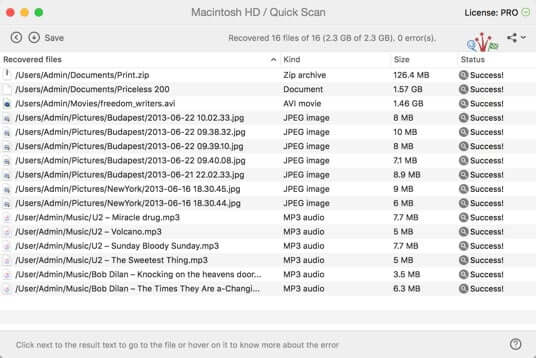
Part 4. Recover deleted files from trash mac with EaseUS Data Recovery
EaseUS Mac Data Recovery is another third-party Mac trash recovery software, letting you restore deleted trash files from emptied Trash bin. The program will provide you with an all-in-one solution for Mac deleted recovery for restoring deleted or emptied data from Mac Trash bin under all Mac OS X.
Step 1 After downloading and installing EaseUS Mac Data Recovery, you need to select the location or partition in which your wanted data & files were deleted and click Scan button.
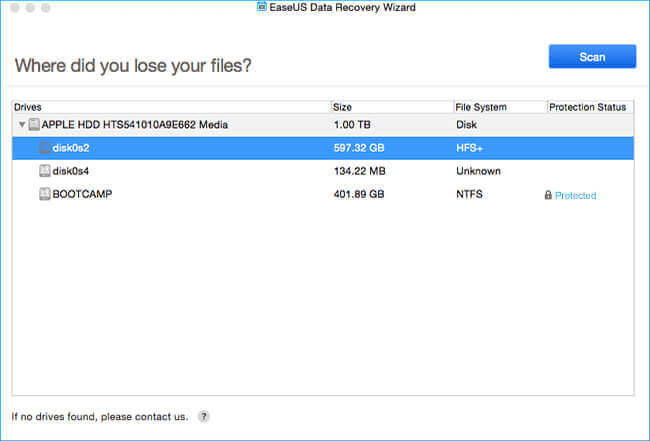
Step 2 The software will perform both quick scan and deep scan to your Mac computer. It will find various deleted files.
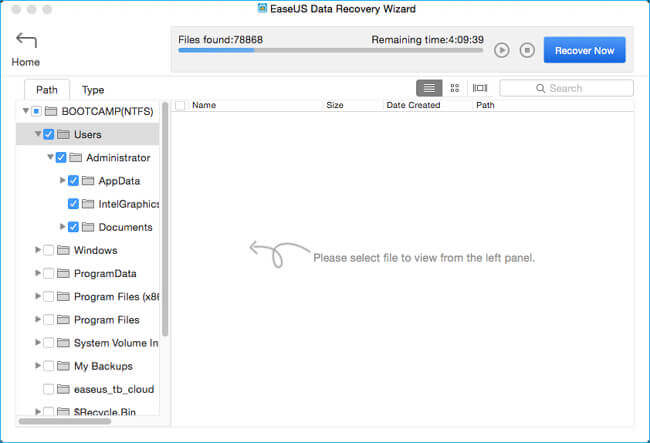
Step 3 The scan results will be shown in the interface. Just choose the files you want and click "Recover Now" button to recover trash on Mac.
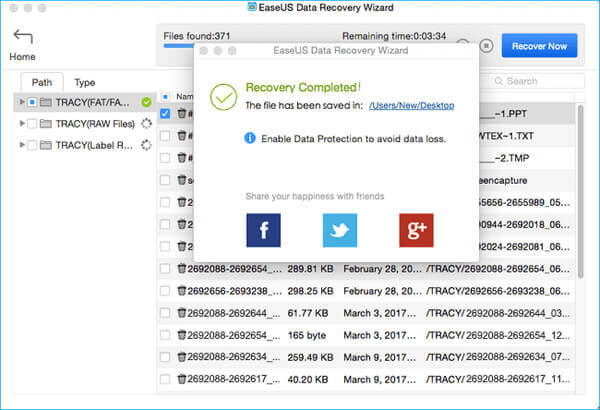
Part 5. Recover Trash on Mac with iSysoft Data Recovery for Mac
Another useful tool to help you recover trash on Mac should be iSkysoft Data Recovery for Mac. It helps you recover trash files on your Mac. It can undelete various removed files from Trash to your computer like documents, videos, songs, photos, archives, etc. from Mac desktop, MacBook USB stick and more.
Step 1 Choose file types
Download and install iSkysoft Data Recovery for Mac on your Mac. Before you start the Mac trash recovery, you should disable SIP on Mac at first. Then choose the file types from "Photo", "Email", "Document", "Video", "Audio" and "Others" to recover trash on Mac.
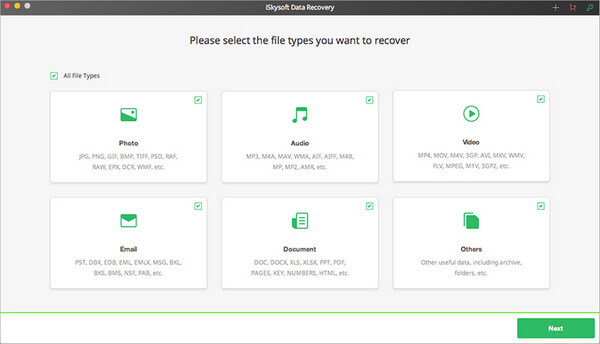
Step 2 Choose the Trash and scan
Then you are able to choose the "Trash" of your Mac and click "Start" on right bottom of the window to search for what you want.
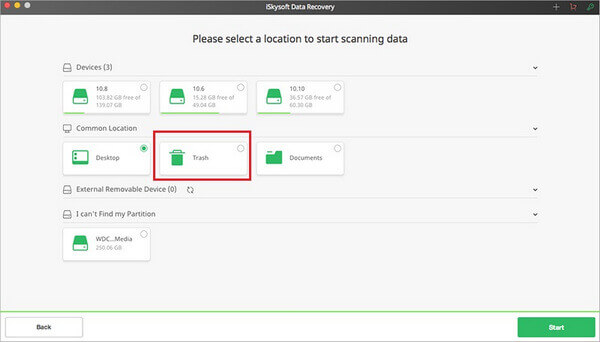
Step 3 Preview and retrieve Trash files
Quickly, all recoverable files will be displayed. You will see the "File View" and "Tree View". Now you can find the deleted files you are able to recover. The program also offers preview feature.
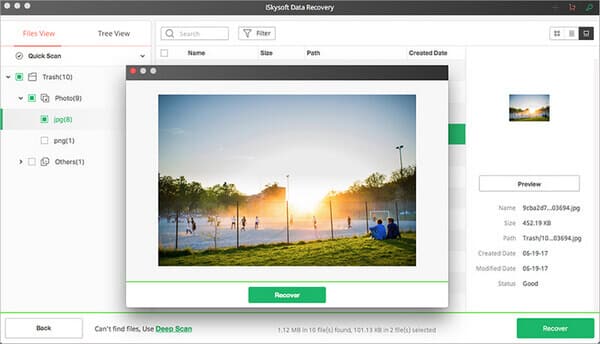
To recover trash on Mac, check the box of the file you want to restore and click the "Recover" button on the right bottom of the window. Or click "Recover" in the preview dialog, then choose an output folder and click "OK" to undo the emptied Trash operation.
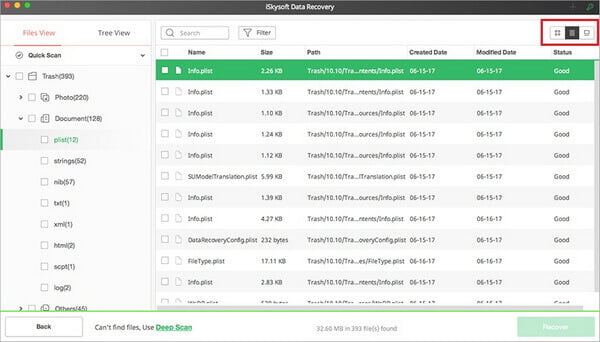
In this post, we mainly talk about recover files from Trash Mac. We recommend 4 great Mac trash recovery software to help you recover Trash on Mac. Using any one, you are able to recover trash files easily from Mac. If you have any other recommendation for Mac trash recovery, welcome to tell us.
What do you think of this post?
Excellent
Rating: 4.8 / 5 (based on 119 votes)