Are you looking for a way, especially a free method to reduce the size of a PDF document without losing quality on your Mac?
PDF, Portable Document Format, makes it so easy for sharing text and graphics. It is one of the most ubiquitous file formats that can be supported across platforms. But compared with other documents, PDF file usually carries a much larger file size and is difficult to share conveniently. So, it's quite necessary to compress PDF and reduce PDF size on Mac.
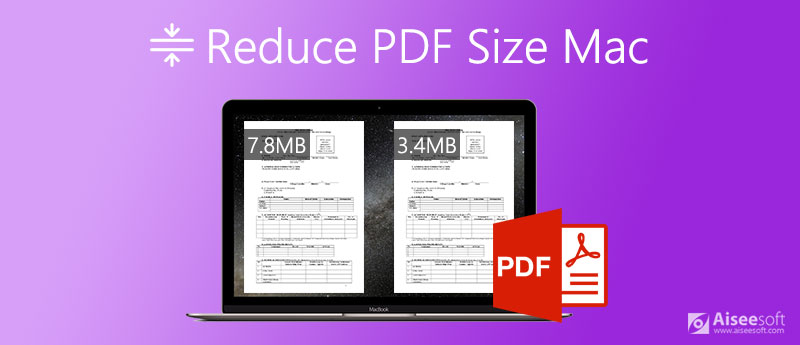
To reduce the file size of PDF and make it easier to work with, this post like to introduce you with 3 free PDF compressors for Mac. You can pick your preferred tool to compress large PDF into smaller file size on Mac.
How to make a PDF file smaller on Mac? Here we strongly recommend the popular online PDF file compressing software, Free Online PDF Compressor for you. It is a 100% free PDF compressor to reduce the size of PDF documents on both Mac and Windows PC. This Mac PDF compressor requires no installation. You can directly go to its site and start compressing PDF.

There is no PDF file size, PDF pages, compressing times or other limits. You can freely add any PDF document and reduce its file size.


More details of compressing PDF file size are here.
To compress a PDF on Mac, you can rely on the Preview app. It allows you to view your PDF document and export it in a smaller file size. One thing you should know first is that, compressing PDF in Preview may lose some quality.
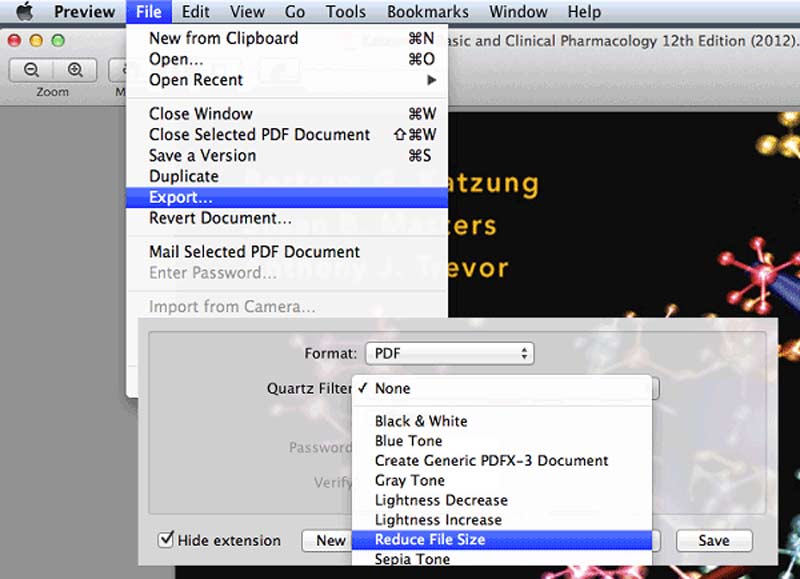
This part like to introduce you with another popular online PDF compressor, Smallpdf. It is compatible with many commonly-used web browsers including Safari, Chrome, IE, Yahoo, Firefox, and more on both Mac and Windows PC. This PDF compressor allows you to resize PDF to 144 dpi for better uploading or sharing through web and email.
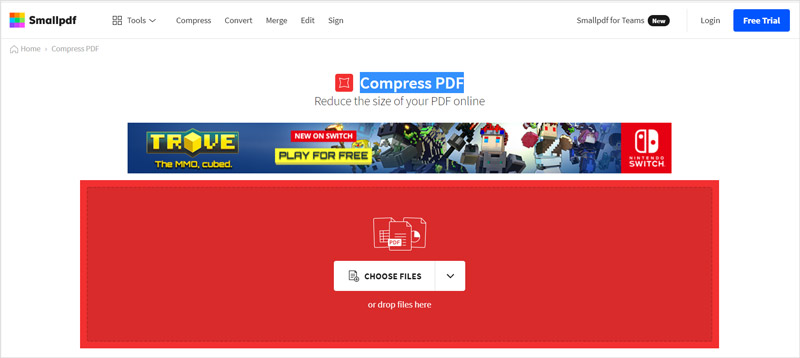
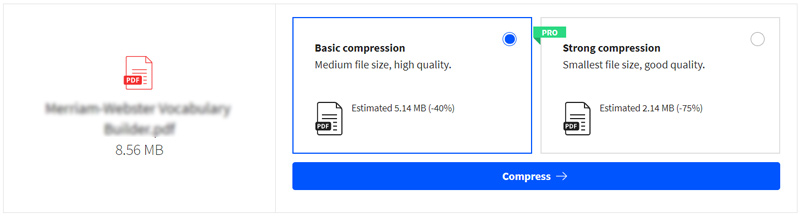
Question 1. How to compress PDF files on an Apple Mac with Adobe?
Adobe has a PDF editing tool called Acrobat that can help you compress PDF to a smaller file size. But this compressing feature is only available on paid version.
Open your PDF file in Adobe Acrobat, click File on the top menu bar, and then select Save As Other option from the drop-down list. Now you can see the Reduce File Size feature. Use it to resize the PDF document on Mac.
Question 2. How to remove watermark from PDF?
When you want to remove watermark from PDF, you can rely on the official PDF editing tool, Adobe Acrobat. Also, there are many third-party watermark remover tools can help you remove watermark from PDF document.
Question 3. How to add effects to a PDF in Preview on Mac?
Open your PDF file in Preview, click on File menu on the top, and then choose the Export option. Click on the Quartz Filter pop-up menu, and then select a suitable filter and apply it on your PDF.
Conclusion
In many cases, you have a high-resolution and multi-page PDF document on Mac and its file size is too large to share conveniently. So, you need to compress PDF and reduce the file size. This post shares 3 free methods to resize PDF file and make it smaller. You can use them to shrink PDF file size on Mac with ease.
Edit PDF
1.1 How to Compress PDF Files 1.2 Best Solutions to Split PDF Pages 1.3 How to Reduce the PDF Size 1.4 How to Crop PDF file 1.5 Password Protected PDF File 1.6 How to add Page Numbers to PDF 1.7 How to Free Highlight Text in PDF 1.8 How to Remove Watermark in Word 1.9 How to Rotate PDF 1.10 How to add Text to PDF 1.11 Compress PDF Size on Mac 1.12 Compress PDF in Adobe 1.13 Compress PDF Online 1.14 Shrink PDF
Video Converter Ultimate is excellent video converter, editor and enhancer to convert, enhance and edit videos and music in 1000 formats and more.
100% Secure. No Ads.
100% Secure. No Ads.