The file size of the MP3 became a problem for everyone; based on multiple MP3 audio files, we can see that their size is visibly significant because of the high sample rate and bitrate. But you can use Audacity to lower the bitrate and sample rate to make the MP3 size lower so that you can store more MP3 music and enjoy them on your device. Because of its capabilities in shrinking the file size, we will discuss the ways to reduce the size of MP3 on Audacity in this article. So, to know it, you must keep on reading this blog.

Before introducing how to reduce MP3 file size in Audacity, it would be better to download the editor on your desktop first. Go to the official website of audacityteam.org to download the right software for your desktop. After that, you may now choose which way you should go to make the file size of MP3 smaller using this tool.
By reducing the sample rate of your MP3 file, you can shrink the file size. With Audacity sample rate changer, you can easily manipulate the sample rate and adjust it to the lowest to make the file size smaller than the original size. However, it would be best if you remembered that once you lower the audio bandwidth, there is a chance the MP3 output will become worse. Though it could help lower the file size, it is better not to lower the sample rate to the lowest to avoid bad quality audio.
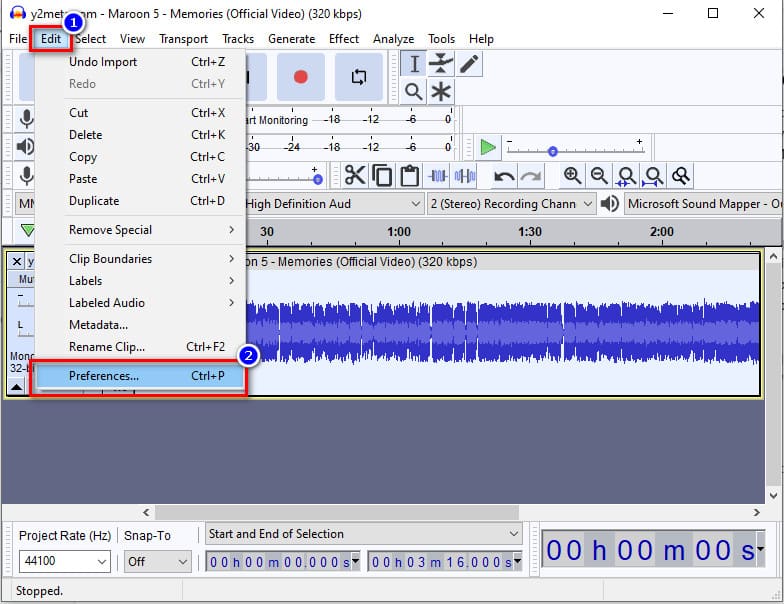
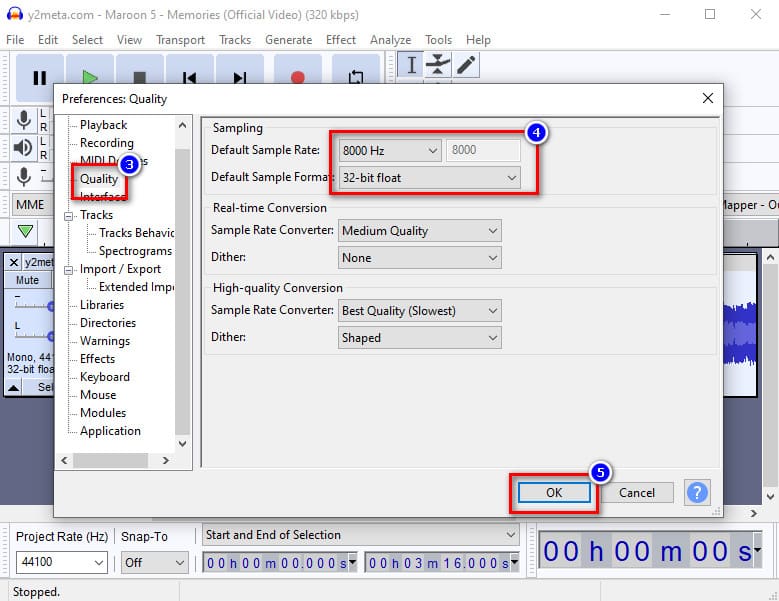
In order to reduce the size of MP3 in Audacity, you can try to change the bitrate of the audio. Bitrate is the one who determines the allotted data on every MP3 file or any audio file you have. Most audio files have a higher bitrate, which indicates their quality is also higher. Here, you can change the bitrate of your audio file ranging from 320 kbps to 8 kbps. So, if you want to change the bitrate on Audacity to make the size smaller, follow the step below.
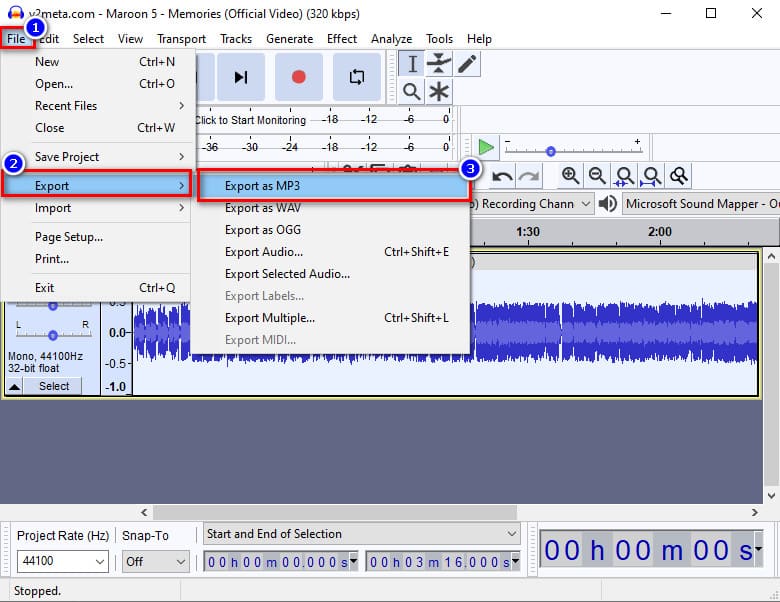
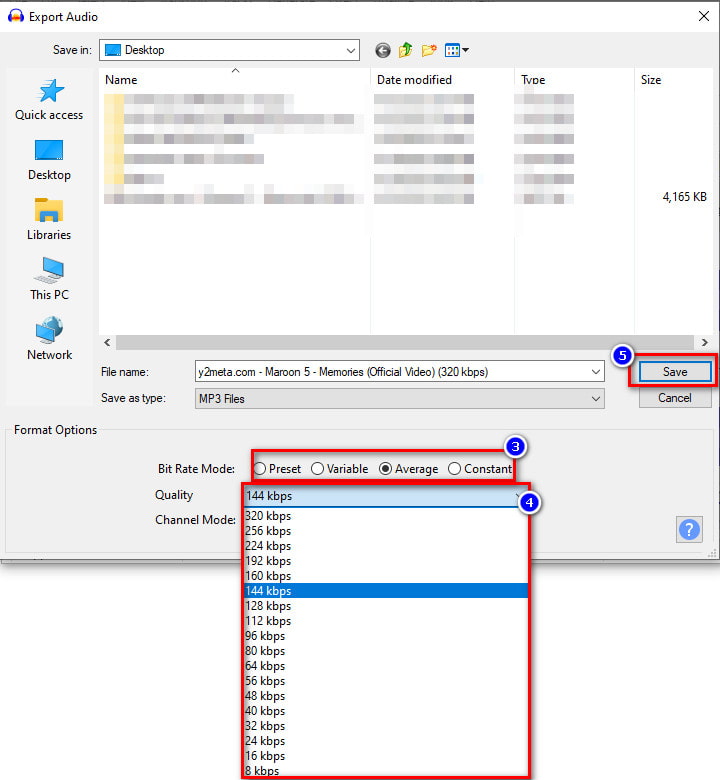
Though converting Stereo to Mono can help you reduce the file size because the two signals are being combined. Still, the depth of the MP3 sound might not be the same as the original stereo-type, yet the file size will be smaller. But make sure that the audio you will upload here uses two different signals because if not, the steps will not help you reduce the file size of the stereo. To reduce mp3 file size in Audacity, you can try converting the stereo to mono by following the steps we add below.
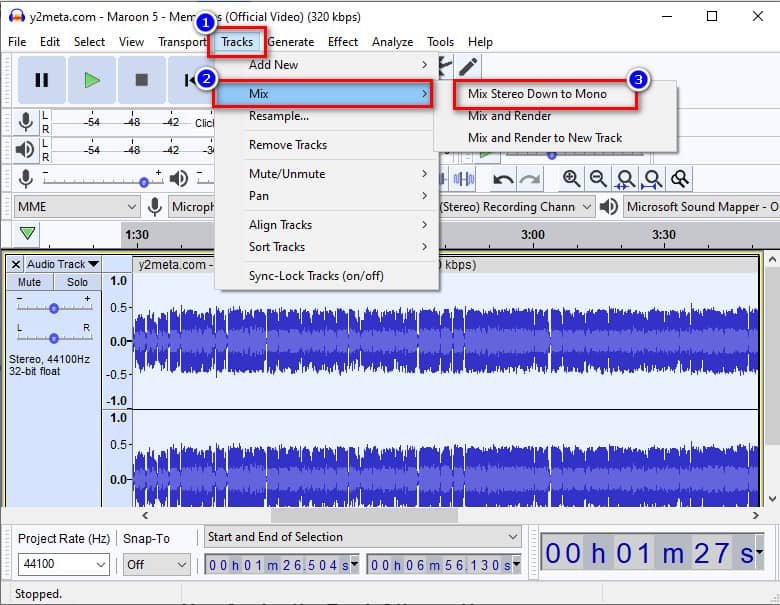
Though the audio editor can help you change the file size of MP3 into a smaller version, the ways to reduce mp3 file size in Audacity aren't enough to compress the MP3 file. But if you use Aiseesoft Video Converter Ultimate, we can assure you that compressing the audio file became much smaller, but the quality is still the same. This ultimate software can easily handle the task of compressing your MP3 files into your desired file size without affecting the original high quality. Even professional editors like Audacity can't perform an ultimate job in compressing the file as this does.
Due to multiple demands on compressing, Aiseesoft takes the compressing of the MP3 file to the next level; it is even faster to process than Audacity. Many compressors might fail on this attempt, but if you use the ultimate tool, there couldn't be anything wrong if you are using this. Want to use this ultimate software to downsize the MP3 file you have? If so, you can follow the step-by-step tutorial we add here to ensure that the file is compressed at any given time.
100% Secure. No Ads.
100% Secure. No Ads.
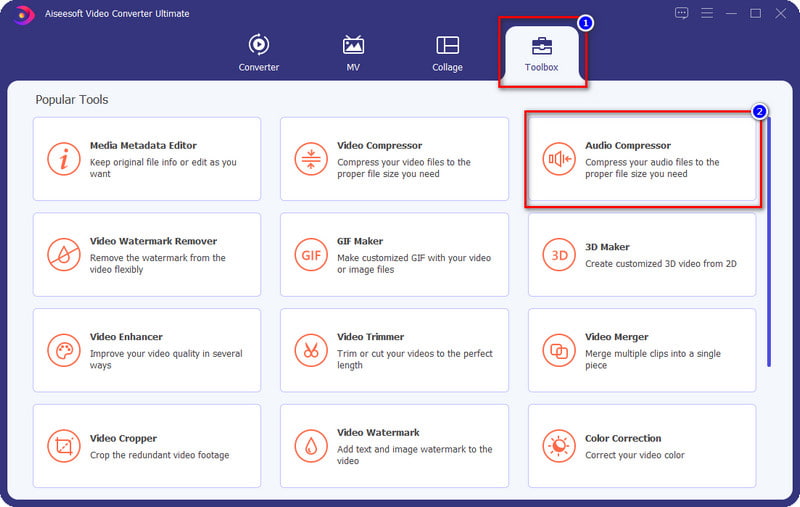
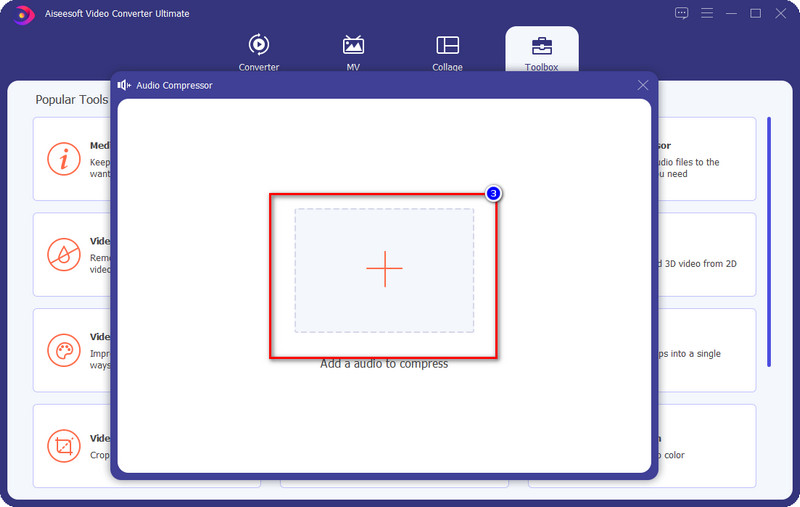
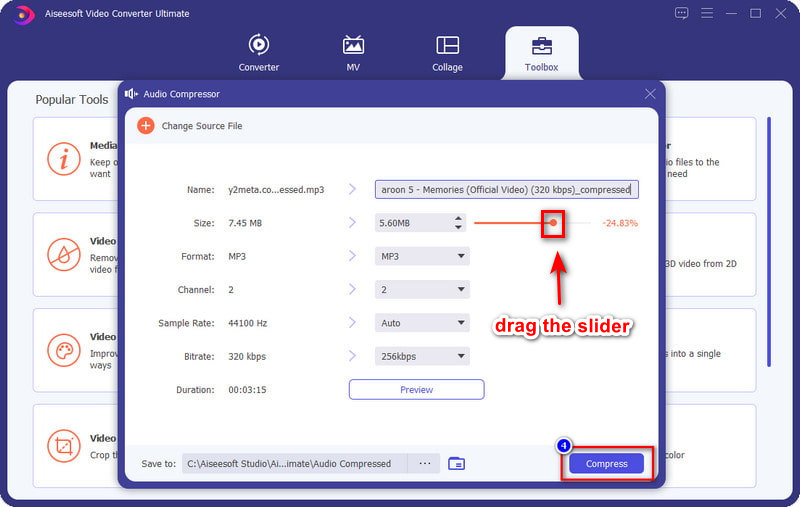
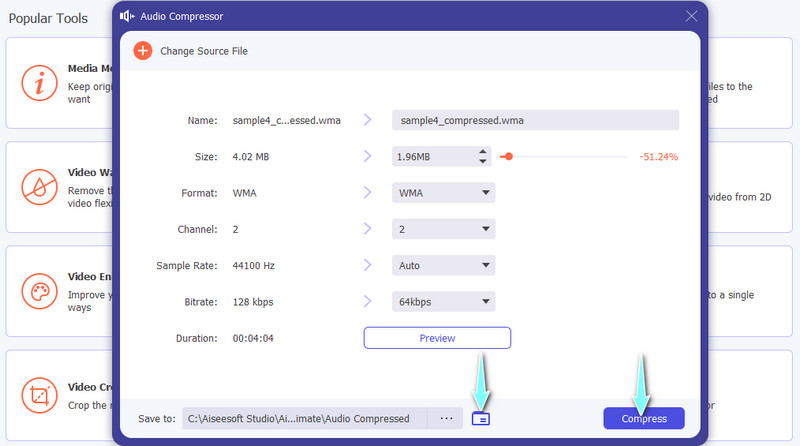
That's all for compression your MP3 files. Also, it lets you compress MP4 or any other video files easily.
What is the recommended bitrate I can set on Audacity to compress?
If you decide to adjust the bitrate of the MP3 file you have to compress on Audacity, then it is better to adjust the bitrate of the audio file to 144kbps; if you go any lower than that, then there is a great chance the quality will be lost.
Can I change the encoder of my MP3 to lower the file size on Audacity?
There might be a very tiny change in size, but it won't compress the MP3 file in Audacity. To do it, hit the Control + A, then go to the File; Under it find the Export and go to the Export Multiple changes the encoding according to your desired and click Export to save the MP3 file.
After changing the bitrate of MP3 on Audacity, why do I hear cracking?
If your MP3 is set in low bitrate, you suddenly turn it to the highest bitrate, cracking on audio will happen. You can avoid this by changing it slightly, but don't go for the highest.
Conclusion
Which way do you think will help you reduce the size of MP3 in Audacity? If this article helps you to solve the problem, you can give us five stars below if you are satisfied with this article. You can read another related article that we write to solve the other problems you might already encounter.

Video Converter Ultimate is excellent video converter, editor and enhancer to convert, enhance and edit videos and music in 1000 formats and more.
100% Secure. No Ads.
100% Secure. No Ads.