I've been using the same MacBook Pro (OS X Yosemite 10.10.5) for nearly 10 years, and I have had no more than 2 or 3 problems with malware and things of that nature. I use Chrome as my browser for most things, and Google is my default search engine. Over the last few weeks, when searching in Google, my browser will redirect me to Bing on occasion. I would really appreciate some help. Thanks so much.
Whenever I search on Google or in my search bar, the Google page will show up for about 1 second and then it will redirect the page to Bing. I have looked all over the internet and can't find anything that will get rid of this issue. Please help me!
Have you ever being redirected to Bing while searching in Google, Firforx or Safari on Mac? If you are also trapped in the Bing Redirect Virus on Mac like the users above, please keep reading and get to know what Bing Redirect Virus is, how did it get onto your Mac and how to remove it in details.
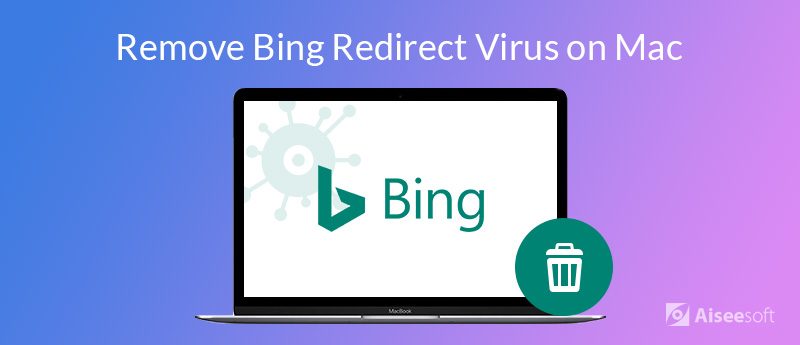
Strictly speaking, Bing redirect isn't actually a virus. It does not replicate itself and copy itself from computer to computer over network or using shared storage. Bing redirect virus is a term used to describe a browser hijacker that intercepts your browser settings, whether you are using Chrome, Firefox, Safari, or other browser, and causes continuous redirects to bring users' traffic to sponsored sites.
But please note that Bing.com itself is a legitimate and safe website/search engine. It has nothing to do with the virus. It is the second most popular search engine in the world (after Google). The case is that the reputation of this popular search engine is misused as a disguise for the operations of various nasty potentially unwanted programs like browser hijackers. (See how to change default browser on Mac)
Bing redirect virus is usually created by developers who also are a brand of some famous Potentially Unwanted Application (PUA) maker groups. Once Bing Redirect Virus lands on your computer, it initiates system changes and alters the shortcuts of each web browser installed on your Mac. Then it displays intrusive adverts and collects data such as your IP address, web searches, and sites visited, etc. So there is high possibility that your private information may be leaked. That's all done to earn money for the hackers who created it.
Try to recall whether you have downloaded and installed any applications recently, especially freeware. Browser hijackers often use a deceptive software marketing method called "bundling" - stealth installation of third party software with regular software/apps. Bundling is used to trick users into installing unwanted apps (such as browser hijackers) together with regular software. Software developers hide these apps in "Custom", "Advanced" and other options/settings of the installation/download processes. And this PUA usually comes along with free software. To avoid it, be cautious when you are recommended to download some freeware, make sure you know what they are and that they are safe. Also avoid downloading software from sites that use proprietary download managers.
To remove Bing redirect virus from Mac, you can follow the steps below.
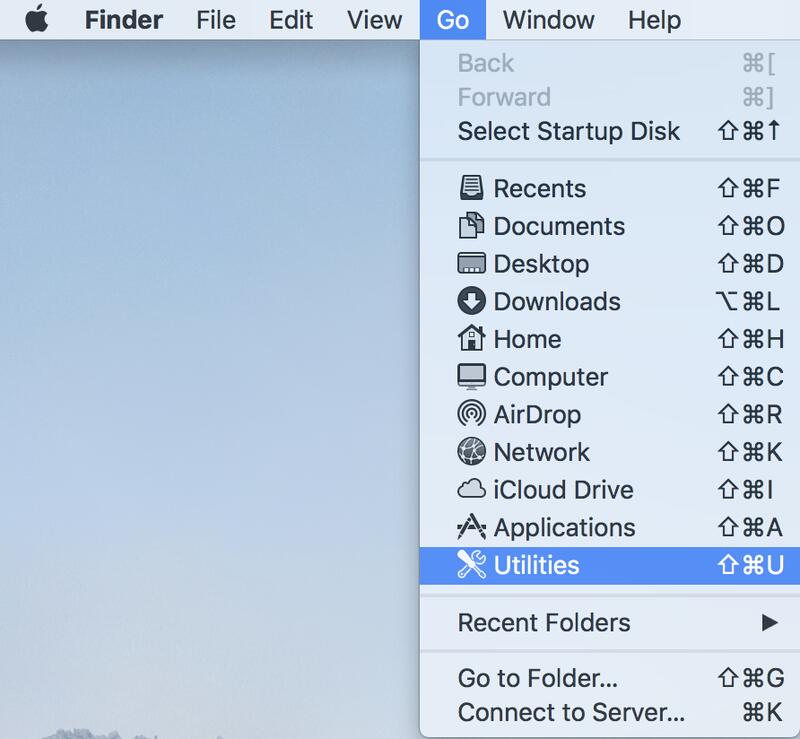
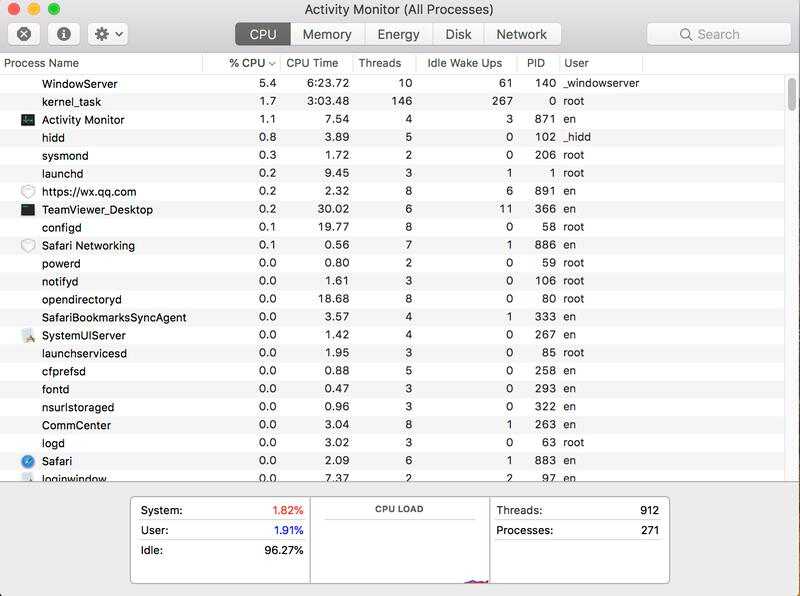
It would be much more convenient and easier to remove virus from Mac with a professional Mac management tool. Aiseesoft Mac Cleaner is such a virus removal tool that enables Mac users to uninstall malicious or suspicious apps from Mac computer with ease.

Downloads
100% Secure. No Ads.
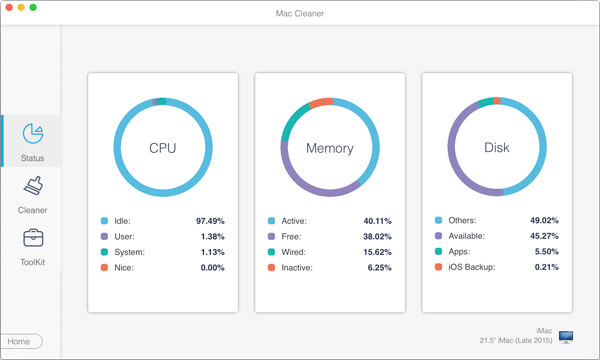
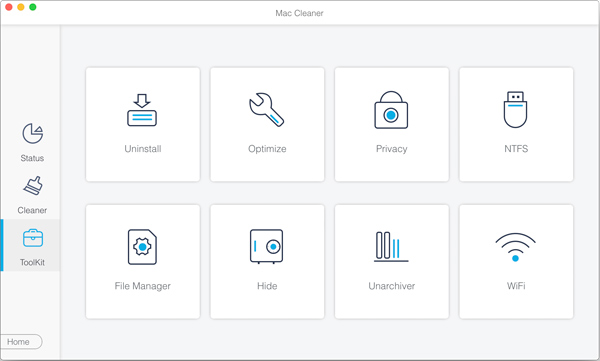
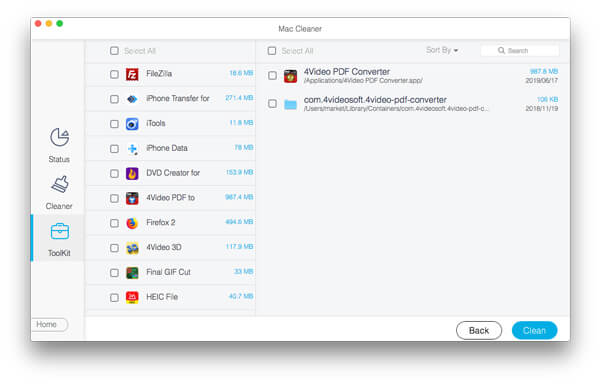
You can remove Bing redirect virus apps from Mac with a few clicks easily. Mac Cleaner can also help you clean up your Mac if your startup disk is almost full, speed up your Mac as well as monitor your Mac performance.

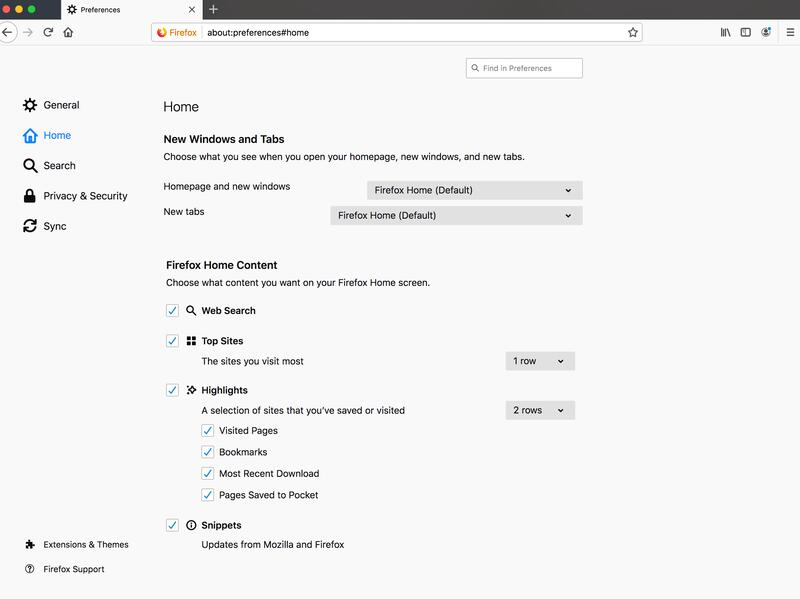
Conclusion
It would be frustrated to find yourself search in Google or Firefox but end up being redirected to Bing and displayed intrusive ads. What's more, you are also at the risk of personal data disclosure. If you are aware that you have encountered with Bing redirect virus, follow the guide above to remove it from your Mac.
Remove Malware on Mac
1. Remove Proton Malware 2. How to Remove Mac Auto Fixer 3. Remove Bing Redirect Virus on Mac 4. Remove Virus from Mac 5. Remove Mac Ads Cleaner 6. Remove Advanced Mac Cleaner 7. Remove Mac Cleanup Pro 8. How to Remove MacKeeper
Mac Cleaner is a professional Mac management tool to remove junk files, clutter, large/old files, delete duplicate files and monitor your Mac performance.
100% Secure. No Ads.