I have finally put all my data in one place (removed from floppy disks, CD's, DVD's & flash drives). I realize that I have a lot of duplicate files and similar files which have been updated.
Which is the best program for mac to help clean this up? I want one that gives me some control over what is deleted, just in case. Simple and clean is good.
Does your Mac system often accumulate too many duplicate files that take up a lot of storage? If the answer is yes, you should find these duplicate files and wipe your Mac. In this article, we will provide you the ultimate solution to help you solve this problem. Let's get started to find and remove duplicate files on Mac

Remove Duplicate Files Mac
There are many cases that duplicate files exist on your Mac. For example, you mistakenly download an app by clicking it several times. Or you are not careful enough to delete the music files you add to your iTunes. You may copy and paste into several file documents for some reasons, but forget to delete them on your Mac.
You must know that these duplicate files are taking up a large portion of storage on your Mac, as well as slowing down your Mac performance. Once it gets full, it seems not easy to deal with it. You may have no idea to find and delete these duplicate files. Well, the best suggestion for you is to read on.
If you don't want to remove the duplicate files manually, you can use the third-party software. You may find many apps in Mac App Store. Of which, some are charged and some are free. It may seem a little complicated to choose an easy-to-use program.
Well, Mac Cleaner is such a professional Mac data managing tool that can help you remove duplicate files quickly and easily. it also enables you to delete large/old, unneeded, junk files on your Mac.

Step 1 Free download, install and launch Mac Cleaner on your computer. Click "Status" to view Mac OS status.
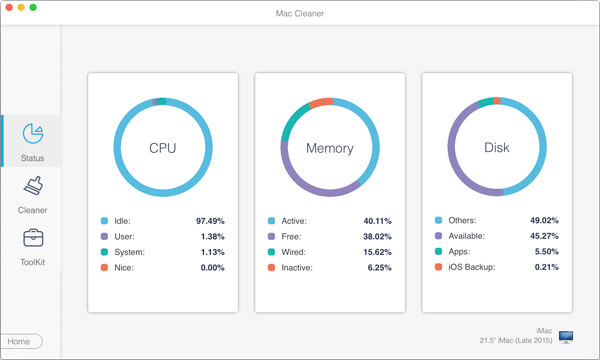
Step 2Click "Cleaner", find "Duplicate Finder" feature and click it. What's more, Mac Cleaner also enables you to view and remove system junk, iPhoto junk, email junk, similar photo, iTunes junk, trash, large/old files.
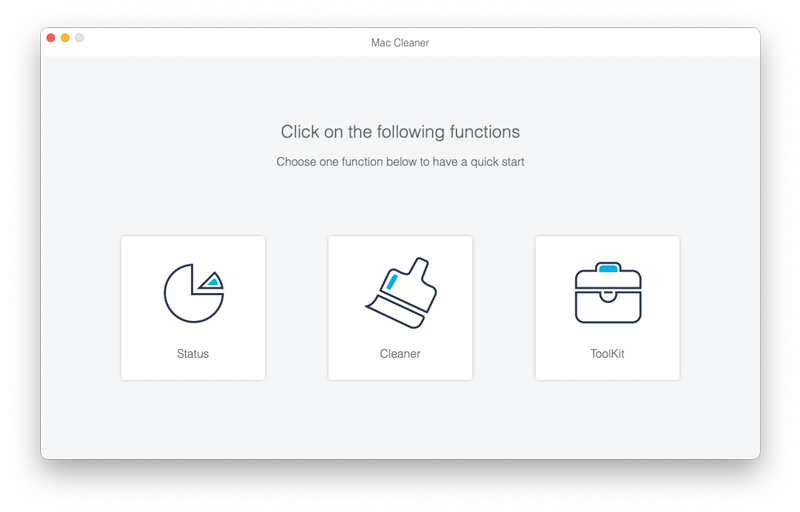
Step 3Click "Scan" to scan all duplicate files " on your Mac. Then, you can click "View" to check the files before deleting.
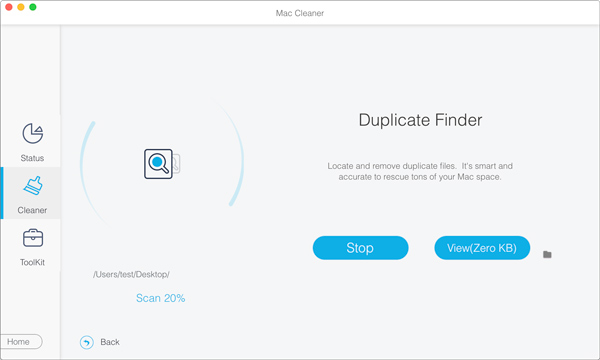
Step 4 Choose the duplicate files you want to delete and click " Clean" to totally remove them from your Mac.

With the best duplicate file remover, you can easily get rid of duplicate files on your Mac.
If you don't want to install a third-party app, you can use the Finder feature to search for duplicate files on your Mac. Finder enables you an easy way to find these duplicate photos, documents, music, video, and more. Check the following steps to quickly find files on Mac.
Step 1Click Finder icon and open Finder window.
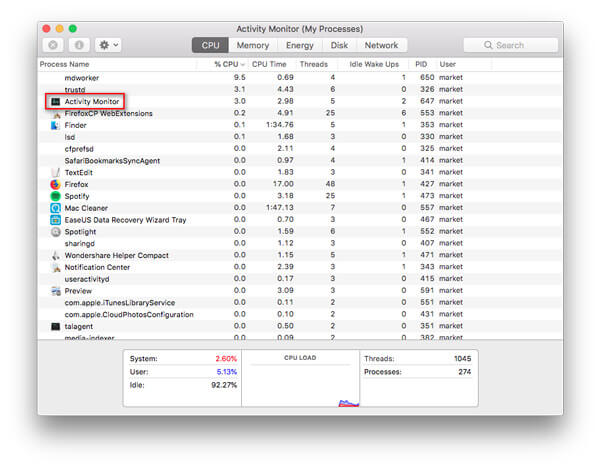
Step 2click File > New Smart Folder.
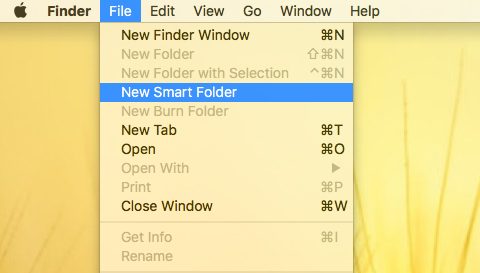
Step 3 Then click '+' button in the upper right corner. You can select Kind and search for Document, Movie, Music, PDF, Text, etc.
If you want to search for duplicate files more accurately, you can click Others… to well match your search.

It looks easier to find duplicate files if you rank the files by the name. After finding duplicate files, you can manually delete them.
With this method, you need to delete the duplicate files one by one. If you want to find a quick method, you can check Part 2.
You can also find duplicate files quickly with Terminal command. You can follow the steps below to find and delete duplicate files on Mac.
Step 1Search for Terminal and open it on your Mac.
Step 2Choose the folder where the duplicate files are saved. If you want to find duplicate files in Downloads folder, you can type: cd~/Downloads. Then press Enter.

Step 3 Type the following command in Terminal:
find . -size 20 \! -type d -exec cksum {} \; | sort | tee /tmp/f.tmp | cut -f 1,2 -d ' ' | uniq -d | grep -hif – /tmp/f.tmp > duplicates.txt
Then press Enter.
Step 4 A text file will be created where the duplicate files are listed. You can find the duplicate files and delete them manually.
However, this kind of searching method cannot claim to search all duplicate files. You cannot find some duplicate files. If you want to find and clean all duplicate files on your Mac clearly, you should use the third-party software recommended in Part 2.
The latest iTunes provides you an easy way to delete duplicate items. If you don't know how to deal with duplicate songs on your Mac, you can find and delete them in iTunes.
First, you should open iTunes. In the top menu bar, go to File > Library > Show Duplicate Items.

Then, the duplicate tracks from iTunes library will be displayed. You can click the Name column header for grouping them.
If you want to delete the duplicate songs in iTunes, you can select the music you want to delete and go to Song > Delete from Library in the top menu bar.
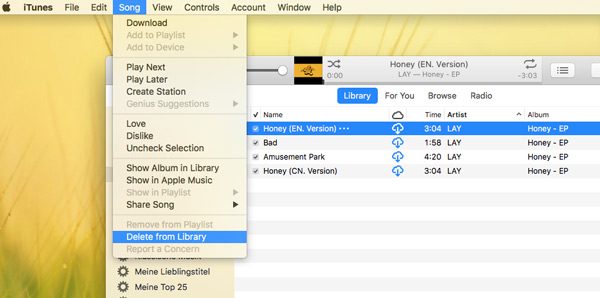
This is a good method to arrange the iTunes music, but it only shows duplicate tracks in iTunes. If you want to find more duplicate files on your Mac, you should use Mac Cleaner to scan thoroughly on your Mac.
Conclusion
From the above methods, you are able to remove duplicate files from your Mac. If you are always worrying about no enough storage space on your Mac, you should use the recommended Mac Cleaner to clean your Mac regularly. It is also a good tool to monitor your Mac performance.