"I just upgrade to a new iPhone 8 Plus and want to transfer some videos from my old iPhone 5s to the new one. I only get these treasured videos saved on old phone. Is there any simple way to transfer videos from iPhone? I don't want to use iTunes to sync my iPhone, cause many other files may be erased. Any help?"
Go without saying that you will often have the need to transfer different files between iOS devices and PC/Mac, especially when you get a new iPhone, iPad or iPod. For some small size files, many simple sharing methods can help you get the job done. While for the big-size kind of data like videos, songs, and photos, you have to rely on some iTunes, iCloud or transfer tools.

Now we back to the question, how to transfer videos from iPhone to iPhone? Surely, iTunes enables you to sync files between iPhone and computer. But you have to admit that, it's very inconvenient to move videos from iPhone to another iPhone with iTunes. If you don't want to sync all data from old iPhone to new one, iCloud won't be a good choice. Then what should you do to transfer videos from iPhone? Just keep reading to find the answers.
When you want to transfer iOS data from iPhone, iPhone Transfer can always be your best choice. It is a perfect iTunes alternative to help you transfer videos, songs, photos, contacts, messages and more between iPhone/iPad/iPod and PC/Mac. With it, you can better manage all types of data on your iOS devices. You can free download it and take the following guide to copy your videos from iPhone to another iPhone.
Step 1Launch iPhone Transfer
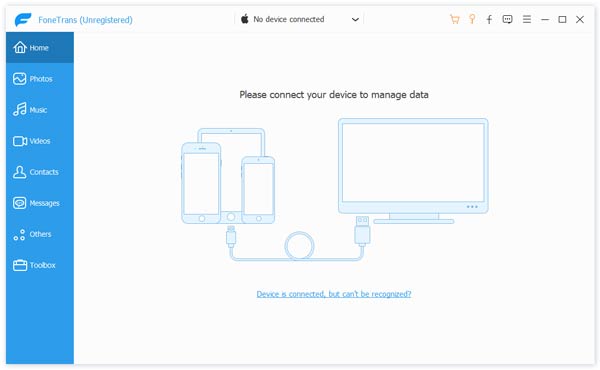
Download this easy-to-use iPhone videos transferring software by clicking the Download button above. Then install and launch it on your computer. Connect your two iOS devices to it via USB cables.
Step 2Select videos
You can see several data categories on the left control. Here you need to transfer videos from iPhone, so just click the "Media" option of your old iPhone. Now you can find the videos you captured or movies in the right preview window. Choose the videos you want to transfer to new iPhone.
Step 3Transfer videos from iPhone to iPhone

Click "Export to" button and then choose "Export to iPhone" to trasnfer selected videos from iPhone to iPhone.
Just a few seconds later, the whole transferring process will be finished. With this method, you can directly transfer videos from iPhone to iPhone. Besides videos, you can also transfer other iOS files to computer or another iOS device, such as contacts, music, photos, SMS messages, etc.
When you want to send videos from iPhone to iPhone, you can also choose the powerful FoneCopy. It can help you transfer all kinds of media files, contacts and photos between iOS and Android devices. Just free download it and have a try.
Step 1Launch FoneCopy
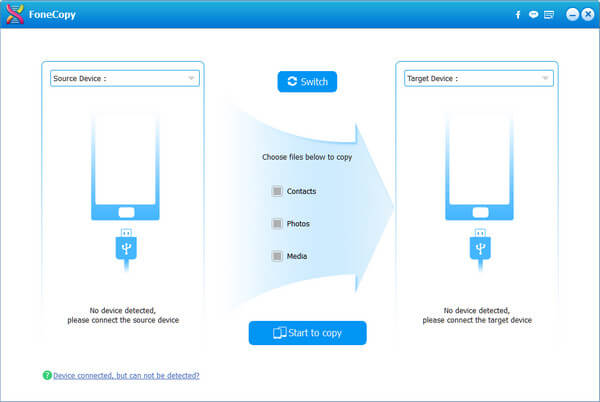
Download, install and run this iPhone video transfer program on your PC or Mac. Connect both your phones to the computer. It will quick detect the connected devices.
Step 2Transfer iPhone videos
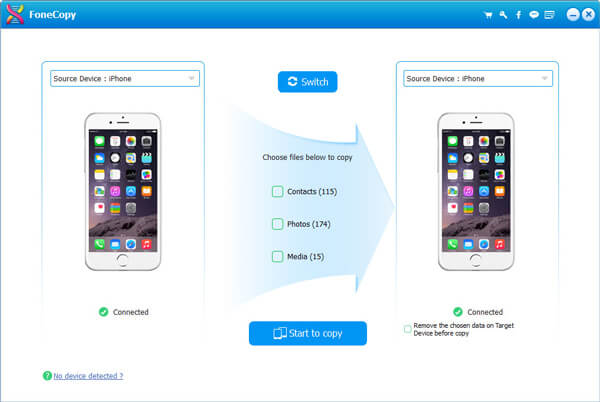
You need to set the source and target iPhone, making sure that you transfer videos from old iPhone to new iPhone. Simple click on "Start to copy" and it will help you to copy media files.
One thing you should know that, this way will transfer all media files from iPhone to iPhone. You are not allowed to only copy the videos. This iPhone video transfer also enables you to transfer videos, contacts and pictures from iPhone to Android.
AirDrop is a useful tool to transfer files between two iOS devices. When you want to transfer videos from iPhone to iPhone, you can also use AirDrop. In fact, just like sending iPhone photos or songs to another iPhone, you can take the similar steps to import videos to iPhone.

Step 1Turn on your iPhone and open the "Photos" app.
Step 2Locate the video you want to export to another iPhone and tap "Share" button.
Step 3Unlock the iPhone you used to receive videos and enable the device in the AirDrop available list.
Step 4Choose to "Accept" videos on the other iPhone.
It looks like the easiest way to transfer videos from iPhone to the other iPhone. But actually, the whole process will take you really long time, especially for some large size media files.
iCloud provides a convenient way to back up all types of data on Apple devices. So you can also use iCloud to transfer videos from iPhone. If you just buy a new iPhone, it can be the best way to directly sync all useful data like photos, mail, audio, videos, and contacts from old iPhone to new iPhone. But if you only want to transfer videos, it isn't a good solution.
Step 1Turn on your old iPhone and tap the "Settings" app. Tap your Apple account and make sure you are signed in with your iCloud account.
Step 2Locate the "iCloud" option and tap on it. Here you can toggle on everything you want to transfer to the new iPhone. Then iCloud will backup these files for you.
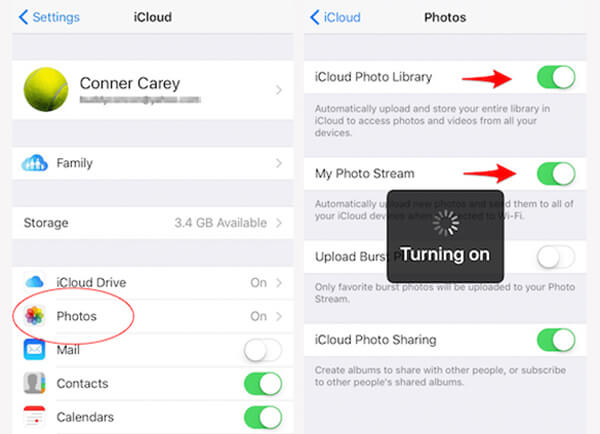
Step 3After you sync all necessary data with iCloud, you can turn to the new iPhone. With the same steps, you should log into your iCloud account. Here you can choose to select types you want to download.
Making sure that your iOS devices are in a good network connection. Then the process of iPhone videos transferring will begin. Usually, it will take you a relatively long time to finish.
We talk about how to transfer videos from iPhone to iPhone in this page. Several methods are provided for you to copy your video from iPhone. Hope you can easily transfer your iPhone videos after reading this post. If you have any other better methods, you can also leave us a message.