How to unlock numbers on iPhone? If you continue to receive calls from a salesman or your ex, you can easily prevent them from calling you again by locking the number on your iPhone. However, as there are so many numbers to lock, you may accidently lock a number that you don't want to lock. In other cases, you probably locked a number before, but you regret now. Then, what you need to do is to unlock those numbers on your iPhone. This article will offer you solutions and help you to unblock numbers on iPhone.
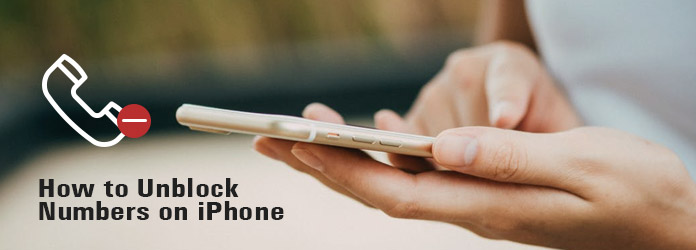
Unblock Numbers on iPhone
What if you accidently lock a number from which you want to receive calls? What if you regret locking the number of your friends? You need to unlock numbers on iPhone then. It is not difficult to unlock numbers on iPhone, and it can be done on your own iPhone or depend on third-party software. Let's follow the steps to see how to unlock numbers on iPhone easily. Actually, we can easily unblock numbers on iPhone directly. So if you don't want to download third-party software, you can try this method.
Step 1 Upgrade iOS of your iPhone
First of all, this solution is available for iOS 7 and newer, so if your iOS is earlier than iOS 7, you should upgrade iOS 12 or the updated version accordingly.
Step 2 Access to Phone option
Tap the "Settings" icon on the home screen of your iPhone. Scroll down the menu and find the "Phone" option and then tap on it.
Step 3 Find the blocked numbers
Under the list of "Call", tap on the "Blocked" option. All the numbers you blocked will be shown on the screen. Tap on the "Edit" button on the top of the screen.
Step 4 Choose the numbers you want to unblock
There will be a red circle to the left of each number. Tap on the red circles near the numbers you want to unlock. The word "Unlock" written in red will appear then. Tap on the "Unlock".
Step 5 Unblock numbers on iPhone
The last step you should do is simply tapping on the "Done" button on top right of the screen to unblock the numbers on iPhone.
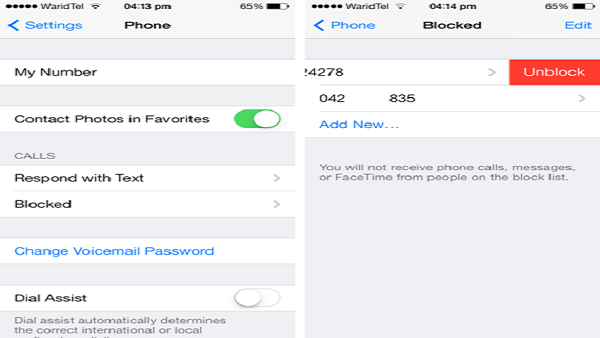
Except from the iPhone itself, you can also use third-party applications to unblock numbers on iPhone. iBlacklist is a good choice for you to unblock numbers on iPhone. Let's see how it works.
Step 1 Download iBlacklist from App Store
Frist of all, you should open the App Store on your iPhone and search for iBlacklist. Then download this App and install it on your iPhone.
Step 2 Add the numbers on Whitelist
Open the App on your iPhone and go to your profile. There will be lots of selections in the App. You need to tap on the "Whitelist" button.
Step 3 Unblock numbers on iPhone
Go to your contacts and find those numbers blocked by you before. Choose those you want to unblock, and put them into the whitelist and save the settings to your profile.
Step 4 Make sure you have succeeded
After you unblock numbers on iPhone, you can do a test to see if you succeed. You can do so by calling to the unblock numbers and have them call you. If he has blocked you, you can check the post to know how to call a blocked number.
What should you do if you deleted some contacts when block numbers on iPhone? If you need to unblock numbers on iPhone, you should also know the method to get back the iPhone contacts. For instance, contacts stored in iPhone are important to contact with our families and friends. However, many of us may have trouble like losing our iPhone, breaking it down or accidentally deleting some important data. Therefore, we need to find software to help us to get the data back. FoneLab iPhone Data Recovery should be the best program you should try take into consideration. FoneLab iPhone Data Recovery is the best software to recover iPhone data. It is professional and comprehensive. You can find many useful functions in this software.
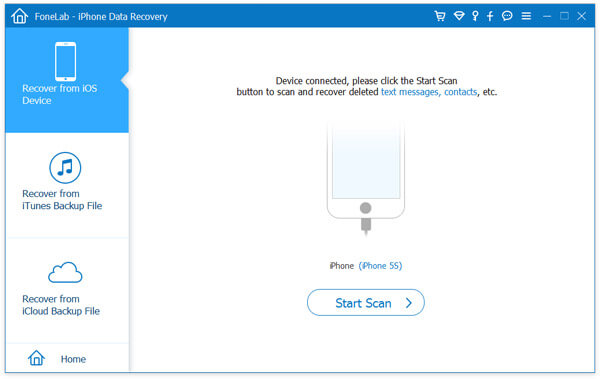
Features:
1. Recover about 19 kinds of data including text messages, contacts, photos, notes, call history, etc.
2. Retrieve lost or deleted data for most of the iOS devices like iPhone X/8/8 Plus/7/7 Plus/SE/6s/6s Plus/6/6 Plus and iPad and iPod.
3. Recover data from iCloud and iTunes backup. You can download the file of the data you want to recover from the backup.
4. Preview the files and data before the recover process and choose the data they really want to recover to iPhone.
5. Allow you to recover iPhone data under Messages, Safari Bookmarks and others even when you delete them before you back up them with iTunes.
6. A clear and user-friendly interface, so it is very easy to recover iPhone data by FoneLab iPhone Data Recovery.
FoneLab iPhone Data Recovery is popular iPhone data recovery software, and it can recover 19 kinds of data. Now let's take iPhone contacts recovery for example to see how FoneLab iPhone Data Recovery works. There are three methods to recover iPhone contacts.
Recover deleted contacts without backup
Step 1 Download and install the program
Download and install FoneLab iPhone Data Recovery to your computer. And then connect your iPhone to your computer by the reliable USB cable. The program will detect your iPhone.
Step 2 Recover deleted contacts from iPhone
And then choose the "Recover from iOS Device". Click "Start Scan" on the interface of the program to scan the data of you iPhone.
Step 3 Choose the iPhone contacts
Click "Contacts" to view all the contacts on the program that you unblocked numbers on iPhone, which is a stranger for you previously.
Step 4 Recover contacts from iPhone
Choose those contacts that you want to recover and click "Recover" to recover them to your iPhone.
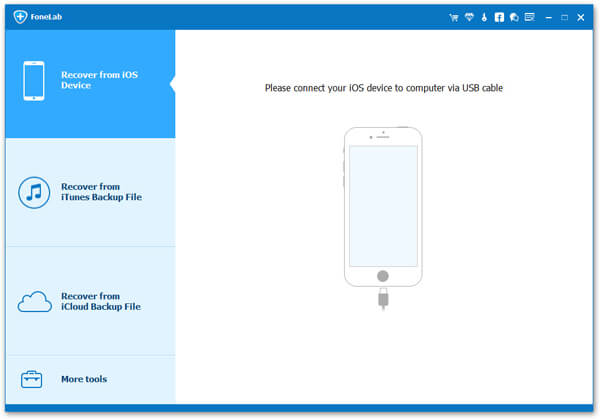
Step 1 Download and install the program
Download FoneLab iPhone Data Recovery and run the program on your computer. Click "Recover from iTunes Backup File" and select an iTunes backup file from the list.
Step 2 Choose contacts from iPhone
Click "Start Scan" to scan your iTunes backup and all the files will appear on the interface. And then choose "Contacts" to view all the contacts and select those contacts you intend to recover.
Step 3 Retrieve deleted iPhone contacts
Click "Recover" button to download the contacts you want to your iPhone. After that you can retrieve the iPhone contacts and unblock numbers on iPhone if you are not familiar with previously.

You may need: How to know if someone blocked you on Kik.
When you block numbers on iPhone by mistake, you should know the method to unblock numbers on iPhone as well. The article explains the different methods to unblock numbers on iPhone as well as retrieved deleted files. If you have any query about how to unblock iPhone numbers, you can share more detailed information in the comments.