HandBrake for Mac is the open-source video converter from nearly any format to widely supported codecs. Yet somehow or another (slow converting speed, not-friendly interface, not safe, etc.), you want to uninstall the app from your Mac.
That's why you are here.
This post is the detailed guide to using 5 ways to uninstall HandBrake on Mac, with the built-in uninstaller, Trash, Launchpad, and the third-party software.
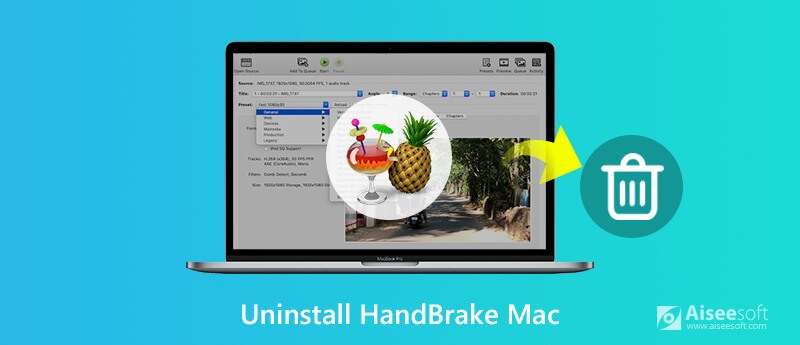
Different from the standard uninstall, you are supposed to quit the app before uninstalling it.

Then follow the solutions below to uninstall HandBrake now.
Launchpad is the application manager, which lets you find, open and remove your app easily. For uninstalling HandBrake on Mac, you can use it. Make sure your Mac is running in OS X Lion and later.
Click "Launchpad" in the Dock > Find the HandBrake icon > Press and hold the Alt (⌥) key, or click and hold the app icon until it jiggles > Click the cross next to the HandBrake that you want to remove and click "Delete" to remove HandBrake immediately form your Mac.
Check more details here to remove app icons from Launchpad.

However, some of you may not find the cross button, it is because you have installed the HandBrake not from App Store. The solution to it is heading to Finder in the next part.
Most apps are in your Applications folder, and you can quickly find the app icon by searching it in Applications folder directly. Just follow the way to find your HandBrake icon in Applications folder.
Then just drag and drop it to the Trash.

After that, do not forget to empty the Trash to stop the HandBrake recovery.
Apart from the uninstallation tool from Apple, some applications that come in uninstallers, like Adobe, Microsoft, etc. So is HandBrake.
It can uninstall the app and remove its bundled software or associated items from HandBrake.
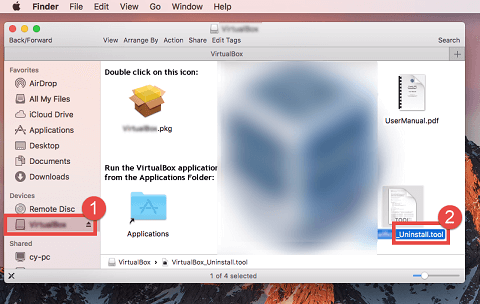
Very easy, right? However, one thing you may ignore are the HandBrake related caches.
How to remove the HandBrake caches from Mac?
Continue reading.
When you install one app on Mac, it will also create the folder to store its related caches. The above solutions only uninstall the app itself from Mac, not including caches. Here is the detailed guide to making it.
Open Finder > Click "Go" > "Go to Folder" > Type "~/Library" and click "Go".
Delete HandBrake related useless HandBrake files: ~/Library/Application Support/HandBrake.
Delete HandBrake cache files: ~/Library/Caches/fr.handbrake.HandBrake.
Delete HandBrake preferences: ~/Library/Preferences/fr.handbrake.HandBrake.plist.
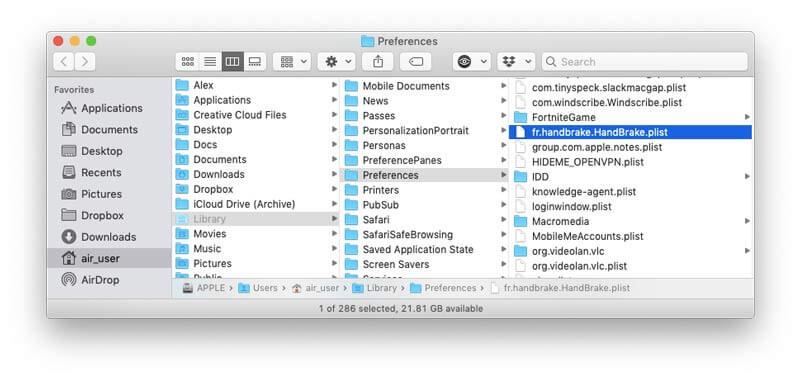
As you know from the above description, it is not a piece of cake of uninstalling HandBrake on Mac. You need to uninstall the app and more steps to remove the related components from Mac.
Is there an easy way to do that in simple process?
Yes. Aiseesoft Mac Cleaner is the professional software to uninstall the applications and related data from Mac with simple 3 steps.
Aiseesoft Mac Cleaner is the easy-to-use app uninstaller on Mac. It can uninstall the applications that are downloaded from App Store or not. Besides, the remaining files of the app will be also scanned and removed from your Mac to run the thorough uninstallation.

Downloads
100% Secure. No Ads.
100% Secure. No Ads.

"Status" will monitor your Mac system information.
"Cleaner" can clean the data like System Junk, iPhoto Junk, Similar Photo, iTunes Junk, Large & Old Files, Duplicate Finder, etc.
"Toolkit" lets you uninstall apps, compress/extract files from 7z and RAR, write NTFS, manage files, hide files, optimize Mac performance, protect privacy, and check the Wi-Fi connection.
Here we select "Uninstall" after entering "Toolkit".

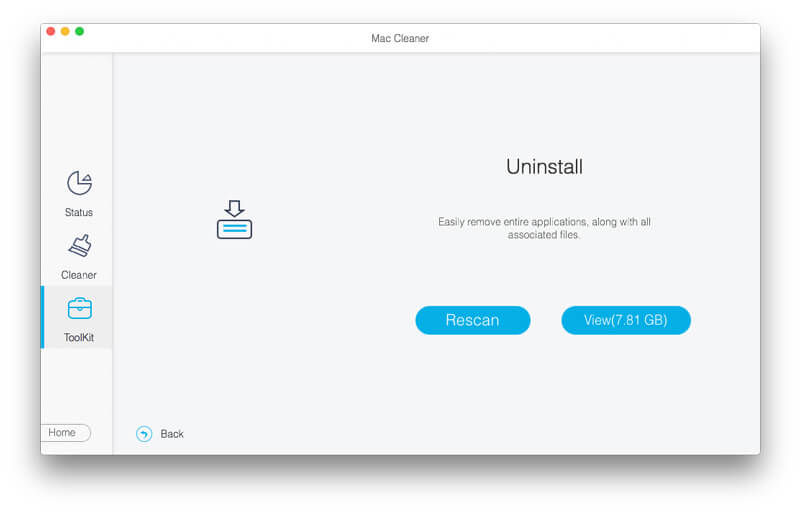
Then scroll down from the left sidebar to find HandBrake, click it and all the related data will show in the right window.
Tick the box before the box, and click "Clean" to remove the apps and related data from Mac.
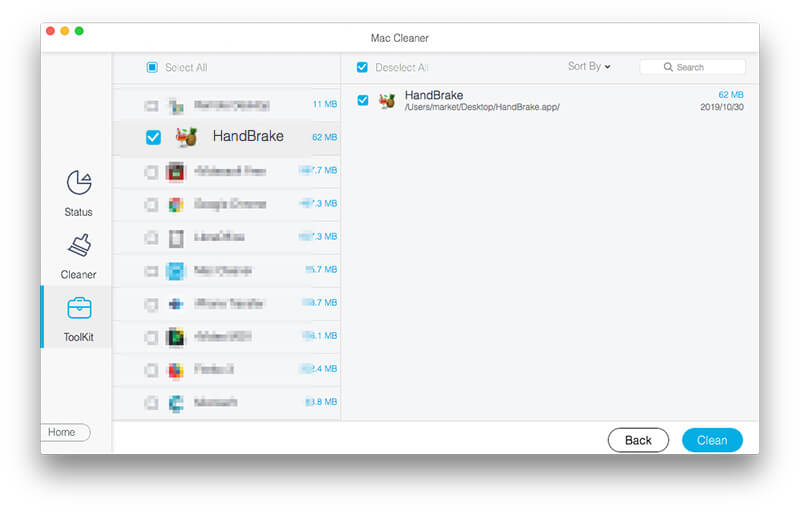
It is very easy in 3 steps to uninstall HandBrake and its related data from Mac with Mac Cleaner.
Conclusion
The reasons for uninstalling HandBrake on Mac on various. The solutions to make is are also different.
Do you think it is just a piece of cake or a difficult task for you?
Which way is your best choice?
Let me know by leaving your comments below.
Uninstall Mac App
Uninstall HandBrake and Its Components on Mac Uninstall Safari from Mac Uninstall Fortnite [Solved] How to Remove App (Icons) from Launchpad Completely on Mac
Mac Cleaner is a professional Mac management tool to remove junk files, clutter, large/old files, delete duplicate files and monitor your Mac performance.
100% Secure. No Ads.