Instagram targets mobile users, and they didn't fail to do it since it became one of the most popular social media platforms worldwide, with millions of active users daily. Even though it is designed as a mobile app, people prefer to browse it on a broader screen, such as a PC. Whether you are a social media manager, an influence, or just someone who wants to post photos and videos on their computer, using Instagram on your PC isn't complicated as it sounds. Need help? Luckily, we wrote how to use Instagram on PC using the tools at your disposal, including the official website, third-party, and browser extension.
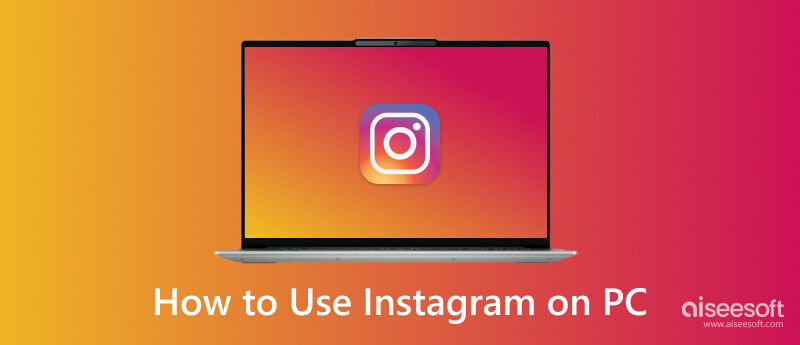
How to use Instagram Direct on PC? Searching the main domain is the answer, and here's how you do it.
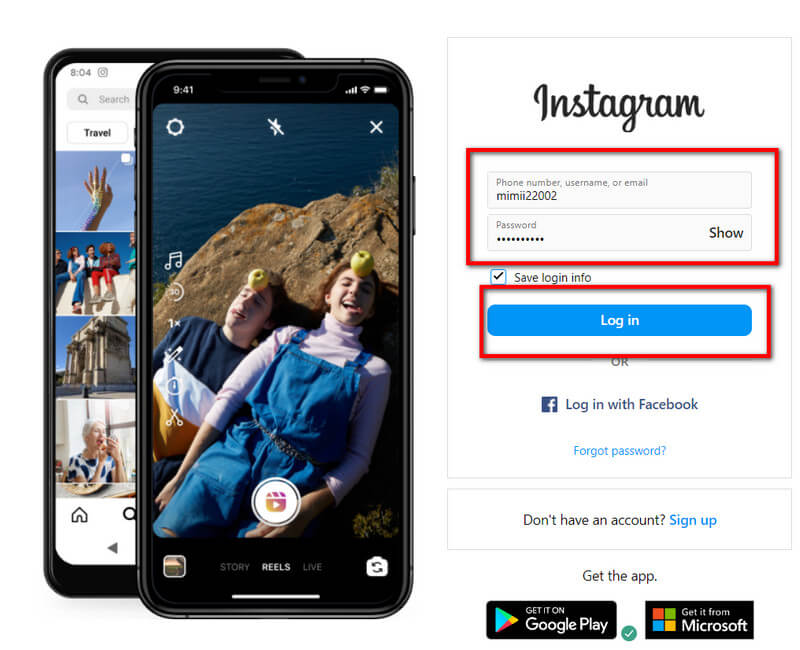
How to use Instagram app on a PC? You can download a Chrome extension to do so. You can copy and follow the steps here to show you how it works.
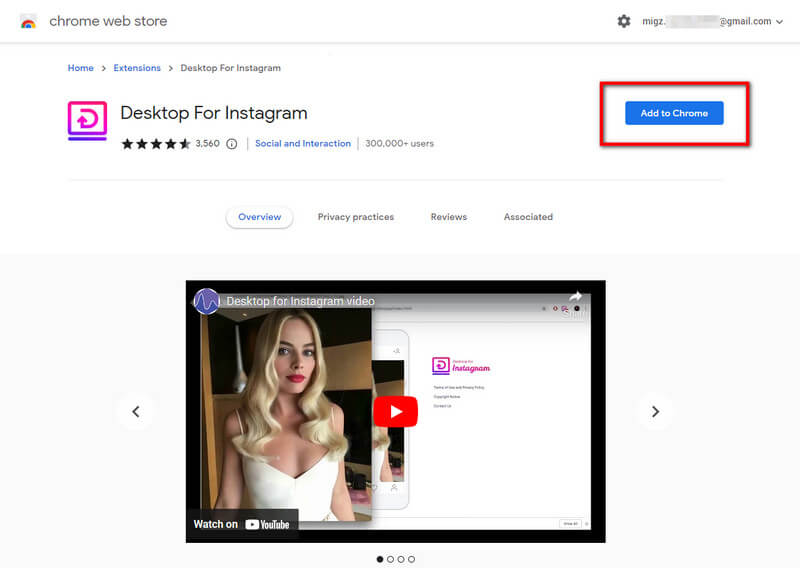
If you don't like the idea we added above, you can try downloading Instagram on your PC instead of searching as we did in the steps below.
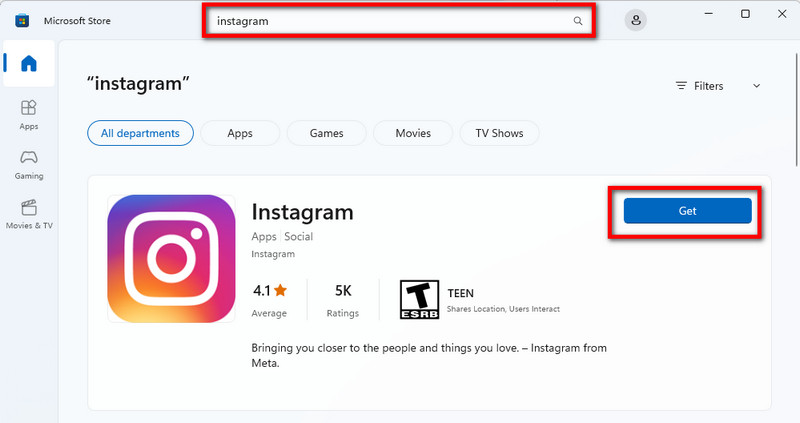
If the methods we have mentioned aren't your forte, and you are looking for a way to move things on IG using your phone and computer, then screen mirroring could be an option. Aiseesoft Phone Mirror is the best social media mirroring app you can download on your Windows and Mac to perform screen mirroring for free. Learn how to use this app by doing the same steps below.
100% Secure. No Ads.

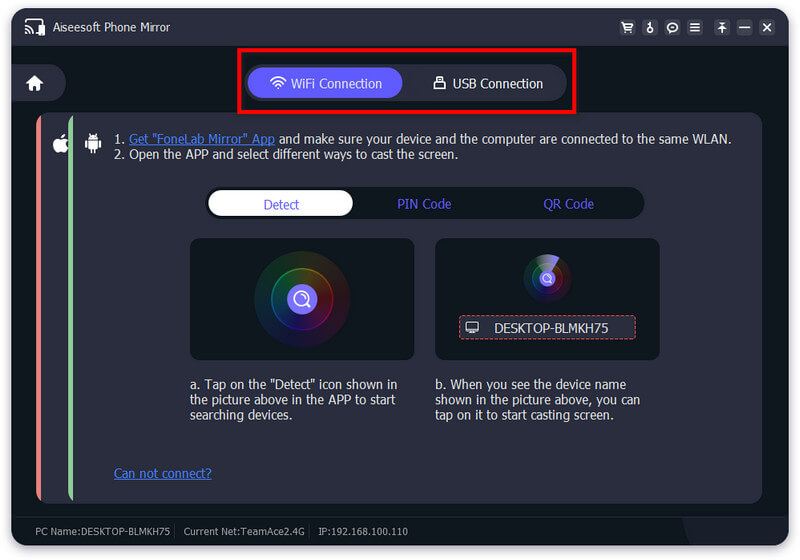
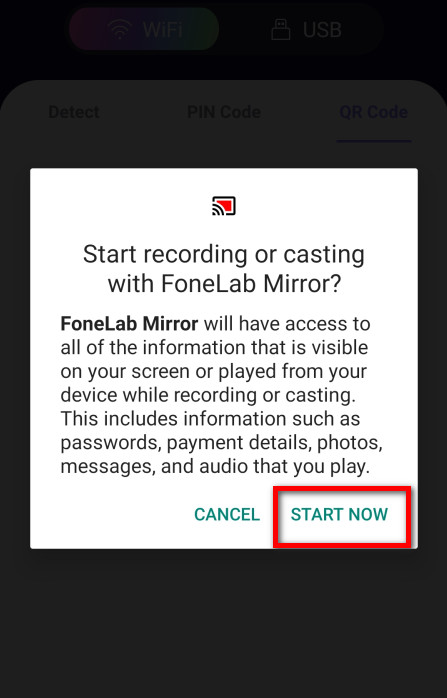
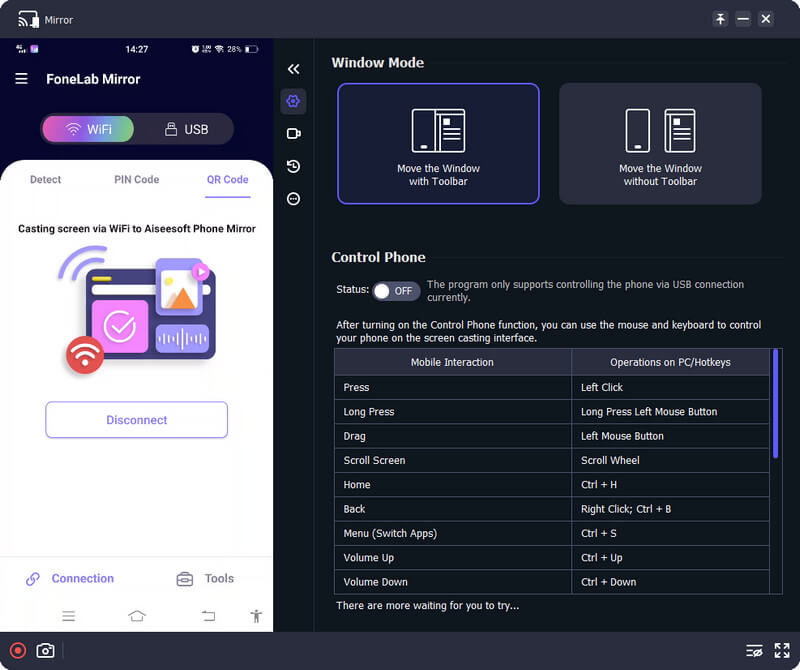
If you want to know how to add posts on Instagram using a PC, you can read the instructions below.
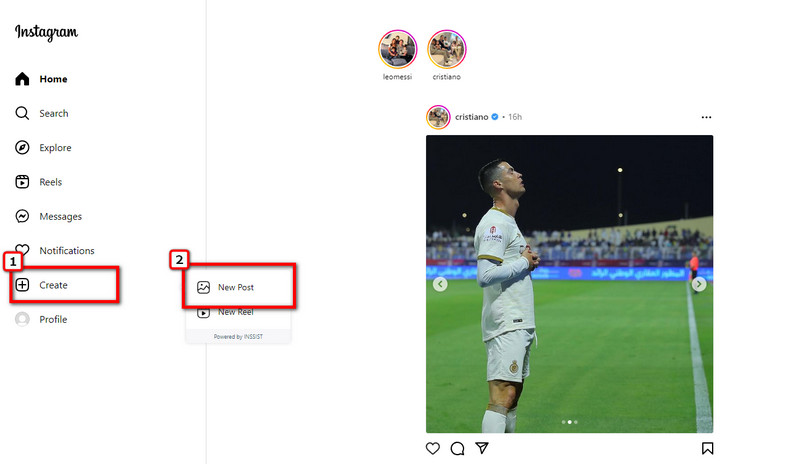
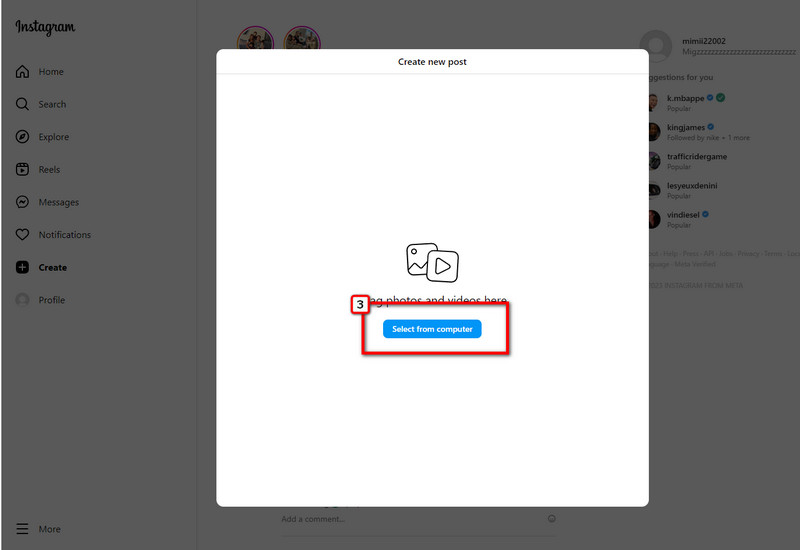
Want to add filters to IG photos? Worry no more because we will teach you how to use Instagram filters on your PC.
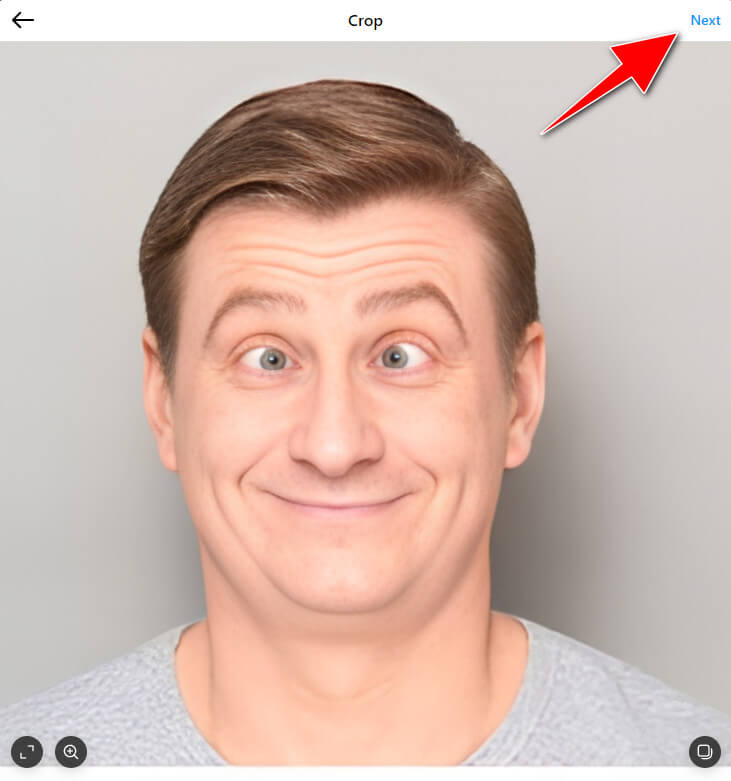


How to use Instagram Live on a PC?
You can't perform a direct broadcasting live IG on PC because it isn't supported, but you can use a third-party website that allows you to perform live on IG. You can search over the internet what are these applications we are talking about.
Why is IG keep on crashing?
Your cache may be full, and if this is your problem, you will need to clear your iPhone storage to fix the IG problem. If the problem isn't solved and Instagram keeps crashing, you can try updating the iOS system.
What's the reason why I can't upload a video on IG?
A slow internet connection could be why Instagram videos won't upload properly. Try to refresh your connection or find a stronger connection to connect in.
Conclusion
The question about how to use Instagram on PC has already been answered. We hope that the information added here to help you to maximize the potential of Instagram on PC. There are still features of IG that we haven't mentioned, but that info will be in the following article.

Phone Mirror can help you cast your phone screen to your computer for a better view. You can also record your iPhone/Android screen or take snapshots as you like while mirroring.
100% Secure. No Ads.