Instagram is definitely one of the most popular social networking platforms nowadays. It is an online photo/video sharing and social networking service. You can easily access lots of beautiful pictures shared on its platform. Also, you can take your own pictures and apply filters to them. People who are interested in your posts can like your posts or choose to follow you. Similar to Facebook and other social apps, it provides users a very comfortable online social experience. However, many users complained about the Instagram keeps crashing problem.

Like other popular apps, Instagram app will also suddenly stops working or crashes. In fact, till now Instagram has not responded to questions about why Instagram keeps crashing on iPhone or what is happening while Instagram app crashing. Surely it will be quite annoying if Instagram keeps crashing or closing repeatedly. So here in this post, we share 5 effective ways to troubleshoot the Instagram keeps crashing on iPhone problem
When you face some issues including the Instagram keeps crashing on your iPhone, you can try restarting it to fix the issue.
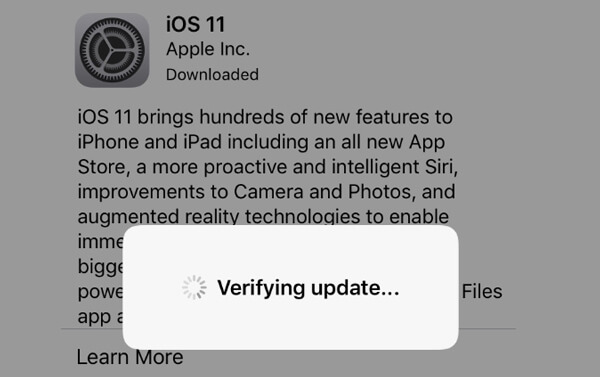
Various reasons will cause the Instagram app keep crashing or closing repeatedly. In some cases, this issue is caused by caches and useless files collecting on your iPhone. Also, when there is no enough space on iPhone, some issues will occur in apps like Instagram. In that case, you can clear some space and remove some caches to fix the Instagram keeps crashing.
To get more space on iPhone, you can clear caches in apps, and delete some unnecessary songs/pictures/videos, and so on. Here we strongly recommend a powerful iPhone caches erasing tool, FoneEraser to help you remove all caches with ease. You can free download it and give it a try.

152,763 Downloads
100% Secure. No Ads.
If the Instagram app on your iPhone keeps crashing or closing, you should check if there is a new update. You can update the app to fix the issue. Also, you can uninstall and then re-install Instagram to do the same work. Just keep tapping on the Instagram app icon until it shakes, then you can choose to uninstall it from your iOS device. To re-install the app, you can go to App Store and get the job done there.
As we all know, new iOS will always fix some bugs in old version. If the methods above can't help you fix the Instagram app keeps crashing issue, you can try updating the iOS version. You can take the following guide to do it.
To fix the Instagram app keeps crashing on iPhone issue, you can also turn to professional solution. Here we strongly recommend the professional iOS issues fixing software, iOS System Recovery for you. It is specially designed to deal with various system related issues. You can free download it and follow the steps below to fix the Instagram keeps crashing on iPhone.

193,318 Downloads
100% Secure. No Ads.
100% Secure. No Ads.
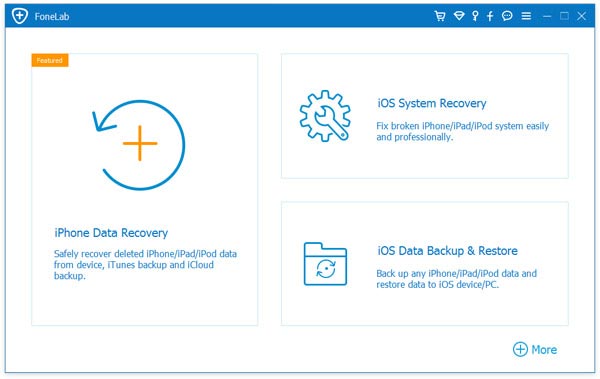
When you enter the main interface, choose the "iOS System Recovery" feature. You need to tap "Trust this computer" on the iPhone screen to help the software and computer recognize your iOS device.
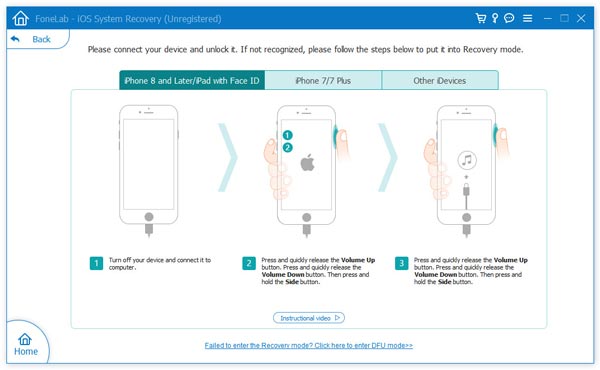

iOS System Recover will automatically start to fix Instagram keeps crashing issue when the repaired plug-in downloading progress is over. When the whole fixing is finished, your iPhone will reboot itself. After that, you can open Instagram app and check if the app back to normal condition. If your Instagram cannot fresh feed, you can also fix it with this tool.
We have talked about the Instagram keeps crashing on iPhone issue in this post. We shared 5 effective solutions to help you use the app well. If you still have any questions or the issue is still there, you can leave us a message in the comment or directly contact us for more help.
Instagram Troubleshooting
How to Fix Instagram Videos Not Playing [5 Solutions] Fix Instagram Couldn't Refresh Feed Instagram Video Won't Upload Instagram Keeps Crashing on iPhone Delete Instagram Account Recover Deleted Instagram Messages Freely Recover Deleted Instagram Photos
Fix your iOS system to normal in various issues like being stuck in DFU mode, recovery mode, headphone mode, Apple logo, etc. to normal without any data loss.
100% Secure. No Ads.
100% Secure. No Ads.