'How to wipe an iPhone before selling it?' This is the question that crosses your mind when you want to sell or give away an old device. It is important because you want to prevent the next user from accessing your data, including photos, videos, contacts, accounts, and more. Fortunately, Factory Reset is the standard way to wipe an iPhone. But you can learn other ways to delete data; this article will show you how!

It is an important built-in function that helps wipe all information in the mobile device. Erase iPhone deletes personal data piled up from the day the user used the phone. Information will no longer appear in the device, and several more things will happen, such as:
Remember that the process will take some time, depending on the device’s storage capacity and the internet connection speed. For example, an iOS device with 256GB storage will process longer than a device with 64GB storage. Usually, it can take 15 minutes to one hour to finish.
Before deleting ringtones, text messages, contacts, and everything on your phone, it is encouraged to back up personal data to a new device. If you are unsure how to do it, you can follow the steps below:

Once you are done with the backup, it is time to erase all personal data from the iPhone. Other than this, make sure to disconnect other devices like the Apple Watch to avoid deleting its data. Without further ado, here’s how to delete everything on your iPhone:
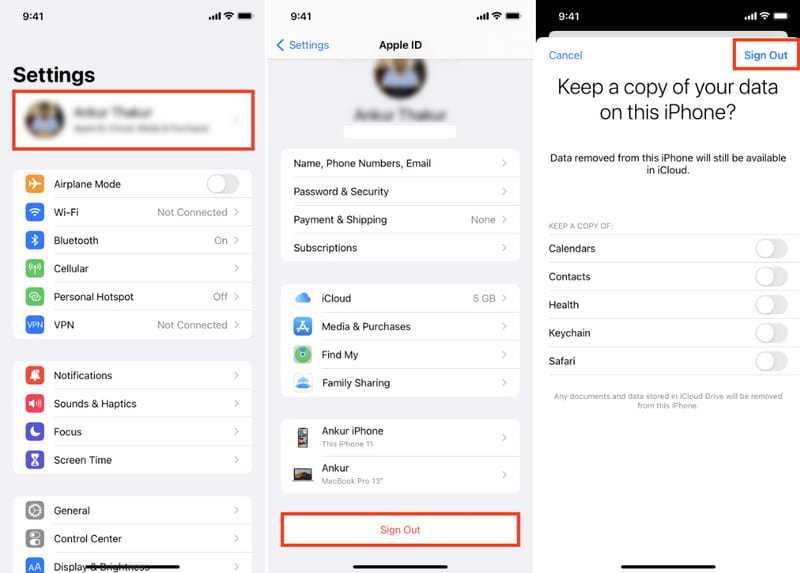
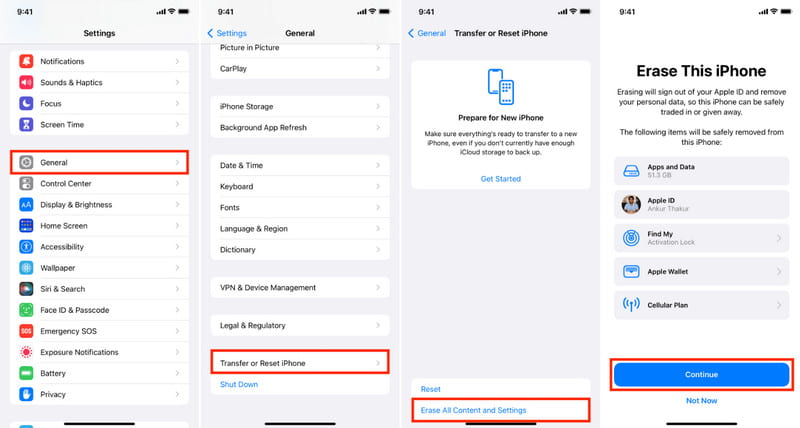
To make sure that you did not skip any data, Aiseesoft iPhone Cleaner is the recommended tool to clean your iPhone. It is a desktop program that helps wipe unnecessary junk on your device, frees more space, and eliminates crash logs. It detects unused apps and gives users the option to uninstall them to get the occupied storage space. Meanwhile, it has an outstanding system that wipes clean all data, ready for trading or selling. With Aiseesoft iPhone Cleaner, it makes a quicker data cleaning process. The best part is you can download it on Windows and Mac and wipe your iPhone in a few seconds.

Downloads
Aiseesoft iPhone Cleaner – Delete Photos from iPhone
100% Secure. No Ads.
100% Secure. No Ads.
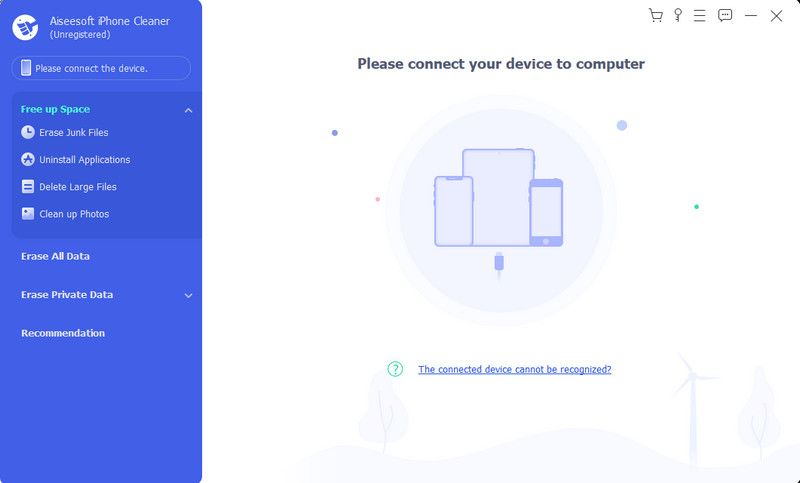
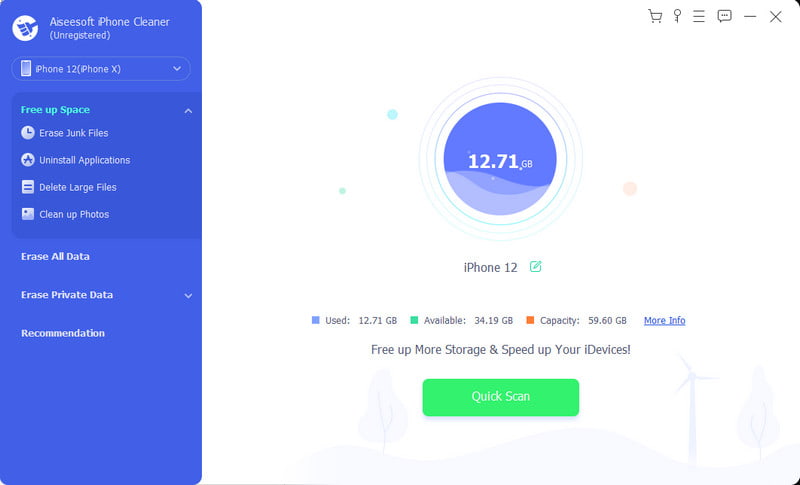

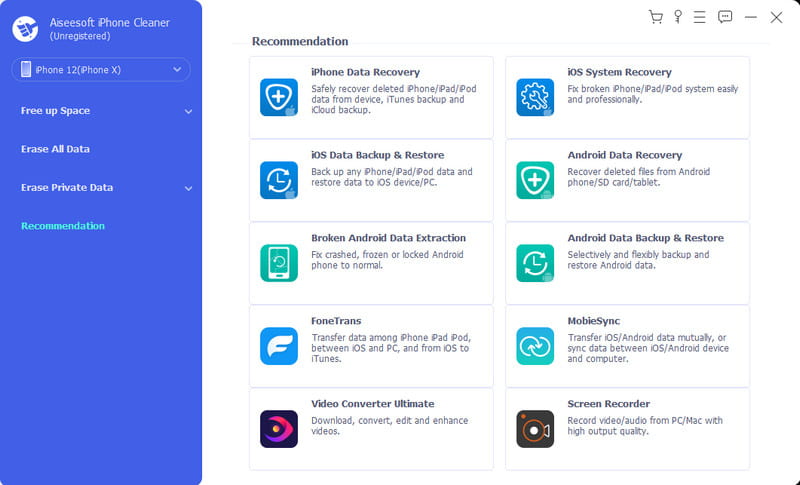
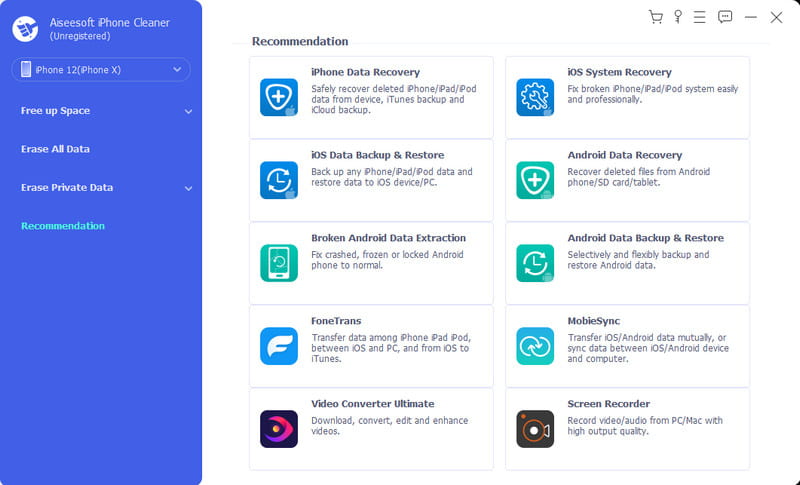
Is it possible to erase the personal data and all settings of an iPhone that is not around? If the device is stolen or lost, you can still erase all information using the Find My feature on iCloud. Its main purpose is to locate the device, but it can also erase data, especially when you know you will never get it back. However, many requirements exist to use the Find My feature. First, the function is already enabled on the device with an Apple ID. Next, the phone must be turned on and connected to an internet connection. Once you are prepared, follow the instructions below:
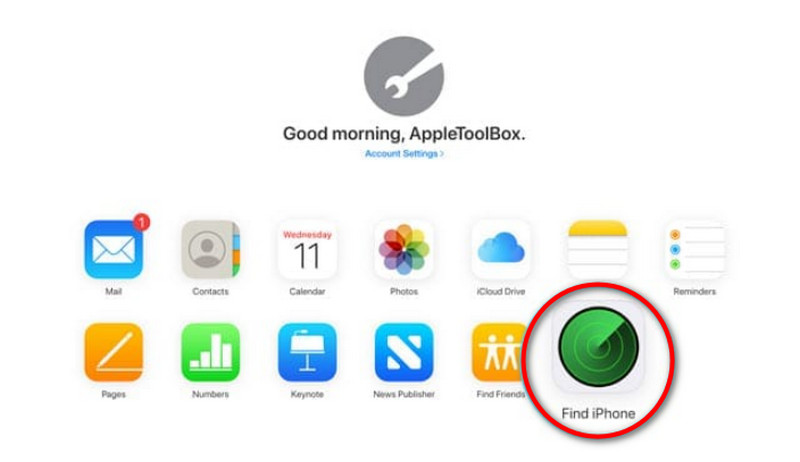

Note: If the method does not work, you can only change the password on your Apple ID. It can only prevent other people from accessing the iCloud information. To do it, go to the Apple ID page and log in. Click the Change Password button from the Security section, then continue from there.
If you forget your Apple ID passcode, there is a chance you can still erase data from your iPhone. iTunes does not require a passcode, but some users thought the app was slow and could not detect iOS devices. It also depends if you synced the iPhone to iTunes. Otherwise, you will use other methods. Still, it is an excellent choice to try. Let’s see how to use iTunes to clean an iPhone without a passcode.
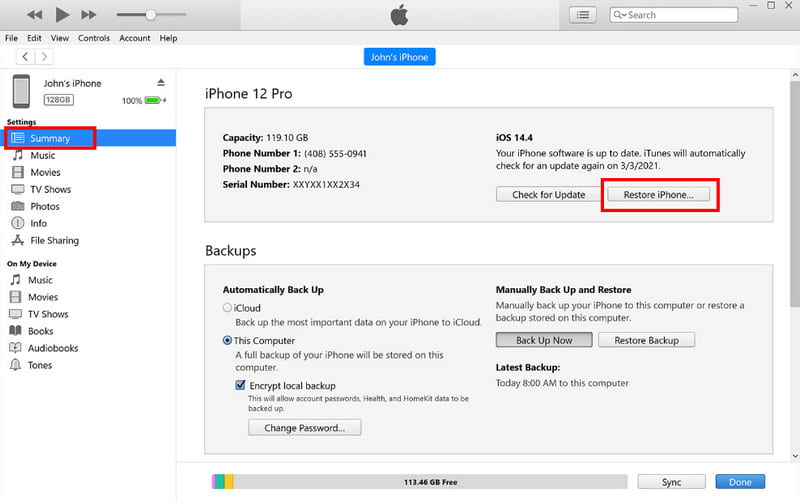
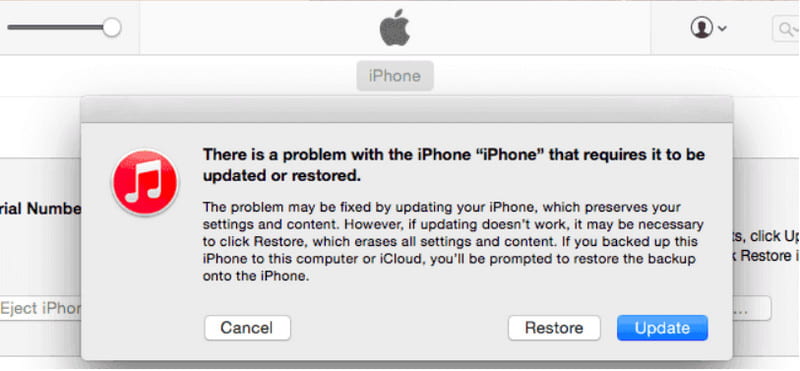
Does the iPhone factory reset delete everything?
Yes, it will erase all data, including photos, videos, passwords, call histories, browsing history, and third-party apps. It is used to make an iOS device new without any personal information.
How do I wipe my iPhone without a factory reset?
You can use iCloud, iTunes, and Find My to clean an iPhone. Another alternative is to use Aiseesoft iPhone Cleaner to completely erase data from a smartphone without an Apple ID passcode.
How do I remove the previous owner's Apple ID from the iPhone?
Get in touch with the previous owner to help you remove the Apple ID. Then, proceed to the settings app on a PC and scroll down to click the Sign Out button. Input the Apple ID credentials, and then you are good to go.
Is a wiped iPhone still traceable after factory resetting?
No. For as long as the Find My Phone is disabled before resetting the phone, it is not traceable with the same feature. You can enable it again once the device is restored.
What to consider first before erasing all content and settings on an iPhone?
First, sign out all the online accounts, including the App Store and Apple Music. Remove your SIM card to prevent hackers from accessing your messages, contacts, and other information. Most importantly, backup and restore data to a new device after deleting it from the old device.
Conclusion
It takes time to clean an iPhone before using a new device. Of course, it is an important task since all essential details must be inaccessible to the next user, especially if you want to sell the device or give it away. This article helped you on how to wipe an iPhone using the default way, iCloud, and iTunes. Additionally, you can use Aiseesoft iPhone Cleaner to safely clean the iOS device from general data to private ones. Try it for free by downloading it from the official webpage.

iPhone Cleaner can clean up useless data on your device selectively. You can also use it to wipe your private data and keep your iPhone/iPad/iPod Touch fast and safe.
100% Secure. No Ads.
100% Secure. No Ads.