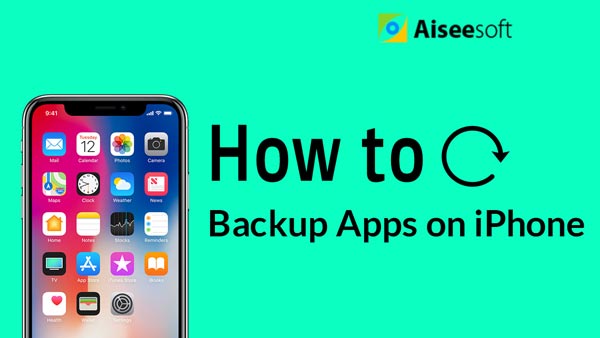Apple provides us wonderful visual and audio experience, but it is troublesome to download and transfer music to iOS devices like iPhone, iPad and iPod touch. Taking iPhone as an example, if you have downloaded some music files on local disc of your computer and also want to put these music on iPhone, you need to import them to iTunes and build playlist first. After that, connect your iPhone to computer and sync it with iTunes Library. I doubt if everyone has the patience to do this. Here comes the question, how to transfer music from computer to iPhone? How to put music on iPhone without iTunes?

You may start to wonder if there is a convenient third-party transfer tool to do that. According to a survey, among all iOS transfer tools, FoneTrans - iOS Transfer is the most comprehe nsive and convenient one. You can use it to:
◆ Transfer music from computer to iPhone directly;
◆ Export iPhone music to computer;
◆ Transfer music files from an iPhone to another without running iTunes, nor syncing your iPhone to iTunes.
With this powerful iOS music transferring software, you do not need to run your iTunes to put music on iPhone. The transfer process is fast and convenient without worrying about file loss. In addition, iOS Transfer has many other functions, such as transferring videos to iPad or exporting photos from iPhone to computer. Here we will concentrate on how to transfer music files from PC to iPhone without running iTunes.
If you want to transfer music from computer to iPhone without iTunes, or transfer music from iPhone to computer, you can use the recommended tool above. First, you can download and install it on your computer.
Step 1 Launch iOS Transfer
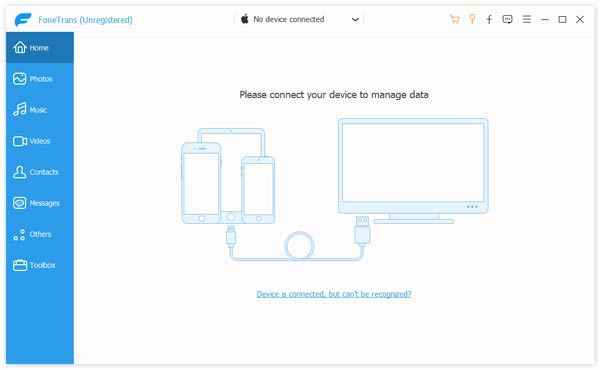
After downloading, install and launch this professional iPhone music transferring software on your computer.
Step 2 Connect iPhone
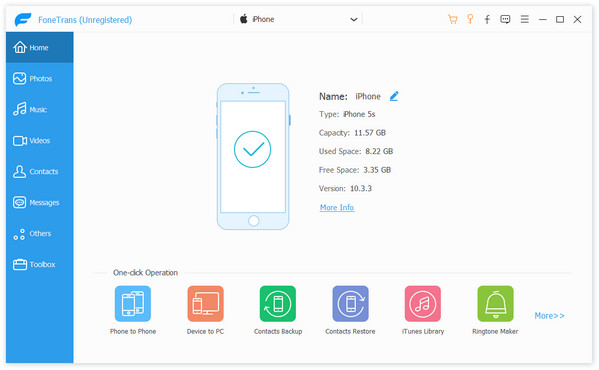
For transferring music from computer to iPhone, you need to connect iPhone to computer via USB cable.
Step 3 Check music on iPhone
This iPhone music transfer tool can automaticallt detect your iPhone and show its basic information in the interface. Click Music, Photos, Music, Videos, Contacts or Messages on the left control and then you can check all deatiled information of each media file on the right.
Step 4 Transfer music from computer to iPhone
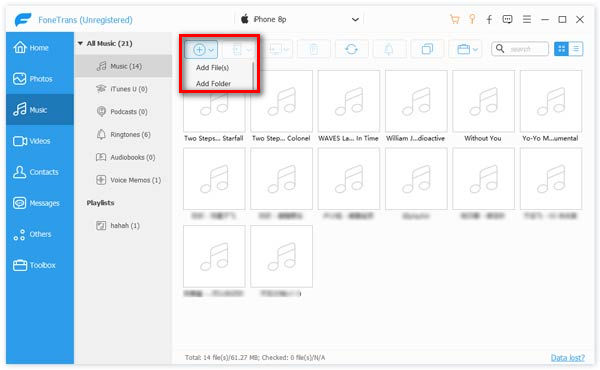
Tap Music on the top and you'll come to the music panel. Click Add button on the top menu bar, and then choose the songs you want to import to iPhone in the pop-up window.
Within just a few seconds, you can easily transfer transfer music from computer to iPhone. No need to login to iTunes or iCloud, just with a USB cable and you can completely copy any music on your computer to iPhone. Similarily, if you get photos or pictures that want to put on computer from iPhone, you can do it by referring to transfer iPhone photos to computer.
In this post, we talk about how to transfer music from computer to iPhone. And we mainly show you how to put music like MP3 on iPhone without iTunes. Also, if you want to transfer iPhone music to computer, or transfer other iOS data like contacts, call logs, videos, pcitures, notes, etc. between iPhone/iPad/iPod and PC/Mac, you can still use this all-featured iOS Transfer. Hope you can better manage your iOS data after reading this article.
You can also learn more the product with the following video guide: