If you are a BlackBerry fan or ever used BlackBerry Passport, you must be familiar with its Work Wide app. This fantastic app can create a versatile split-screen container natively on BlackBerry 10 and show two different windows on the screen. You can choose what type of content you want to display on each side. Moreover, you are free to adjust the width of each side. But today, we won't discuss it further in this article. Instead, we will mainly talk about another Split-screen function introduced by Apple company.
You may have already known how to split screen on Mac if you are very familiar with Mac OS X El Capitan10.11. The new iOS 10 also brings this cool Split View feature to iPad users. Split View makes it very convenient to open two Safari tabs side by side. Though it is quite similar to Work Wide and other separate apps, there are still many differences to consider. If you want to know how to use Split View in Safari on iPad Pro/Air 2/mini4, read on to find the answer.
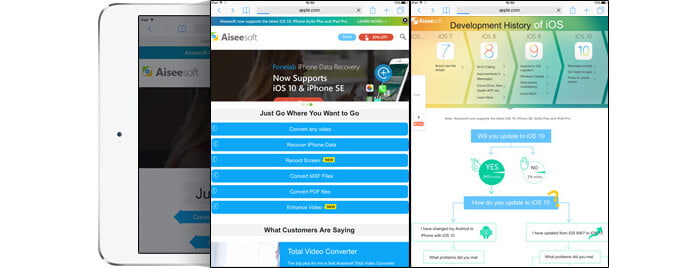
Step 1 Unlock your iPad
Step 2 Click Safari icon
Step 3 Tap and hold on the Tab button on the top list
Step 4 Click Open Split View on the pop-up window
Then you are able to open two different pages side by side on your iPad.
Step 1 Launch Safari on iPad and open the websites one by one.
Step 2 Drag one of the pages to the far left or far right side of the screen.
Step 3 Release your finger when you see the black bar appears.
Now you are in Split View mode and free to control two open windows.
If you are browsing and come across a link you want to open in Split View. You can directly tab and hold on the link and then Select Open in Split View in the pop-up window.
Also, you can use shortcut keys to invoke Split View. Press Command and N on keyboard at the same time. Then you can see another page opened next to the original one.
Note:
Apple claimed that iOS 9 had featured Split View in Safari on iPad. However, for lots of iPad users, they are still feel confused why they cannot use split screen function on iOS 9. Because iOS 9 Split View can only use on iPad Air 2. You need to upgrade your iOS version to iOS 10 if you are using iPad Air, iPad mini 3/2, iPad 4, etc.
Not like Work Wide or other professional split-view apps, Split View in Safari doesn't allow you to freely adjust the size of two open windows. Each Web page occupies exactly half of the screen and you can't alter the ratio according to your need. What's more, you are limited to use this feature in Safari on iPad.
The iOS 10 split-screen feature for iPad can only be used in landscape mode. If you change your iPad to portrait mode, iPad will automatically show one tab on the screen.
Each Safari page will contain its address bar, Tab, Share, Bookmark and more separately in Split View. It's very convenient to operate various operations on different window.
In this article, we mainly talk about how to use Split View in Safari and some basic differences compared with other split-screen apps. Hope you can have a further understanding of iOS 10 Split screen function for iPad after reading this.