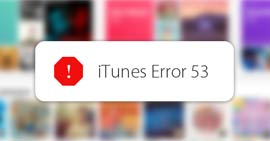Check iTunes Backup to View Whether My Contacts Are Stored There
Summary
Any way to let me check in iTunes whether contacts are stored there? Many iOS users back up their devices using iTunes, and they may wonder whether contacts are stored in iTunes. Where does iTunes back up data? How to check data like contacts in iTunes backup? Read this post.
We always save a lot of important information stored on our iPhone, and contacts may be probably most valuable among all the data. We keep the information on our family, colleagues, friends and other important people in the form of contacts. Besides the phone number, but also the email address and more data are saved on the iPhone.
Then we would like to back up iPhone contacts. And iTunes offered by Apple is of great help. Most iPhone users will use iTunes to back up their iPhone data, especially contacts information when they need to change iPhone devices. Generally, iTunes automatically creates backup files for Apple devices once you sync your device with it.
But do you know where iTunes saves your contacts on iPhone? How to check in iTunes whether contacts are stored there? How can you read the backup data? This post will provide some useful tips.
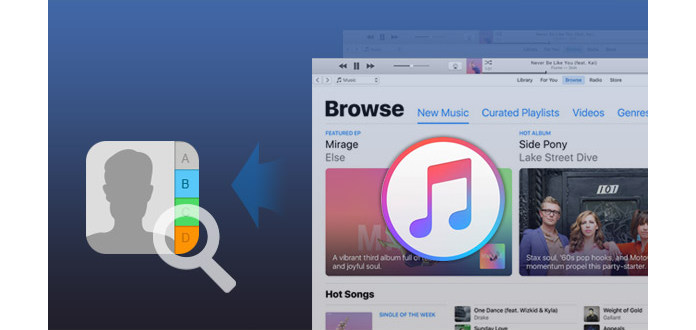
Check and View Contacts in iTunes Backup
Before checking contacts in iTunes, do you know where are iTunes backup located?
Where are my contacts stored on iTunes? I'm backing up my iPhone 5 to iTunes (and not to iCloud). Recently I haven't yet needed to restore the backup to my existing phone or a new phone. I haven't yet needed to restore the backup to my existing phone or a new phone. Is there a way to check in iTunes whether my contacts are stored there?
How do you find your contacts on iTunes? Before that, you need to know where does iTunes back up data. The backup file is stored on a default location on your computer.
On your Mac computer, iTunes will store backups in:
\Users/USERNAME\Library\Application Support\MobileSync\Backup
Under Windows XP, for example, iTunes will store backups in:
\Documents and Settings\USERNAME\Application Data\Apple Computer\MobileSync\Backup
Under Windows Vista/7/8/10, iTunes will store backups in:
\Users\USERNAME\AppData\Roaming\Apple Computer\MobileSync\Backup
However, even you can find the backup file on your computer, you cannot view the exact information stored in the file. So you cannot be sure whether your contacts have already been stored in the iTunes backup. iTunes keeps backups in a Backup folder in your Users folder, and the location of the Backup folder varies by operating system. You can make a copy of the Backup folder, but you cannot move it to another folder, external drive, or network drive.
Another point you should pay attention, Never edit, move, rename or extract data from the iTunes backup, which will ruin the files if you do so. Backups serve as a safe copy of your device, so you cannot read the content directly.
If you want to check in iTunes whether your contacts are stored there, what you need is a third part assistant tool to help you.
How to easily check and view contacts in iTunes backup
Here we highly recommend FoneLab - iPhone Data Recovery, which is a powerful iPhone data recovery software to help you easily scan your iTunes backup for the stored contents. The issue will be easily solved of "where can I view my iPhone contacts". You can download and install FoneLab to view and get contacts from iTunes backup without iPhone.
FoneLab - iPhone Data Recovery For Mac
- FoneLab is the best iOS data recovering and backing up tool to recover and backup iPhone/iPad/iPod data to PC or Mac.
- Recover deleted iOS data like contacts, call logs, videos, audios, photos, notes, messages, etc. from iPhone/iPad/iPod.
- Back up all types of iPhone data to PC/Mac.
- Support iPhone 16/15/14/13/12/11/XS/XR/X/8/7/SE/6/5/4, iPad Pro/Air/mini, iPod touch 6/5 and more.
- Extract files without backup from iPhone directly.
Check and view contacts in iTunes backup using FoneLab - iPhone Data Recovery
Step 1Launch FoneLab on your computer
After installing iPhone Data Recovery, launch it on your computer. And you could see the interface as below. Three recovery modes are offered, "Recover from iOS Device", "Recover from iTunes Backup file" and "Recover from iCloud Backup File". To access contacts in your iTunes backup, here we choose the second recovery mode, Recover from iTunes Backup File.

Check and View Contacts in iTunes Backup - Step 1
Step 2Scan your iTunes backup
You can select the iTunes backup and click the Start Scan button to scan the iTunes backup you selected.
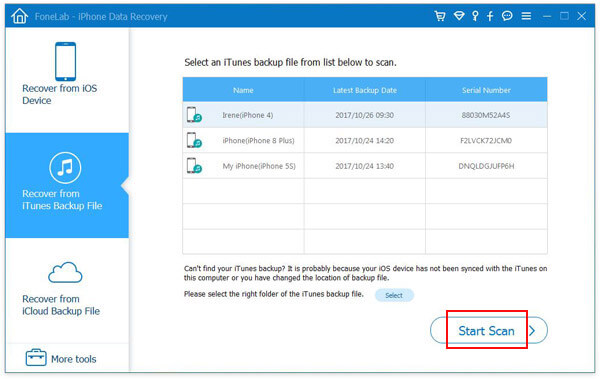
Check and View Contacts in iTunes Backup - Step 2
Here, if you have make encrypted backup for your iTunes, then you will find a lock image next to it. When you want to scan such backups, you need to enter the password. (iTunes password forgot or lost? Recover iTunes password here.)
Step 3View contacts in iTunes backup
Once the scanning process is finished, all data (both deleted and existing) in the iTunes backup will be shown. You can click Contacts tab on the left side of the software, and it will show all contacts in the right interface. Now you are able to check and view contacts in iTunes! Those contacts that are marked in red color are all deleted ones, while those in black are the existing contacts. Besides of just viewing contacts, this FoneLab can also help you recover the scanned contacts to computer as VCF, CSV and HTML files. After you check whether contacts are stored in iTunes, click Recover button to extract contacts from iTunes backup, if you have the need.

Check and View Contacts in iTunes Backup - Step 3
Similarly, if you want to check text messages are stored in iTunes, FoneLab - iPhone Data Recovery can also help you.
In this post, we mainly let you know whether contacts are stored in iTunes. After reading, you get to know the iTunes backup location. If you want to check and view iTunes backup data easily, FoneLab - iPhone Data Recovery will help you. Any other idea or comment are welcome to leave below.

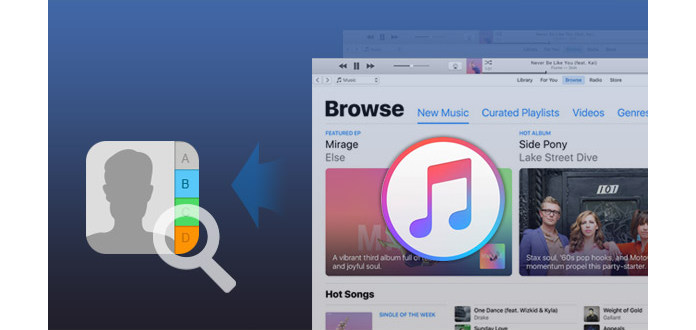

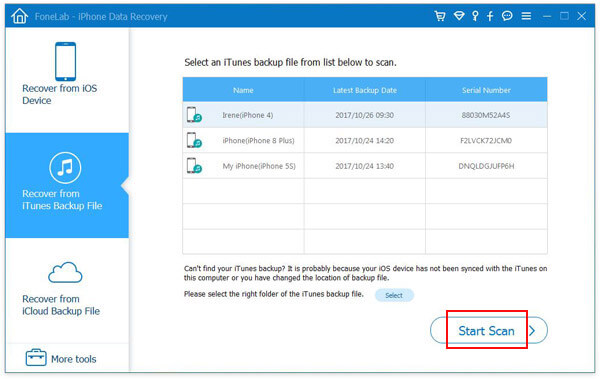

![[Solved] Restore iPhone Contacts from iTunes Backup](/images/youtube-video/video-restore-iphone-contacts-from-itunes-backup.jpg)