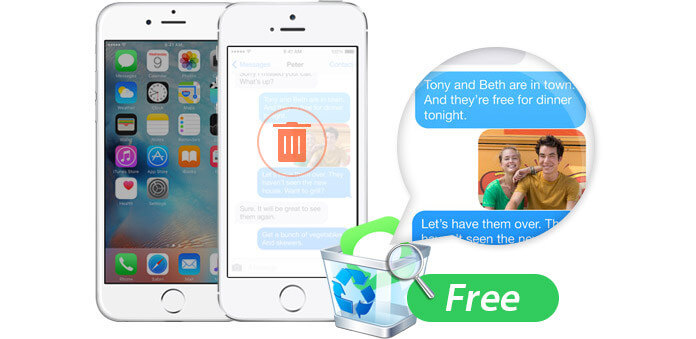
You got an important text message but deleted it carelessly. Don't worry, the deleted text message is actually hidden somewhere on your iPhone and you still can read the deleted text messages on your iPhone with some help. The first choice is to go to ask for mobile customer service from Verizon or Sprint. But such mobile carriers need you to provide more information to read the deleted text messages. And the whole process may take you more time than as you can image to read the deleted SMS on iPhone.
So, under this circumstance, if you only want to have a look at your deleted SMS on iPhone, then the best choice is to get some third-party tools to reach it. iPhone Data Recovery, one useful iPhone SMS Reader, is the best choice for you. It helps you to free read text message on your computer within one simple click. How to make it? Follow the description as below to do it.
There are three ways for you to read your deleted text messages on iPhone. No matter what ways you choose, you will need to free download iPhone SMS Reader on your Windows 10 computer or Mac. Then launch this program, and you will find three modes for you to recover iPhone data.
Read deleted text messages from iPhone directly (without iTunes or iCloud backup)
Read deleted SMS from iTunes backup (iPhone is broken/lost)
Free read deleted text messages from iCloud backup (computer crashed)
Before you take time to make iPhone text messages backup, you have deleted text messages, then stop operating your iPhone for an assured recovery of deleted text messages on your iPhone.
Step 1 Scan iPhone SMS
Connect iPhone to PC with USB cable and choose "Recover from iOS Device", click "Start Scan" to scan your iPhone data.
Step 2Read deleted SMS for free
After the scanning process, your iPhone data will appear. Click "Massages" on the left sidebar, and all the messages will show on the right interface. Slide the button of "Only display the deleted item(s)" to "ON" to read your deleted text messages.
If your iPhone is damaged or lost, but you have made text messages backup from iPhone to iTunes, then you could also read your deleted iPhone SMS from iTunes backup directly. Before you follow the guide the recover deleted SMS, you need to make sure you run this software on the computer on which you made iTunes backup
Step 1Scan iTunes backup
Choose to "Recover from iTunes Backup File" and find the latest iTunes backup about your iPhone. Click "Start Scan" to scan iTunes backup.
Step 2Read deleted messages on iTunes backup
After scanning iTunes, you will find all iPhone backup on iTunes. Click "Messages" to view all messages on iTunes. The red marked words are the deleted messages on iPhone, and the black words are the existing messages on iPhone.
This way to read text messages is very easy without your iPhone. If you like, you could also read or recover deleted iPhone photos.
If you made backup, but your iPhone is broken and your computer where you made iTunes backup is crashed, then you could consider from your iCloud backup, of course if you did back up iPhone to iCloud.
Step 1Scan iCloud backup
Select the mode "Recover from iCloud Backup File", sigh in your iCloud account, choose the newest iCloud backup to download. Click "Messages" > "Next" to scan your iPhone text messages on iCloud backup.
Step 2Read text messages
After scanning iPhone data on iCloud backup. Click "Messages" to view all iPhone messages. You could slide "Only display the deleted item(s)" to "ON" to read those deleted text messages on iPhone, but still store on your iCloud backup.
In this way, you could also read other data on iCloud backup, like read Safari bookmarks, contacts, photos, music, etc. If you get its Pro version of iPhone SMS Reader, then you could also recover the deleted Safari bookmarks without iTunes backup in this method. How to recover deleted text messages, contacts, photos, bookmarks, etc.? Keep reading the following description.
You can learn the steps from the video below:
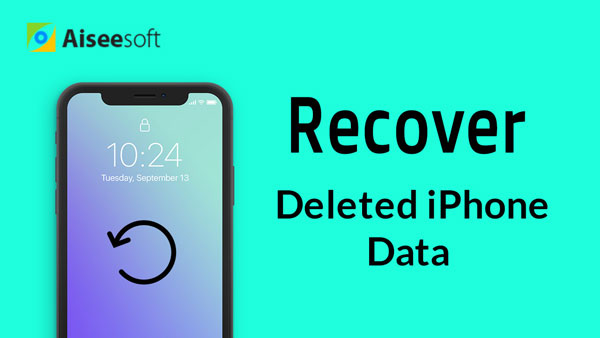

The three ways show you how to read the deleted text messages for free. As for retrieving deleted text messages on iPhone, you could do it with one more step after repeating the above steps from three modes.
No matter what modes you choose to read text message from above methods, you could click the "Recover" button to find back your deleted text messages to your PC, and you will find the deleted text messages are saved in the format of CSV and HTML. You could open it directly, and you will find the detailed contact person, phone number, messages, and Email on it. Certainly, for recovering deleted iPhone text messages, you need to use its Pro version of this app.