Jesus! I lost my text messages with a failure of iOS upgrade. I make text messages backup from iPhone to iTunes, not iCloud. Some deleted messages are very important for me. How can I find and view deleted messages on my iPhone via iTunes? If there is a way to recover deleted text messages on iPhone, it will be better.
Many users have the problem of retrieving deleted text messages from iPhone. Whether you delete text messages (SMS) by accident, or suffer from a failing iOS upgrade/jailbreak and other reasons, you must be eager to recover deleted text messages on iPhone. How to recover deleted iPhone SMS? Certainly, you can recover deleted messages on iPhone from iTunes backup. Without backup? Learn how to directly recover deleted text messages from iPhone.

Without iTunes/iCloud backup, you can still retrieve deleted text messages on iPhone. You are able to recover deleted text messages from iPhone directly. The iPhone messages recovery software, FoneLab is the best choice to help you view and recover deleted data (text messages, contacts, notes, calendars, photos, music, movies, etc.) from iPhone (iPhone X/8 Plus/8/7 Plus/7/SE/6s Plus/6s/6 Plus/6/5s/5c/5/4S/4/3GS). But you should know that you cannot add or delete other data to your iPhone for making sure a 100% text messages recovery on iPhone.
Step 1Scan iPhone
After downloading this iPhone deleted texts recovering software, install and run it on your PC. Connect iPhone to PC with a USB cable, and this program will automatically recognize your iPhone. Click "Start Scan" to scan the detailed files your iPhone.

Step 2View deleted iPhone SMS
After scanning, all iPhone data will be displayed in the interface. Click "Messages" to view the detailed info on the preview window. To find the SMS faster, you can use the search function at the top-right corner to search the contact name. The red marked messages are those deleted SMS on iPhone, and the black are the still existing iPhone messages.

Step 3Recover deleted messages
After viewing the text messages, select the messages you want to recover, click "Recover" to restore the deleted text messages from iPhone to PC in HTML or CSV file alternatively.
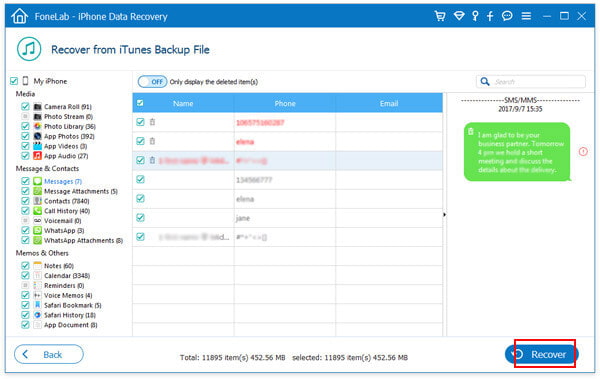
This iPhone SMS recovery software provides you three recovery modes to view and extract the recovery data on iPhone, "Recover from iOS Device", "Recover from iTunes Backup File" and "Recover from iCloud Backup File". If you have a suitable iCloud backup, then you could use this app to view and recover iCloud messages. If you made iTunes backup, then you will be allowed to recover messages from iTunes backup.
If you have synced your iPhone with iTunes on your computer before, you can choose to recover deleted texts from the iTunes backup files.
iTunes is the tool that lets you back up iPhone contacts, text messages, photos, music, etc. also you will be able to restore deleted iPhone text messages from iTunes.
Download the newest iTunes to your computer where you sync iPhone SMS, connect iPhone to computer, navigate your iPhone icon on iTunes, click it, click "Restore Backup..." to recover your deleted SMS to iPhone easily.
But this way will replace all your iPhone data with the restored iTunes backup. You must be cautious to do that.
For viewing your text messages, and recover selected text messages from iTunes, you could also refer to iPhone Messages Recovery for help. Choose its second recovery mode, "Recover from iTunes Backup File" to recover deleted messages.
Step 1Scan iTunes backup
On launching the program, click "Recover from iTunes Backup File", choose the exact backup with your deleted text messages, click "Start Scan" to begin the scanning process on your computer.
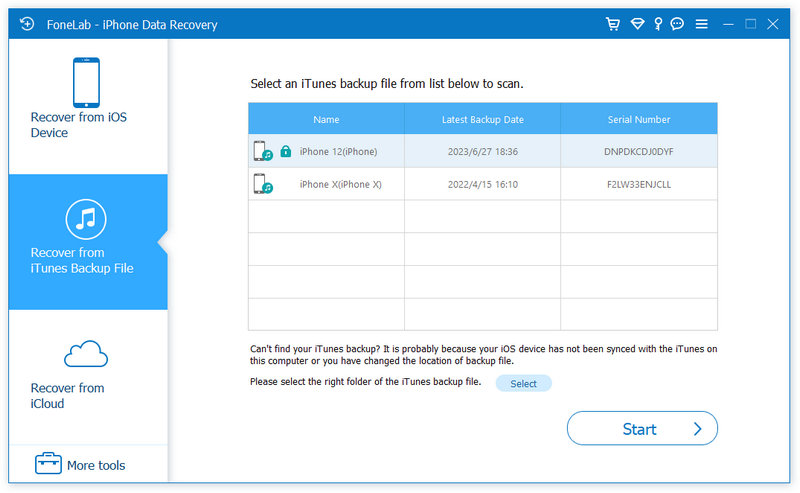
Step 2View and recover text messages on iTunes
All files will be scanned out and listed under different categories. Click "Messages" and you can find all SMS. Switch on "Only display the deleted item(s)" at top to view the only deleted SMS, choose the text messages you want to recover, click the "Recover" button to save iPhone text messages from iTunes to computer.

Compared with the first method, this way of retrieving deleted texts from iPhone comes more acceptable. It enables you to view before you select the exact text messages to recover. And you do not need your iPhone, which means, if you lost your iPhone, or recover other backups (your iPad Pro backup or iPod backup) on this computer, you will make it easily.
Moreover, this software has its third recovery mode, "Recover from iCloud Backup", which enables you to recover messages from iCloud.