My iPhone 5s crashed today. When it rebooted, all my contacts were gone. However, if I searched for a word with the spotlight method, I could find my friend's name in the results, but could not find it in the contacts or in the Messages app. I made iCloud backup before. If I restore my iPhone, will I lose my contacts on iPhone now? – Amy
I have an iTunes backup, but I lost my contacts for some reasons when I upgrade my iPhone 8 to iOS 18/17. I wanna restore iPhone contacts from iTunes backup, but I want contacts back only. How can I make it with iTunes backup? - Tammy
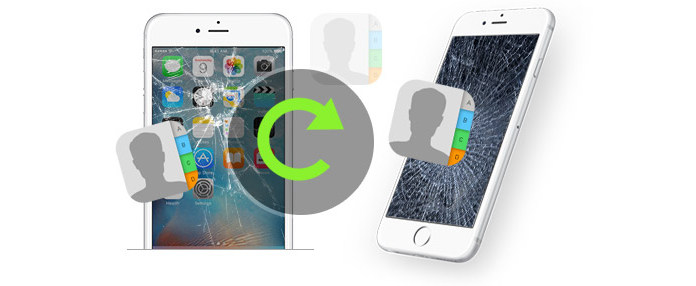
Restore Contacts after iPhone Crash
It is usual for mobiles to face with conscious or unconscious crashes for unsuccessful iOS upgrade or busted. System or apps crash always make us freak out not only with no device to use at once but also with no recorded data to contact with the world out of doors. It is more like a person with memory lost. What if you lost your contacts after iPhone crashed?
Surely, you can choose to restore your contacts after iPhone crashing from iTunes or iCloud backup, if you did before. How to recover contacts from iCloud/iTunes backup? Keep reading to find the answer.
iCloud is easy for you to make iPhone backup with WLAN, also it lets you recover contacts from iCloud at ease from its web version, www.icloud.com. Certainly, for recovering the lost contacts from iCloud, you need to make sure you have backed up iPhone to iCloud before.
Step 1 Log in www.icloud.com on your PC or Mac with your iCloud account (Here you need to enter your iCloud account and password. If you forgot password, recover iCloud password.).
Step 2 Click "Settings" > "Advanced" on the right bottom" > "Restore Contacts" to choose your latest iPhone backup, click "Restore" to recover iCloud contacts to your iPhone.
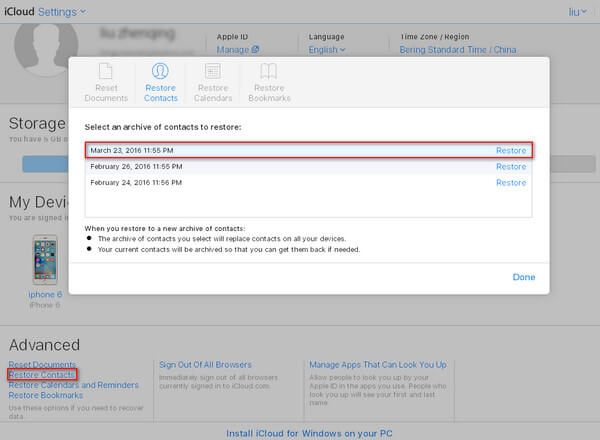
Pros
1. It is free and easy to restore lost iPhone contacts.
Cons
1. The retrieved contacts will replace the contacts on all your iOS device with this iCloud account.
2. You are only allowed to restore all contacts at one time, not selective single or several contacts.
If you want to view and retrieve deleted or lost contacts selectively, iCloud Backup Extractor will lend you a hand exactly. The condition is that you did back up your iPhone to iCloud before. This iPhone contacts recovery software can help you view and restore your lost photos, contacts, messages, notes, bookmarks, etc. selectively from your iCloud backup without iPhone. Firstly, free download this program to your PC or Mac.
Step 1 Scan your iCloud backup
After installing this tool to your PC, launch it. Choose "Recover from iCloud", sign in your iCloud account, navigate and download the newest iCloud backup, choose "Contact" in the pop-up window, click "Next" to start to scan your contacts backup on iCloud.

Step 2 Recover contacts from iCloud
After minutes' scanning, all contacts backup will be shown on the left of interface. Click "Contacts", you can see all contacts info you have stored on the right side. Select the contacts that you need to restore and then click "Recover" and save the contacts to your computer in HTML, CSV and VCF.
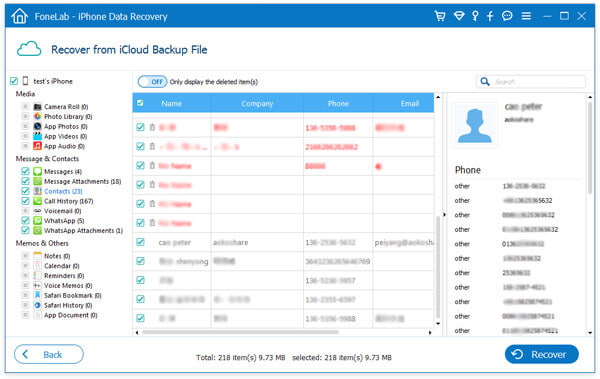
Pros
1. It lets you view contacts, messages, photos, music, etc. before you recover photos from Photo Stream, or retrieve contacts from iCloud backup.
2. The restored contacts will be saved on your PC or Mac, and you will not cover existing contacts on iPhone now.
3. Not only iPhone, your other iOS devices like iPod and iPad are alos supported.
Cons
1. You can be allowed to recover deleted or lost contacts with limited number in its free version of this program.
If you did not make any iTunes or iCloud backup, then you have to recover deleted or lost contacts from iPhone 16/15/14/13/12/11/XS/XR/X/8/7/SE/6/5/4/3GS directly. What you need is your iPhone (without adding or deleting other data after you erase iPhone contacts), USB cable, and one PC or Mac for running this program.
Step 1 Scan iPhone data
Launch this program on your PC or Mac, and connect your iPhone to PC via USB cable. Wait seconds for this app to detect your iPhone. You will find the defaulted recovery mode is recovering data from iOS device, click "Start Scan" to scan your iPhone data with this program.
For iOS 7 users, you need to operate three more steps as you are told in the interface to scan your data.

Step 2 Recover contacts from iPhone
After this program scans all data on iPhone, all scanned data will be displayed on the left side. Click "Contacts", all contacts details will be shown on the right interface. The red marked are those deleted contacts, and black are undeleted contacts on iPhone now. Select the contacts, click "Recover" to start the recovery immediately.

iTunes is another free tool for helping you back up iPhone contacts, and restore contacts to iPhone. Surely if you did back up iPhone to iTunes.
Step 1 Download iTunes to your PC where you sync iPhone. Plug your iPhone to PC. Wait seconds for iTunes's detecting your iPhone.
Step 2 Find and click your iPhone icon (Next to the ellipsis image) > Click "Restore Backup..." under "Manually Back Up and Restore" to restore your iPhone data.
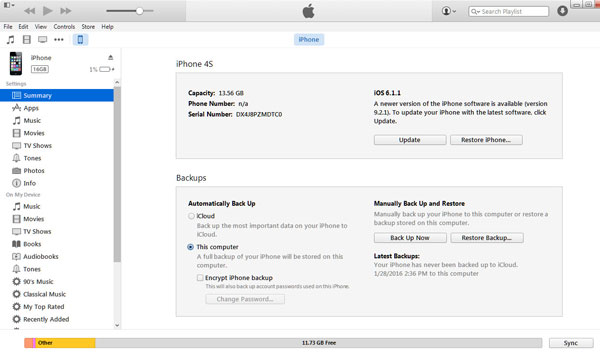
Pros
1. It is a free tool to help you restore iPhone contacts.
Cons
1. You have to restore all backup on iTunes to iPhone at one time, not contacts only, but also other data like messages, photos, calendar, notes, etc. However, music, is which you are able to restore selectively from iTunes. Check the tutorial: How to recover deleted music from iTunes.
2. If your iPhone is broken or lost, then you will be not allowed to restore lost contacts on iPhone.
3. You have no way of viewing any files except from music file before you decide to restore contacts to your iPhone.
If your iPhone is crashed to fail to turn on at hand, then with a PC or Mac where you did iPhone backup before, you still can get back lost contacts. With iTunes Contacts Extractor, you will easily do it.
Step 1 Scan contacts on iTunes backup
After downloading this iPhone contacts recovery software on your computer, install and run it. Choose "Recover from iTunes Backup File", and this software will detect all the data that your iTunes ever backed up automatically. Select your iPhone backup, and click "Start Scan" and then it will enter scanning process.
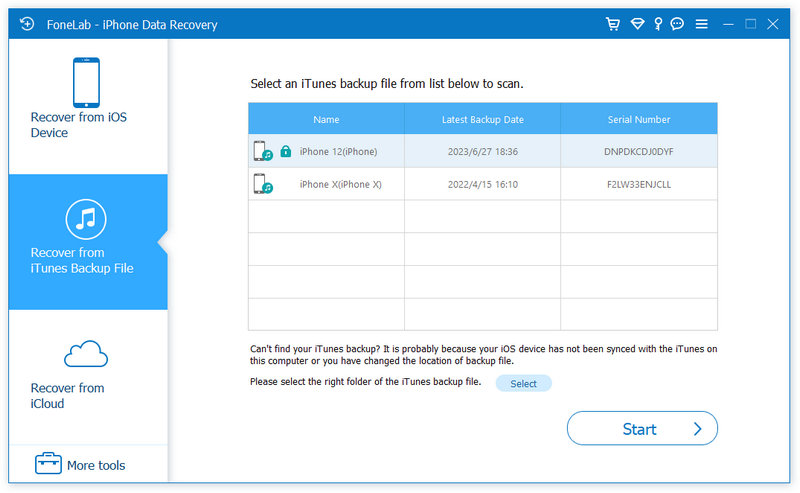
Step 2 Recover contacts from iTunes
After this app scans the iTunes backup on your PC or Mac, you will find all data on this iTunes backup show in the interface. Click "Contacts" to view contacts details on the right pane. Select the contacts that you want to find back, click "Recover" to download the restored contacts to your PC or Macs.

Pros
1. It lets you restore only contacts, not all data on your iPhone.
2. Without iPhone, you could still restore lost iPhone text messages or other data.
3. Before you restore contacts on iPhone, you are allowed to view data details, and select wanted data type to recover.
Cons
1. It only restores lost data from iTunes to your PC or Mac. If you want to retrieve data to your iPhone, then you need some a third-party transfer tool to help you.
Maybe you can check the video below:
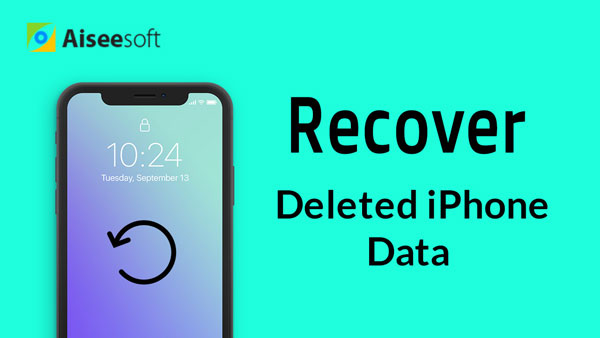

The above two options with four ways of restoring iPhone contacts are very easy for your crashed iPhone. Which one is the best? Try it by yourself.