Summary
Resetting iPod is the common ways to deal with the frozen iPod. After resetting iPod to factory settings, you should also learn the way to restore iPod data from backup.
Summary
Resetting iPod is the common ways to deal with the frozen iPod. After resetting iPod to factory settings, you should also learn the way to restore iPod data from backup.
If you have been accustomed to listening to music or taking photos through your iPod device, you'll understand the suffering when your iPod is frozen or disabled for unknown reasons. For this suffering, you could hard restart iPod, even factory reset iPod.
However, another problem comes in, iPod music and photos are lost after resetting iPod. For this issue, you need to restore your iPod from the iTunes or iCloud backup.

Restore iPod
That's what we will talk about here: How to reset iPod and restore iPod from iTunes and iCloud backup.
When it comes to reset iPod, there are two explanations about the word, hard reset iPod and factory reset iPod.
For selecting the correct option, you should get the knowledge of resetting iPod.
If you encounter the trouble about the power, display, battery, or connectivity on your iPod, then you need to force restart iPod. In this way, your iPod data will not be erased.
While, if your iPod gets stuck for unknown reasons, then you may need to factory reset iPod, and your iPod data and settings will be wiped out.
• For iPod, iPod (scroll wheel), iPod (Touch wheel) and iPod (dock connector)
1. Plug your iPod into a power adapter and plug adapter into an electrical outlet.
2. Slide the Hold switch the locked position and then back again.
3. Press and hold the Play/Pause and Menu buttons together until you see the Apple/iPod logo (about six to eight seconds). You might need to repeat this step.
• For iPod Shuffle
1. Toggle the Hold switch on an off.
2. Move the switch on the iPod Shuffle to Off
3. Wait for about ten seconds.
4. Move the switch to one of the play positions.
• For iPod with a click wheel
1. Toggle the Hold switch on an off.
2. Press and hold the Menu and Center (Select) buttons until the Apple logo appears, about six to ten seconds, you may need to repeat this step.
• For iPod Nano (6th or 7th generation)
1. To reset iPod Nano (7th generation), press and hold both the Sleep/Wake button and the Home button until the screen goes dark. After a few seconds, you'll see the Apple logo and then the Home screen.
2. To reset iPod Nano (6th generation), press and hold both the Sleep/Wake button and the Volume Down button for at least eight seconds or until you see the Apple logo. You might need to repeat this step.
In this way, you will not lose your data. If accidentally deleted music or photos after force restart, just restore iPod data directly, even without iTunes or iCloud backup.
When you restore an iPod to factory settings, your iPod device will return to the original state that it came from the factory in.
For avoiding any data loss, you need to backup your iPod to computer firstly.
On your iPod, go to Settings, hit General, scroll down to find Reset and tap Erase All Content and Settings, which means you will completely restore your iPod Touch to factory settings, this is your option. It not only erases all your preferences, it also erases all music, apps, and other data.

Accidents always attack you suddenly.
This time, you may forget your iPod passcode, or a messages that says your device is disabled, just follow the steps below to factory reset your iPod.
Two options are given to you:
Factory reset iPod with iTunes (Password forgot)
Restore iPod to factory setting with recovery mode (Without passcode)
Step 1 Connect your iPod to computer you synced with before.
Step 2 Run iTunes, and click Restore to start to restore your iPod without passcode.
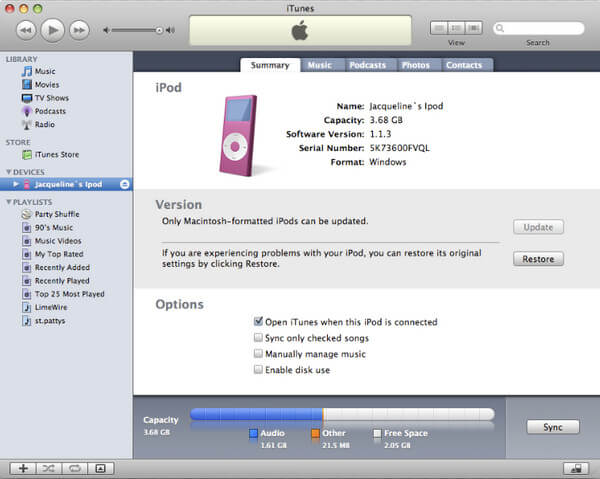
When you take iTunes to restore your iPod, you may suffer from iTunes errors. Do not miss here to fix your iTunes errors.
Step 1 Connect your iPod to computer and run iTunes.
Step 2 Follow the above steps to force restart your iPod.
Step 3 When you see the option to Restore or Update on your iTunes, just choose Restore.
Then you just need to follow the on-screen notes to move on this process and wait patiently.
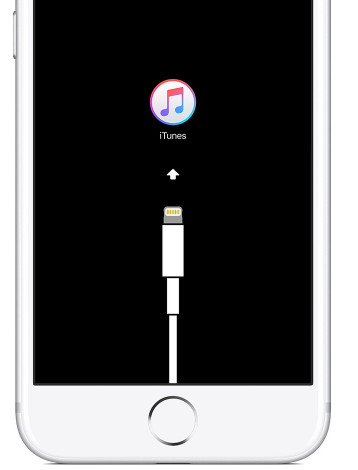
Very easy.
However, the music, photos, and more are also gone with iPod factory reset.
Want to find back the data on iPod? Just restore iPod from backup in the next part.
If the resetting is unsuccessful, or you are having other trouble, such as deleting some music that you tend to keep, you can still restore iPod/iPod Touch/iPod Nano. For people who don't have iTunes or iCloud backup for iPod, the best method is to restore iPod/iPod Touch/iPod Nano without iTunes/iCloud.
To achieve this, we may need iPod data recovery software.
Step 1 Install and run iPod restore software
Run the iPod data recovery software, and connect your iPod via USB cable to your computer. The software will recognize your iPod automatically. Click Recover from iOS Device from the left list.
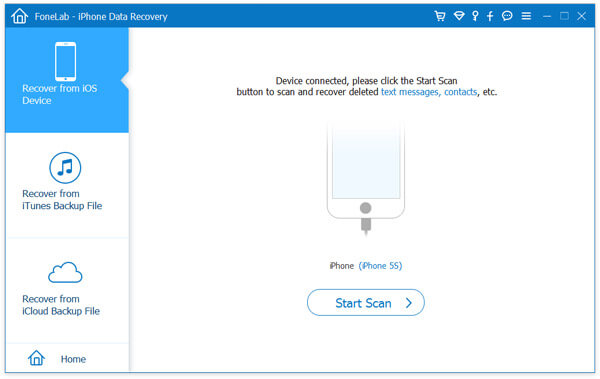
Step 2 Scan iPod
Click Start Scan button, you'll see that the restoring iPod tool is analyzing your iPod device.
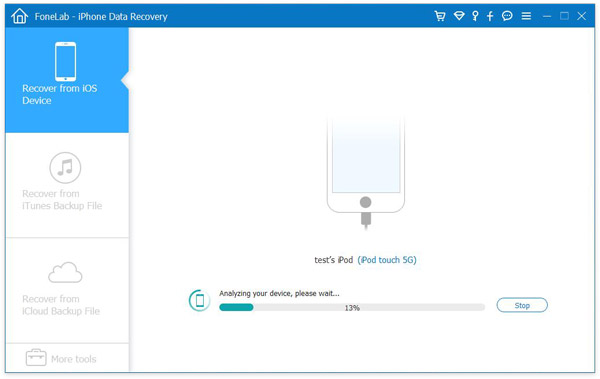
Step 3 View all the files from iPod
After scanning, all iPod files, including deleted ones, are classified. You can view every category by clicking the titles from left list, such as Camera Roll, Photo Stream, Photo Library, App Videos, Messages and so on. It is worth noting that you can turn the "Only display the deleted item(s)"button on to view only the deleted files.
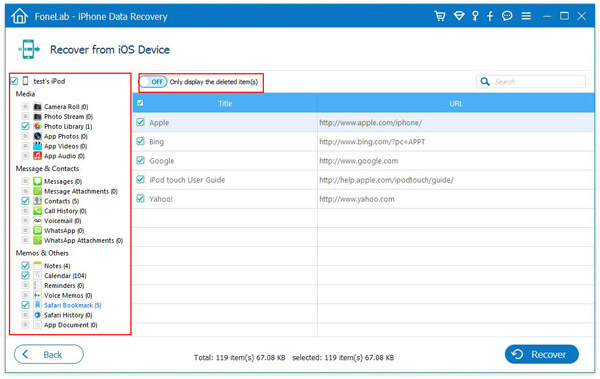
Step 4 Recover deleted files from iPod device
Choose all the items you want to restore by checking the square in front of them. You can also select a whole category by checking the title in the left list. For example, check App Audio, all your iPod songs are selected. After that, click Recovery button, and then you'll find the deleted files restored in your computer.
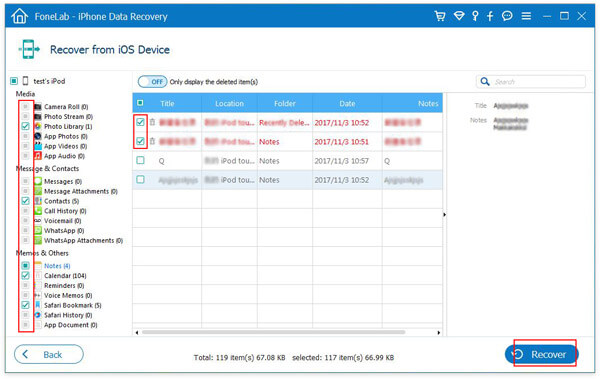
Furthermore, some people would have sank into deeper trouble when they restored iPod/iPod touch/iPod nano to its original factory settings, meaning that all the data on it, your iPod songs, iPod photos are removed, and can't be tracked. Well, don't get hopeless, there is still one way you can adapt.
iPod restore software doesn't possess only one function. If you are observant enough, you'll find that apart from restoring iPod/iPod nano/iPod touch directly, the tool can also recover your iPod files from iTunes and iCloud backup files.
Learn from the video tutorial to restore iPod from iTunes and iCloud backup.
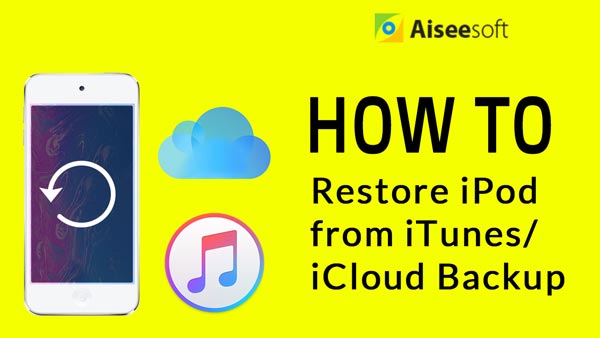

Also, you can deep into the steps in words below.
Step 1 Install and run the program
Choose Recover from iTunes Backup File from the left list. Make sure that your iPod device has been synced with the iTunes on the computer, and then select the targeted iTunes backup file from the right list to scan.
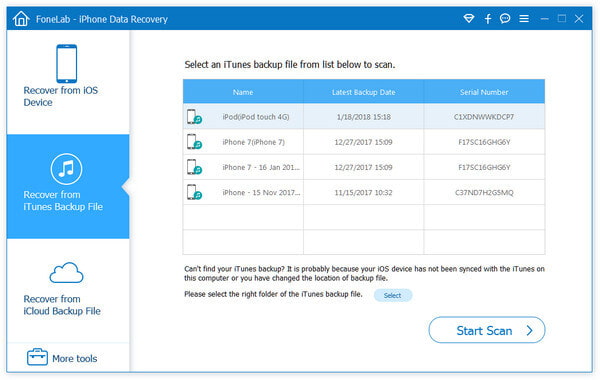
Step 2 Scan iTunes backup files
Click Start Scan button, you'll see that the iPod restore software is analyzing your iTunes backup files from iPod.

Step 3 View all the files from iTunes backup
After scanning, all your iTunes backup files, including deleted ones, are classified. You can view every category by clicking the titles from left list, such as App Audio, App Videos, Photo Library, Voice Memos, Messages and so on. Same as "Recover from iOS Device", you can also turn the "Only display the deleted item(s)"button on to view the deleted files specifically.
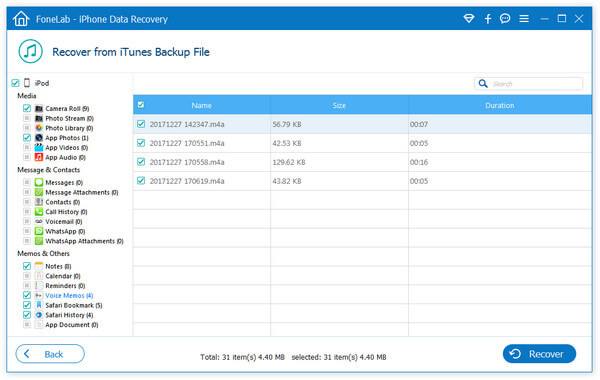
Step 4 Restore deleted iPod files from iTunes backup files
Mark all the items you want to restore by checking the square in front of them. You can also check the title from the left list to select a whole category. After that, click Recover button, and then you'll find the deleted files recovered in your computer.
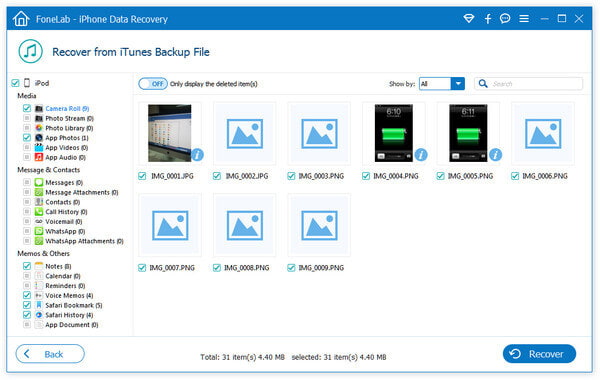
For the steps of restoring iPod from iCloud, just keep reading.
Step 1 Still run iPod Data Recovery on your computer. Click Recover from iCloud.

Step 2 Sign in your iCloud account, then you should see 2 ways of scanning and recovering deleted data from iCloud. First, you can directly select the data type you want to recover, like Photos, Contacts, Notes, and more.

Pick the data type you want to restore and click Start. Once the scan is done, please find the data you need and click Recover button to save the deleted files on computer.
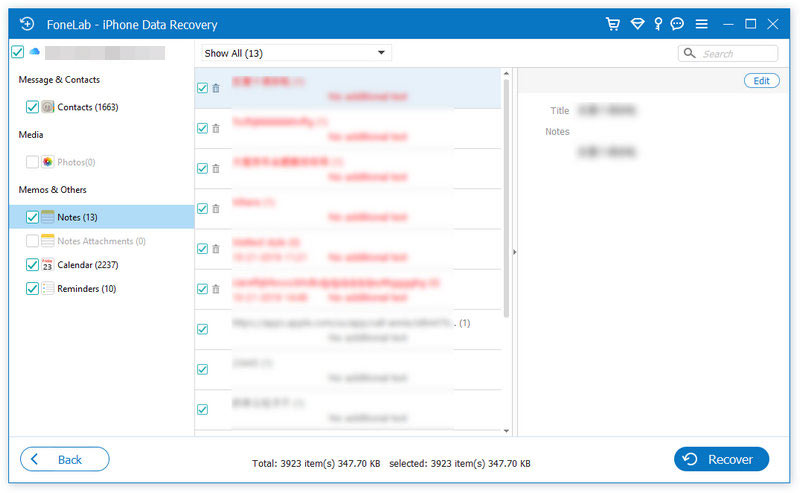
Step 3 You can also choose to recover from iCloud Backup.
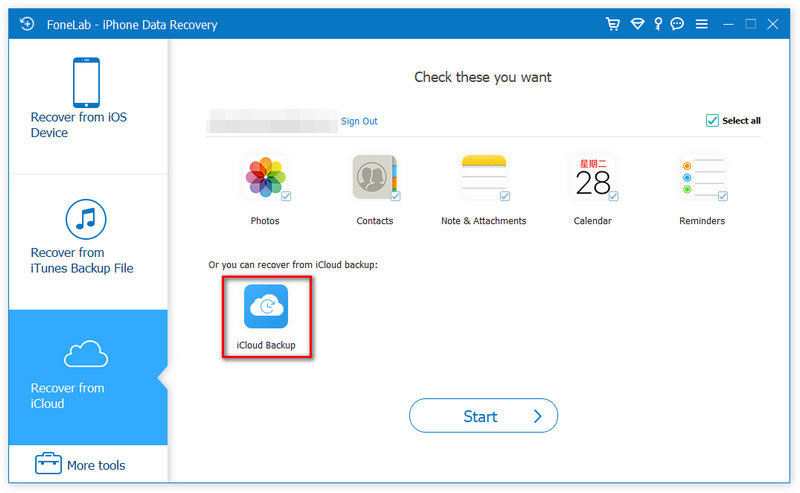
Then download the backup file you want. In the pop-up window, select the checkbox of data types you need and click Next.
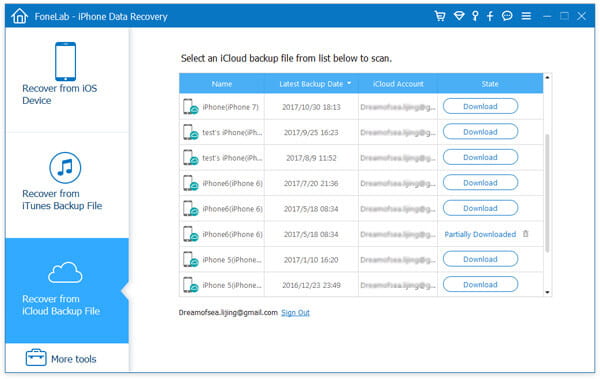
Then this software will scan iCloud backup file immediately. After complete the scan, you could click the data type to view, and tick the items that you want to restore, and finally click Recover to restore the lost files from iCloud to computer.
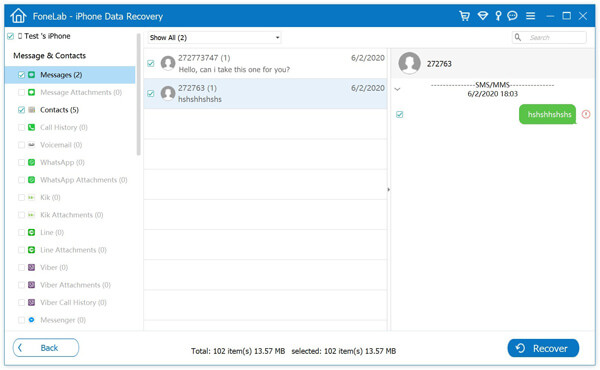
Here, whether you want to reset iPod to fix disabled or frozen iPod, or just want to restore iPod from backup to access the data loss because of iPod reset, you could get the full guide.
Extended reading: if your disabled or frozen iPod cannot be fixed after factory reset, you should go to visit this page: How to fix frozen iPod.
Do not hesitate to leave your comment below, if any suggestions.
How do I view files on my iPod?
Plug your iPod to computer using a USB cable. Click the Start menu and select My Computer. Double-click the drive that contains your iPod. Click Tools menu, select Folder Options, and View tab. Click the circle next to Show hidden files and folder. Then the iPod_Control folder will appear where you can view iPod files.
Does restoring an iPod delete everything?
Yes. If you restore your iPod, it will erase all music on your iPod. Only if you have synced the files to iTunes, you will have the chance to select to set up a new iPod or restore your data from the previous backup.
How do I recover deleted messages on iPod?
Download and open Aiseesoft iPod Data Recovery, and connect your iPod to computer via a USB cable. Select Recover from iOS Device mode, and click Start Scan button to scan all the deleted files on iPod. Select Messages from the left list, and choose the deleted messages you want to recover. Click Recover button to recover the deleted messages on iPod.