You can backup iPhone photos to Mac computer safely and flexibly here. And all your iPhone photos can be transferred to Mac for further usage easily.
Posted to Back up iOS Data
iPhone Transfer for Mac is designed to provide Mac iPhone users a perfect alternative to iTunes, making files transfer simpler and faster. It has three main functions. Here we will give you a general instruction of each one.
Step 1. Connect iPhone to Mac with USB cable.
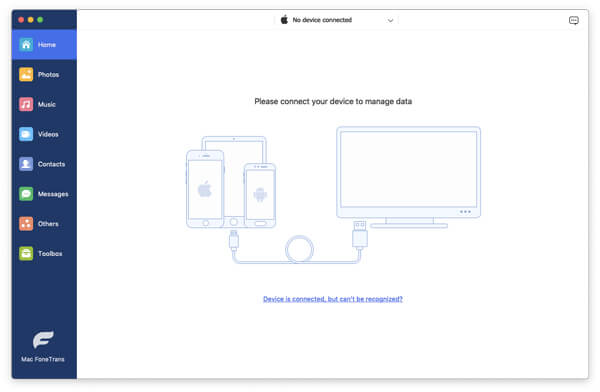
Step 2. Click data type like SMS, Photos, Contacts, Media, and more. Click Import/Export > Export to Mac to transfer data from iPhone to Mac.
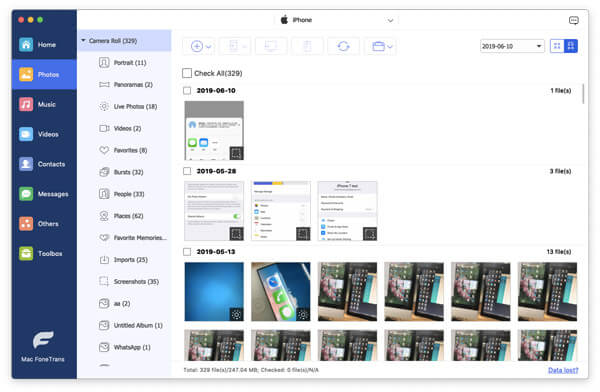
Step 1. Connect both iOS devices to Mac with USB cables.
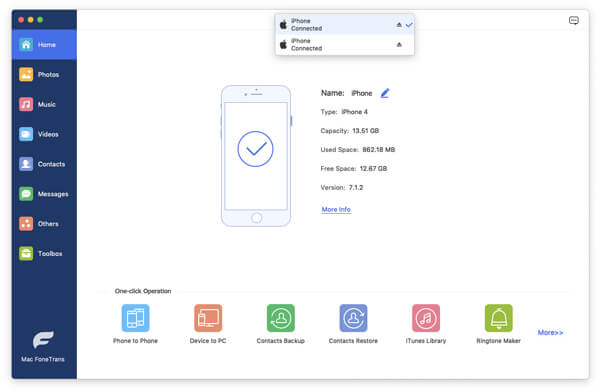
Step 2. Choose file type, like photos, contacts, music files, videos, etc. Click Import/Export > Export to iPhone X.
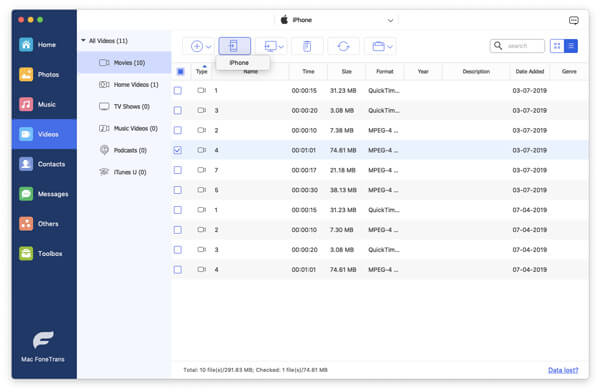
Step 1. Connect iPhone to Mac with USB cable.
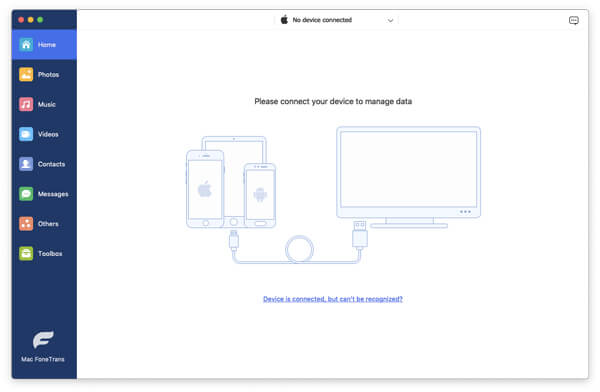
Step 2. Select data type like Media to checkmark music files, movies, TV Shows, music videos, etc. Click Export to > Export to iTunes.
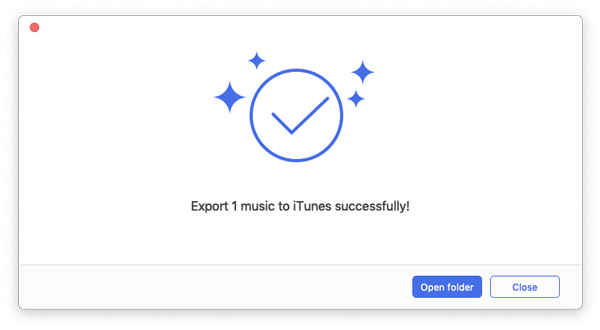

You can backup iPhone photos to Mac computer safely and flexibly here. And all your iPhone photos can be transferred to Mac for further usage easily.
Posted to Back up iOS Data

How to sync messages from iPhone to Mac? How to get text messages on Mac? You can get some tips about messages for Mac after reading this article.
Posted to Transfer iOS Data

Want to transfer music from iPod to Mac? This article shows you how to transfer iPod music to MacBook Pro/Air with Senuti and Mac iPod Music Transfer.
Posted to Transfer iOS Data

How do I transfer music from iPhone to Mac? Learn how to transfer music from iPhone 5/4/6/7/8/X to Mac from this page.
Posted to Transfer iOS Data
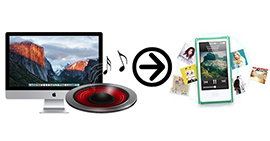
Here I will show you how to transfer music from Mac to iPod rapidly with Aiseesoft Mac FoneTrans.
Posted to Transfer iOS Data

How to import videos from iPhone to Mac? Learn how to transfer videos from iPhone 5/4/6/7/8/X to Mac from this post.
Posted to Transfer iOS Data

This article shows you how to transfer movies/TV shows and camera video shots from iPad to MacBook for further editing, sharing with your friends.
Posted to Transfer iOS Data

This article shows you how to add music from iPad Pro/Air/mini to iTunes on Mac, and move songs from iPad to MacBook without iTunes freely.
Posted to Transfer iOS Data

This article provides several ways about how to transfer photos from iPhone to Mac. You will learn more about transferring photos from iPhone to Mac in this article.
Posted to Transfer iOS Data

Want to Transfer Voice Memos from iPhone X/8/7/6/5 to Mac? This article show you how to transfer voice memos from iPhone and move them to Mac using voice memo importing app.
Posted to Transfer iOS Data
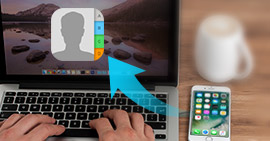
How to import iPhone contacts to Mac for backup? This page will shows you two ways of getting contacts from iPhone to Macbook Pro/Air, Mac Pro/mini, iMac, etc.
Posted to Transfer iOS Data

How to sync messages from iPhone to Mac? How to get text messages on Mac? You can get some tips about messages for Mac after reading this article.
Posted to Transfer iOS Data

How to save iPhone text message to Mac? You can learn how to transfer messages from iPhone to Mac in this article.
Posted to Transfer iOS Data

How to get notes from iPhone to Mac? Learn how to transfer notes from iPhone 5/4/6/7/8/X to Mac from this post.
Posted to Recover iOS Data

How can I sync contacts from iPhone to Mac? -You can use iTunes to sync your iPhone contacts to Mac or use an easier to sync them with Mac.
Posted to Transfer iOS Data
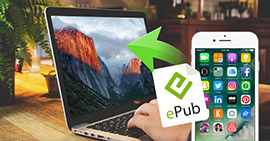
iPhone ePub/PDF Transfer for Mac is the professional iPhone transfer tool, which can transfer ePub book to your iPhone and export iPhone ePub/PDF to Mac. You can enjoy the wonderful iBooks on your iPhone
Posted to Transfer iOS Data