We're hard pressed to say the iPod family's fallen on particularly hard times, but being under such excruciating public scrutiny can take its toll on any dynasty; especially in a year like 2005, the family shaken to its core by so many tragic deaths.
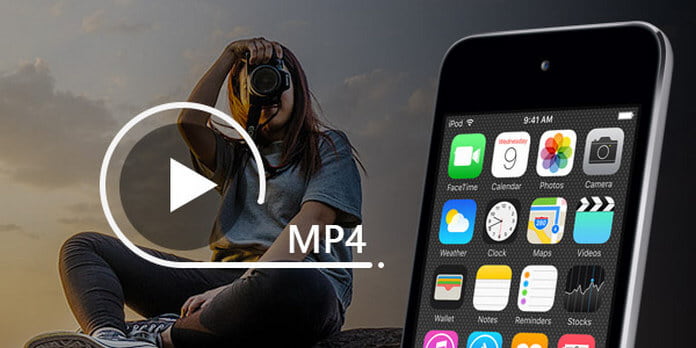
This article is divided into four parts separately introduce what is iPod Compatible Video, which video format is better for Apple iPod Video, is my video iPod compatible and how to make the video compatible with your iPod.
Firstly, I will introduce you what is iPod Compatible Video, iPod Nano Compatible Video such as iPod Video MP4, iPod Video H 264, the specifications page lists the following:
Apple iPod video specifications from their official website:
H.264 video, up to 1.5 Mbps, 640 by 480 pixels, 30 frames per second, Low-Complexity version of the H.264 Baseline Profile with AAC-LC audio up to 160 Kbps, 48kHz, stereo audio in .m4v, .mp4, and .mov file formats;
H.264 video, up to 2.5 Mbps, 640 by 480 pixels, 30 frames per second, Baseline Profile up to Level 3.0 with AAC-LC audio up to 160 Kbps, 48kHz, stereo audio in .m4v, .mp4, and .mov file formats;
MPEG-4 video, up to 2.5 Mbps, 640 by 480 pixels, 30 frames per second, Simple Profile with AAC-LC audio up to 160 Kbps, 48kHz, stereo audio in .m4v, .mp4, and .mov file formats.
That's a little confusing, but there's only a few numbers you'll need to remember for each format.
The highest video bitrate with the H.264 codec is 768 kilobits per second. The biggest picture size for your H.264 movie is 320 pixels wide by 240 pixels high, the exact dimensions of your iPod's screen. Your iPod can play H.264 video at framerates up to 30 frames per second. Every one of the applications that we'll be using encodes with the Baseline Profile. Your audio needs to be encoded as AAC audio up to 160 Kbps, 48 kHz, and it can be in either stereo or mono. As long as you follow all the guidelines, your movie can be a QuickTime movie or an MPEG-4 movie file.
Your other option, MPEG-4 video, supports a much higher bitrate than H.264 video - 2,500 kilobits per second. Using higher bitrates will also create larger files. The result: you'll have less space for additional songs and movies. The biggest picture size for your MPEG-4 video is 480 pixels wide by 480 pixels high - three times as many pixels as your iPod's screen is capable of displaying. Your iPod will shrink the picture proportionally so that everything fits on the screen. Again, the iPod can play videos up to 30 frames per second and our audio and file format options are the same as H.264 video.
That's a tough question. H.264 is arguably better because it offers high quality and a much smaller file size when compared to MPEG-4. However, both formats look quite good when you encode your video at the higher supported video settings. One thing that most people will agree on is that H.264 video takes longer to encode than standard MPEG-4. This means that converting a two hour movie to iPod video can take considerably longer using the H.264 codec (especially with QuickTime Pro's pokey Export: Movie to iPod video option). Still, I prefer the H.264 codec in most instances.
Some of the video files that you download from the web or from file sharing networks like BitTorrent may be iPod compatible - even if they're not marked as such.
The easiest way to determine whether a video can be played on your iPod is to open the file in QuickTime and select Window: Show Movie Info. In most cases your video should be iPod-ready if the format is H.264 or MPEG-4, the audio is AAC, and the size of your video is 320 × 240 (or smaller) for H.264 or 480 × 480 (or smaller) for MPEG-4. Also, look at the data rate and make sure it's not over 900 kbits/sec for H.264 or 2600 kbits/sec for MPEG-4.
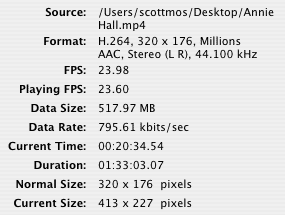
If you have QuickTime Pro ($30 and worth every penny) or the latest version of iTunes (free!), this is, by far, the easiest conversion that we'll talk about.
In iTunes, after you've added your video to the library, right click it. Select Convert Selection for iPod. iTunes will let you know if your video is already in the correct format. If it's not, your video will slowly be converted to an H.264 video.
UPDATE: I've heard several complaints of iTunes creating iPod videos without sound. You should probably avoid using iTunes to convert your videos.
In QuickTime Pro, open your movie and, in the file menu, select Export... and in the export drop-down, select Movie to iPod (320 × 240) and click Save. QuickTime will create an optimized H.264 video with AAC audio.
You may want to go pour yourself a cup of tea or take a nap. If your file is large, QuickTime's slow conversion process can take several hours.
If you're an inexperienced user, I recommend using QuickTime Pro or iTunes because they're absolutely foolproof. However there are other much faster, more powerful applications for converting your videos. Read on!
Aiseesoft iPhone Video Converter supports so comprehensive video formats including converting MPG, MPEG, MPEG2, VOB, MP4, M4V, RM, RMVB, WMV, ASF, MKV, TS, MPV, AVI, 3GP, 3G2, FLV, MOD, TOD to iPhone/iPod Video MP4, iPhone/iPod Video H 264. You can customize your own output video by the settings function. For example, if you want a high quality video you can raise the values of Video Biterate, Audio Biterate and Audio Sample Rate, if you want a smaller file you can reduce the value.
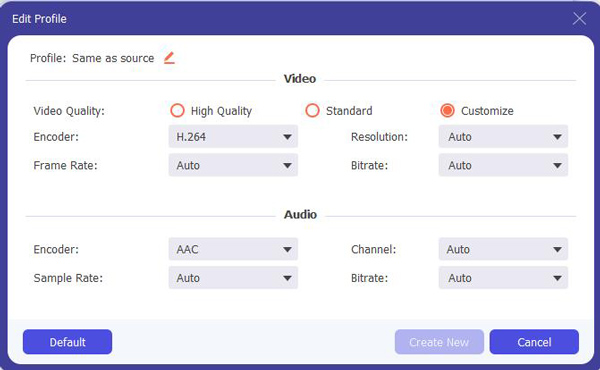
For Mac user, you can choose Aiseesoft iPod Video Converter for Mac.
In this post, we mainly talk about iPod compatible video. We show you some iPod compatible video formats at first. Then we show you how to make videos be playable on your iPod. A great iPod video converter is introduced to help you convert video to iPad and iPod supported format. If you still have any question, you can leave us a message.