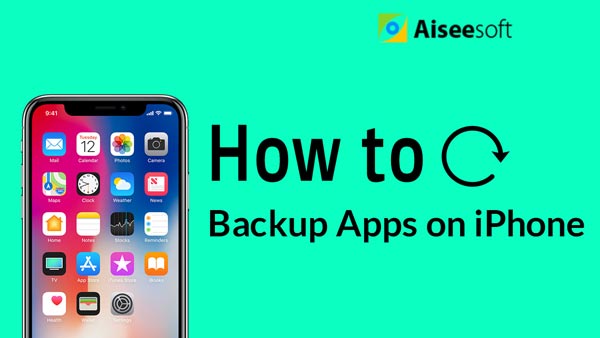Do you have many music and videos on your iPhone? Are you still worried about how to transfer music and videos from iPhone to Mac? It's time for you to solve this problem! With an iOS transfer on your hand, you can easily copy any music and video to Mac easily. Mac FoneTrans can be a good iOS transfer to help you do that for it can copy and back up files, like songs, photos and videos from iPhone 5/5s/6/6 Plus/7 to Mac.
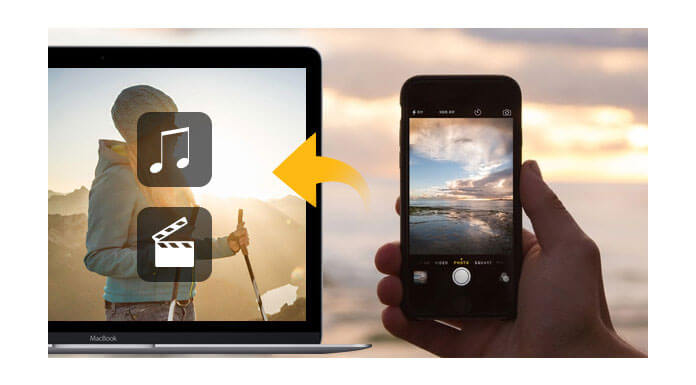
Before importing songs and videos from iPhone to Mac, you need to download Mac FoneTrans as the first step, then you are able to install and launch it to get prepared on your Mac. With Mac FoneTrans, you can transfer iOS files to and from Mac, such as transferring iPad photos to Mac, moving iPhone music to Mac, Export photos from Mac to iPhone, etc.
But kindly note that you need to install iTunes on your Mac and close iTunes while running this iOS Transfer before taking the task of downloading music and videos from iPhone 5 to Mac.
The process of transferring data from iPhone to Mac is pretty easy. Here we will focus on how to get songs and videos from iPhone 5/5s/6/6 Plus/7 to Mac in details for an example.
The following 3 steps to transfer music and video from iPhone to Mac is works well on all iPhone devices, such as iPhone 7, SE, 6s, 6s Plus, 6, 6 Plus, 5, 5s, 5c and more.
Step 1 Connect your iPhone to Mac (Taking iPhone 5 as an example)
Connect iPhone 5 to Mac with USB cable to run this Mac FoneTrans. On the left sidebar all the categories from iPhone 5 present and the corresponding file contents on the right side of interface list on the homepage.

Step 2 Choose the music and videos you want to transfer from iPhone 5 to Mac
Find the files you want to export from iPhone 5 to Mac. Here we choose Media to take songs transferring as an example. (Other files are also operated in the same way.)
Step 3 Transfer files from iPhone 5 to Mac
Choose the files you want, where single or multiple files are available as you like. Then click Export to - Export to Mac. In the pop-up window, choose the file folder where you want to save the music files on your Mac.
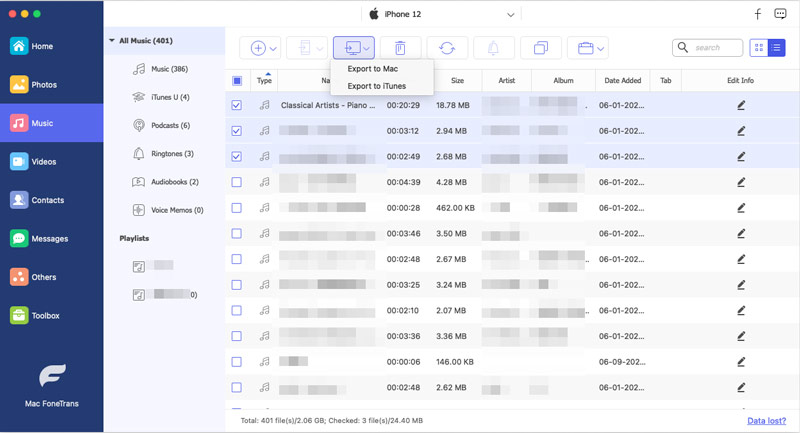
Please note that, except the songs and videos, this Mac FoneTrans can also export other iOS contents, like Movies, TV Shows, Videos, Podcasts, iTunes U, Ringtones, Audio Books, Voice Memos, Playlists from your iPhone (iPhone 7, iPhone 7 Plus, iPhone 6s, iPhone 6s Plus, iPhone 6, iPhone 6 Plus, iPhone 5s, iPhone 5c, iPhone 5, iPhone 4S, iPhone 4, iPhone 3GS) to Mac, or if you want to transfer files among iOS devices (iPad Pro, iPad Air, iPad mini with Retina display, iPad 4, iPad mini, iPad 3, iPad 2, iPod touch 4, iPod touch 5), it can work perfectly.
While you have piles of photos on your iPad, transfer photos from iPad to Mac.
You can also learn more the product with the following video guide: