iMovie is a great video editing program to create trailers for home movies, you can enhance the video by adjusting visual effect, adding transitions and more. Third-party APPs are necessary when you intend to put home-made DVD movies into iMovie for editing.

There are lots of programs on the market, how to choose? Don't feel confused. Mac Video Converter Ultimate enables you to convert homemade DVD to iMovie for further editing. Its built-in software helps you to convert homemade DVD movie and load it to the program, then the Video Converter part converts the movie to video and audio in popular formats. However, not all video formats are supported by iMovie.
First of all, let's learn supported video formats by iMovie. This list gives you some tips:
This homemade DVD to iMovie Converter allows users to convert homemade DVD to iMovie compatible video formats with 3 steps as follows.
Step 1 Launch Mac Video Converter Ultimate
Install and run this program on Mac. Click "Load Disc" button, and you select "DVD Disc", "DVD Folder" or "DVD IFO Files" from its drop-down list.
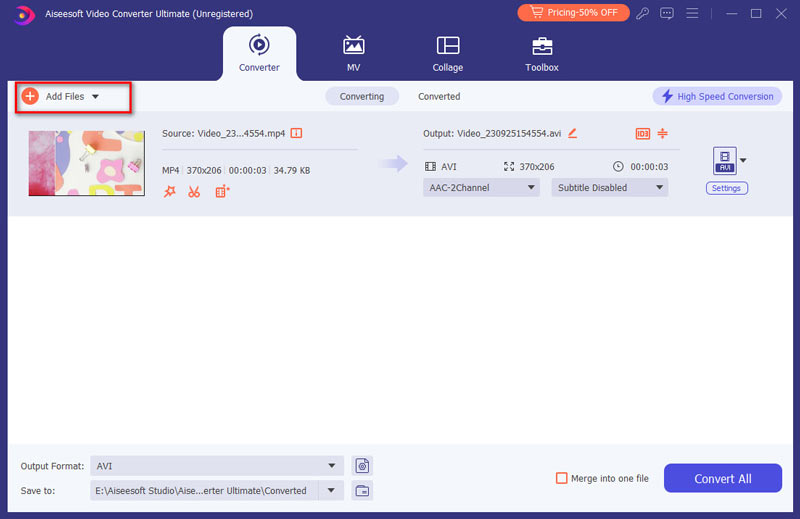
Step 2 Select output format
From "Profile" drop-down list, select video format compatible with iMovie. Here we choose "MPEG-4 (.mp4)" as the output video format.
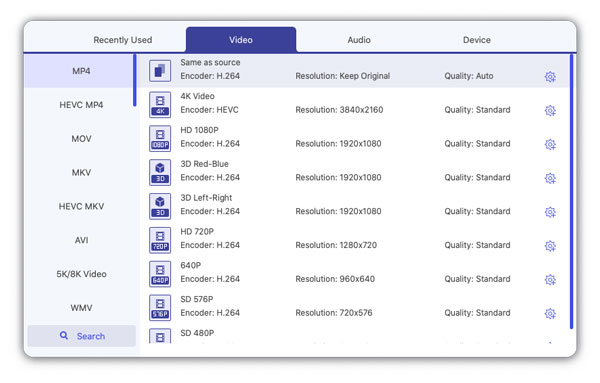
Step 3 Edit video
It allows users to trim video length, crop unwanted playing area, add text/image to video as watermark, merge multiple files into one for the output.
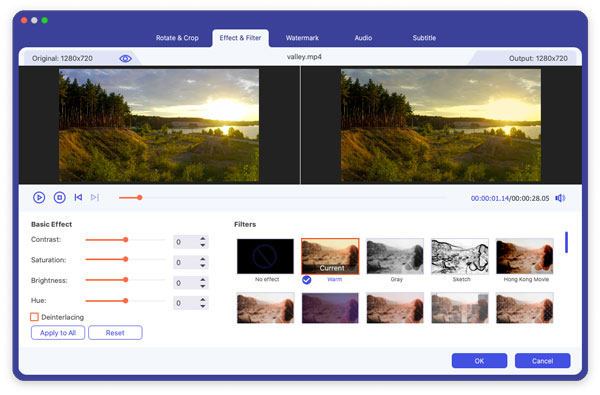
Step 4 Start to rip DVD
Click "Convert" button to begin the DVD movie to MPEG-4 video conversion.
It will take you a few minutes to finish the DVD to video converting. After the conversion, you are able to import the converted DVD movie to iMovie for further editing.
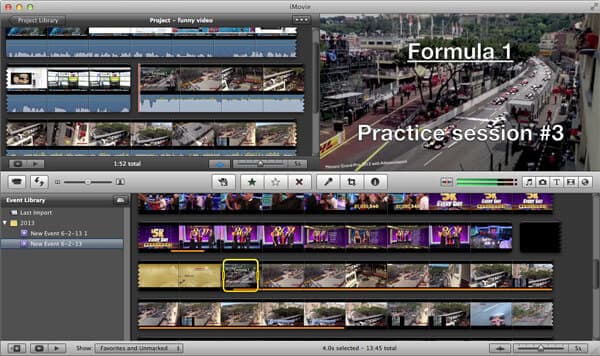
Check the following video tutorial to learn how to edit video with iMovie:

