What's the most commonly used iPhone feature when you spend your spare time? You may enjoy listening to a wide variety of musical styles like Folk, Rock, Jazz, Soul, Latin and more, and like to save all kinds of songs to the music library to meet your different needs. While as the number of songs increase, at some particular moments, finding and playing one specific song becomes quite difficult for you. At this point, creating iPhone playlist is particularly important.
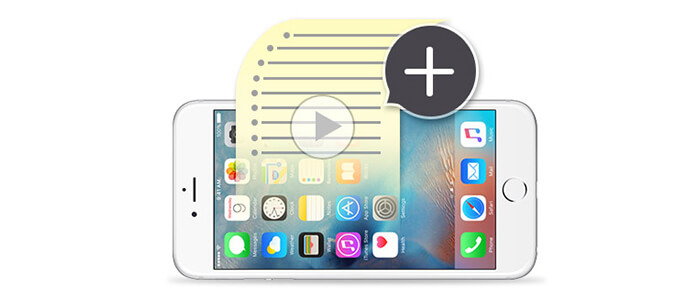
An iPhone playlist is simply a list of songs in your music library. You can create as many playlists as you want according to your mood. It allows you to edit/add/remove/delete songs to organize your music. In the following, we will suggest three methods to help you create playlist on iPhone.
When you want to make a new iPhone playlist, the first way in your mind is creating playlist on your iPhone directly. Here are the steps:
Step 1 Tap the "Music" icon, tap the "Playlists" icon at the bottom of the screen. Click "+ New Playlist".
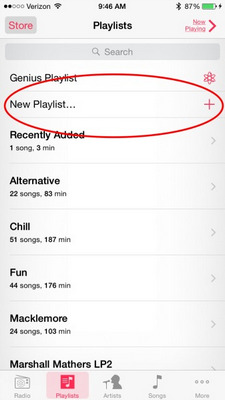
Step 2 Name the new playlist on your iPhone.
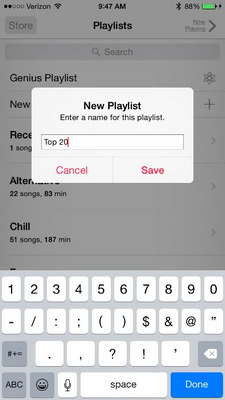
Step 3 Tap the "Camera" icon to add your picture. Choose "Add Songs" to add songs to the new playlist.
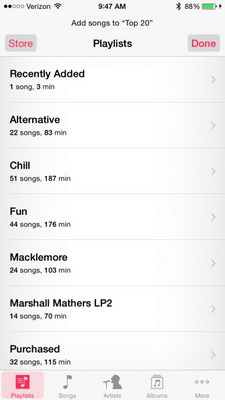
Step 4 Tap "Down" when you finish adding music.
1. You can't rename the playlist on your iPhone.
2. You can only delete your songs one by one from the playlist.
3. This method applies to the other iOS devices, such as iPhone X/8/7/SE/6s Plus/6s/6 Plus/6/5s/5c/5/4S, iPad Pro/Air 2/mini 4, ipod and so on.
Creating a music playlist on iTunes is always much better, but sometimes when you want to add playlist to iPhone without running iTunes, or would like to have an offline music playlist on your iPhone, it would not be so convenient. Here we will introduce an iPhone Playlist Creator to help you to make and manage iPhone playlists without iTunes.
Step 1 Download and install this music playlist creating software, and then launch it on your PC/Mac. Connect your iPhone to PC/Mac with USB cable. It will automatically recognize your device.

Step 2 Click "Playlists" from the tree panel on the left. Then you will come to the playlist edit interface. Right click "Playlists" and click "New Playlist", or click "Add" on the top list and choose "New Playlist", you can create a new playlist on your iPhone.
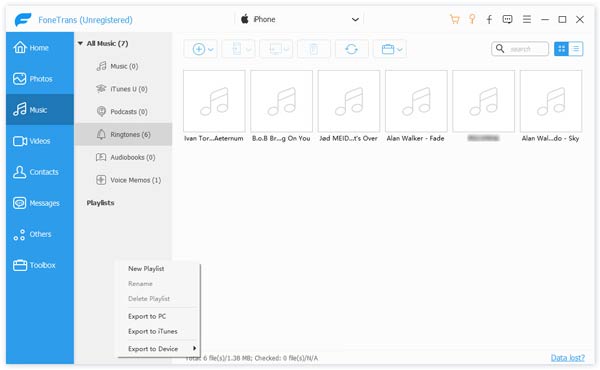
Step 3 Enter the name of a certain playlist on the left, you are allowed to add new ones, rename or delete the playlist in simple one click.
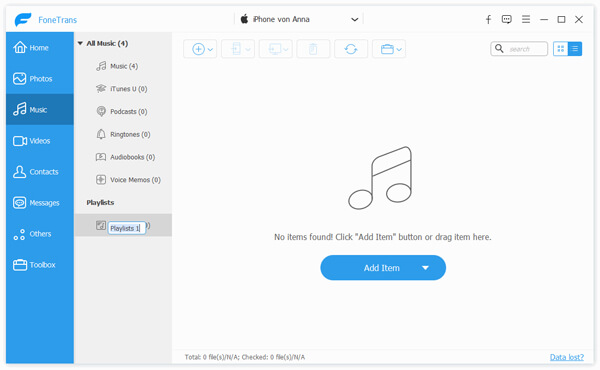
Step 4 Click "Add" or "Add Item" to add songs or a whole song folder to the playlist you open.
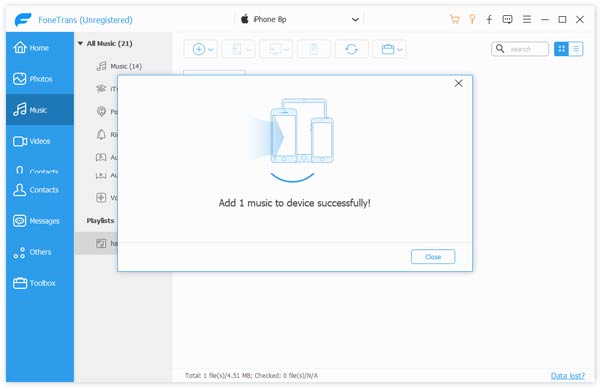
Step 5 Also, you can transfer songs from iPhone playlists to PC/Mac, to iTunes or to another iOS device. Just click "Export to" and you will find export options. Check the song(s) and click "Delete" on the top, you can easily delete the song(s) from this playlist.

Just a few clicks, you can get a well-selected iPhone playlist.
1. This powerful iPhone playlist creator enables you to check detail information of every song and play it.
2. Besides playlist, it can edit various data like videos, photos, contacts, SMS messages and more.
3. It can work as an iOS data transfer software to transfer your files between PC/Mac and iOS devices like iPhone 7/SE/6s Plus/6s/6 Plus/6/5s, iPad Pro/Air 2/mini4, iPod and so on.
If you want to create iPhone playlists on your PC/Mac, iTunes provides you another method to create it.
Step 1 Launch iTunes on your PC/Mac. Click "File" > "New" > "New Playlist". Name the new playlist.
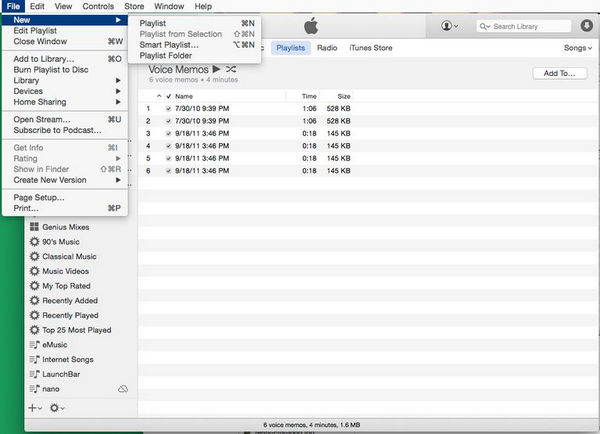
Step 2 Click the "Edit Playlist" button to add songs to iTunes playlist. Sync iTunes songs to iPhone iTunes app.
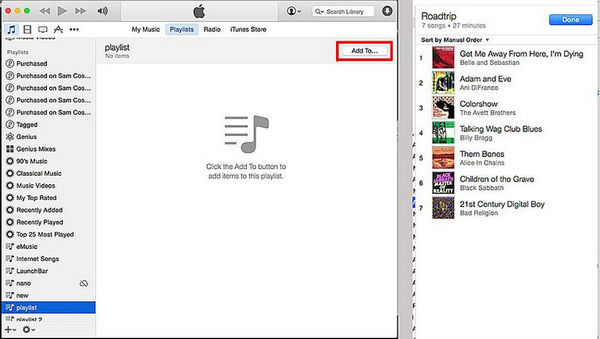
After creating the playlist on iTunes, you can sync your iPhone to iTunes to get the same music playlist.
1. You can change its name at any time by clicking the name of the playlist.
2. You can add songs to playlist by dragging the songs to the playlist window on the right.
3. Apart from iPhone playlist for enjoyment, you could also use iTunes to share iTunes playlist.