
MPEG stands for the Moving Picture Experts Group, which is one of the file extensions of MPEG-1 or MPEG-2 audio and video compression. It is a very popular video format for online video distribution. While in daily usage of MPEG, you may find out that MPEG can't be compatible with iPhone, iPad and other portable devices. At this time, you need to convert MPEG to MP4, MOV, AVI, or other supported formats.
Other times, when you want to create DVD and VCD, you may need to convert MP4/MOV/AVI and other videos to MPEG. So in this post, we will show you a free way to make the conversion between MPEG and other video formats. Whether you want to convert MPEG to MP4 or change video to MPEG, you can find the best answer here.
Here is the chart for comparison between MPEG-1, MPEG-2 and MP4.
| Format | MPEG-1 | MPEG-2 | MP4 |
|---|---|---|---|
| Compress Level | 1.5Mbps | between 3.5Mbps-6Mbps | from 5Kbps-10Mbps |
| Structure | Make up of several layers of information | removes some video information | contains the audio codec, video codec as well as still images and subtitles. |
| Usage | VCD | DVD, SVCD, Digital Cable, statelite industries | Widely used for different platforms |
To better support your media player or portable iOS/Android device, you need to convert MPEG to MP4, MOV, AVI and other suitable video/audio formats. Here we sincerely recommend the professional Free Video Converter for Mac to help you easily do that.
Step 1 Launch Free Video Converter for Mac
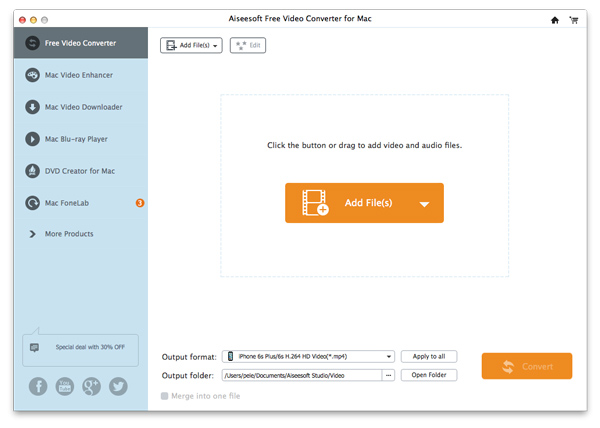
Download, install and open this professional MPEG to video converting software on your Mac.
Step 2 Add MPEG video

Click "Add File(s)" to import the MPEG videos to this free video converter.
Step 3 Convert MPEG to MP4/MOV/AVI
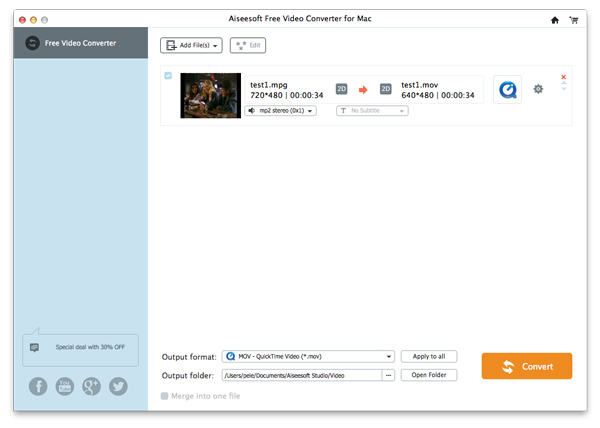
Click "Output format" and choose your preferred video/audio format from the drop-down list, such as MP4, AVI, MKV, MOV, FLV, MP3, WAV, FLAC and more. Then click "Convert" button to convert MPEG to MP4/MOV or other formats.
After a while, the original MPEG video will be converted to your needed video or audio file with high quality.
If you want to convert video formats like MP4, MOV, AVI, FLV, MKV, etc. to MPEG, you can also use the recommended Free Video Converter for Mac. You can follow the next steps to convert video to MPEG.
Step 1 Launch Free Video Converter for Mac
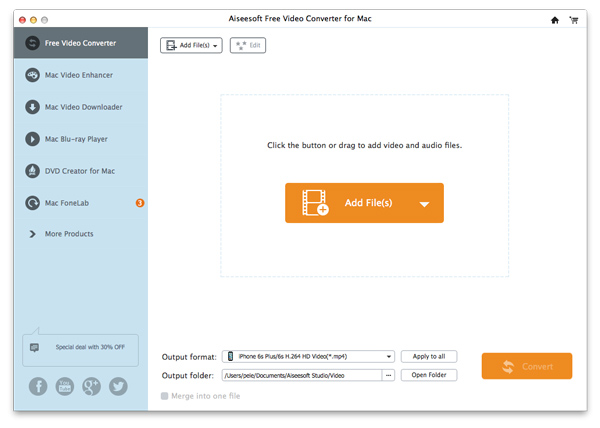
Download, install and launch this free video to MPEG converter software on your Mac.
Step 2 Add video file
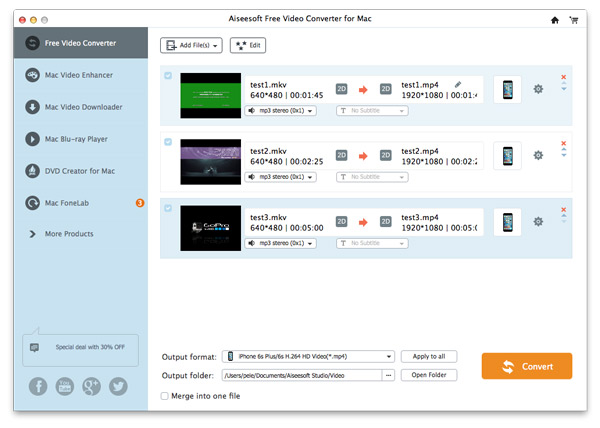
Click "Add File(s)" to import the videos you want to converted to MPEG to this free video converter.
Step 3 Convert MP4/MOV/AVI to MPEG
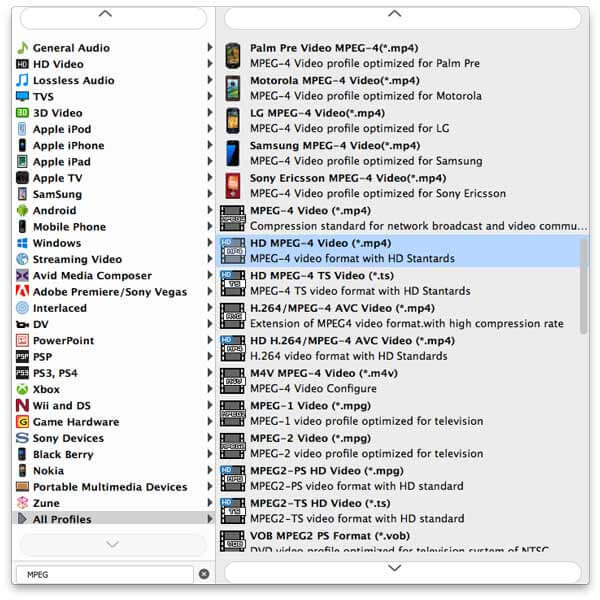
Select "MPEG" format from the drop-down list of "Output format". During this step, you can choose the destination file folder for the output MPEG video by clicking "Output folder". Click "Convert" to make the conversion from other videos to MPEG.
With the adoption of the latest acceleration technology, this Free Video Converter for Mac guarantees you a super-fast video to MPEG converting speed.
In this article, we mainly talk about how to convert MPEG to MP4, MOV, AVI and change video to MPEG. Moreover, we show you a free way to complete the conversion between MPEG and other video formats. Hope you can handily solve your problem after reading this post.