"My Canon XF200 produces split MXF files, and I want to put the MXF files on my Final Cut Pro X for editing. But Final Cut Pro X fails to read my MFX files? What Can I do for further editing."
"I get many MXF files with my Sony XDCAM. When I plug my camcorder to my Mac to load the videos for copy, I find none. What is the issue?"

MXF, is the popular format taken by many camcorders as the based file saving format for its priority. However, it comes to be problematic that MXF is not compatible with many video editors or players. So if you want to edit MXF file on Adobe Premiere Pro, Final Cut Pro X or play MXF file on Mac with QuickTime Player, you need to convert MXF to MOV firstly.
This post focuses on the ways of showing you how to convert MXF to MOV online, and free MXF converter.
There are many MXF converters in the market. However, what MXF converter can be regarded as the best one? Good converting quality? Fast speed of conversion? Check the following elements that make up the best MKF converter:
1. Support the most recent format standards. No matter what formats you use to import or export, the best MXF converter should be compatible with most standard formats like MP4, MXF, MOV, WMV, AVI, FLV, and more.
2. Built-in editing features. The best MXF converter is not only working for you as the video converter, but also possesses the editing functions like trimming, cutting, etc.
3. Easy to use. It will cater to the users if the software gets friendly interface to use.
4. Fast speed. Saving time to make MXF converting will also attracts the users.
5. Keep original quality. When you convert a video file, you will not see your video quality comes lower than the original video file. So, keeping original quality will be very important.
Let's show you how to use the software to convert MXF to MOV step by step.
Step 1 Import MXF files
After installing Free MXF Converter, you can click the "Add File" button to import the source MXF videos to this program.
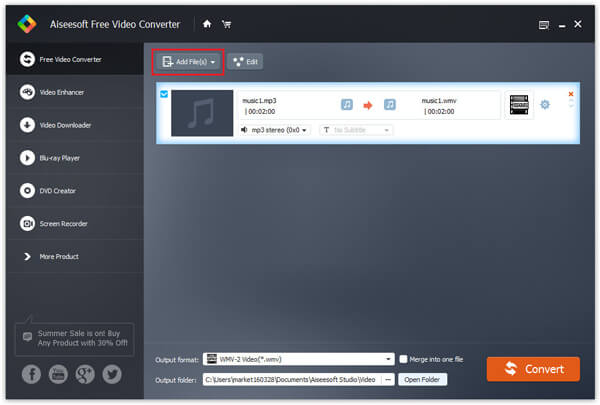
Step 2 Choose output QuickTime MOV format
Click the "Profile" drop-down list and choose the "QuickTime Video Format".
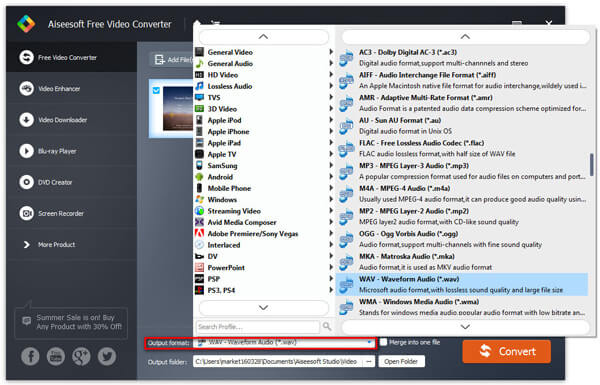
If you want to set some parameters for the output profile, you could click the "Settings" button to set the output bitrate, encode, frame rate, resolution, aspect ratio, sample rate, channels, etc.
Step 3 Adjust output MOV video effect
This professional MXF to MOV Converter can join the source MXF video clips together and output a single MOV file.
Step 4 Convert MXF to QuickTime MOV
The last step is to click the "Convert" button to start converting MXF file to QuickTime MOV video.
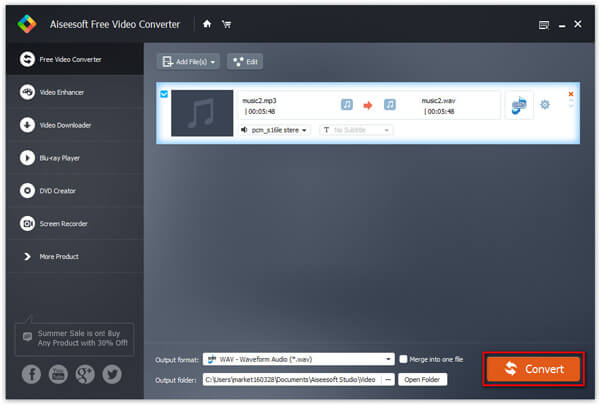
After a few minutes (according to the length of source MXF file), you could enjoy the output MOV file with QuickTime. Also you can edit the MOV file with Final Cut Pro.
Don't Miss: Software to Convert MXF File Online/Windows/Mac
There are many online MXF converters that support converting MXF to MOV free. Here we will take Convertio, as the example to help you change MXF to MOV.
Step 1 Go to Convertio, click "From Computer" to import MXF file from computer. Also, if you have stored MXF files online like Dropbox or Google Drive, then you could also directly upload the MXF files from them. Moreover, this online MXF converter also supports more than one file for converting.
Step 2 Select MOV from the drop-down list.
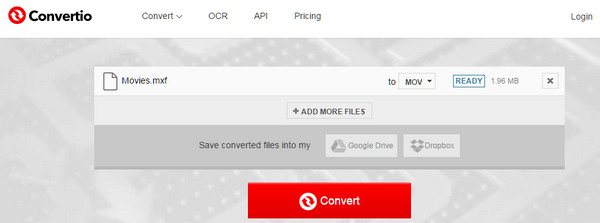
Step 3 Click "Convert" to start to upload the MXF file and convert MXF file. After your MXF file is converted online, you could click "DOWNLOAD" to save the converted MOV file to your computer.
If your MXF file is damaged, you can read the post to recover MXF file.