Have many MXF files on your P2 card but can't directly play them on your computer? It's very necessary to convert MXF to popular video format like MP4, MOV, AVI, etc. This post will introduce you with the best P2 MXF converter to help you free convert MXF to your preferred video format with high quality.

Pursuing a perfect and professional storage card, Panasonic Corp have developed the Professional Plug-in Card, also kwon as P2 Card. Gonging for high definition and efficiency, users chose P2 Card to record their great moments; aspiring for smooth and high qualified common video format, P2 Card users, without any hesitation, select this Free MXF Converter software as their best solution.
This free MXF to MP4/MOV/AVI converter highly supports any popular video and audio format. You can handily import MXF file and then convert it to your preferred video/audio format. With the latest professional converting technology, it guarantees you that there will be no quality loss during the MXF converting process.
As a result of P2 Converter's coming into being, P2 Card users will never have any problem to convert MXF files to various common video formats such as MP4, MOV, AVI, FLV, WMV etc. The following steps can lead users to perfect user experience.
Step 1 Launch Free MXF Converter
First of all, you need to free download this P2 converter software with the download button above. Just following the instructions, you can easily install it on your computer and the interface below will appear in front of you.

Step 2 Load files on P2 card and choose output video format
Then you can click the "Add File" button to load the files you need to convert or edit from your P2 card. You are allowed to drag videos from computer or directly from your P2 card connected to your computer. After adding file, select the suitable output video format (e.g *mp4) from "Profile" list.

Step 3 Edit your file
This free MXF converter is equipped with many key video editing features. So before the final MXF video conversion, you can edit video and adjust output effects. You can begin your editing journey by clicking "Edit" button. You are allowed to crop video, add personal watermark, and merge MXF recordings and so on. Besides, more functions can be used for your need.
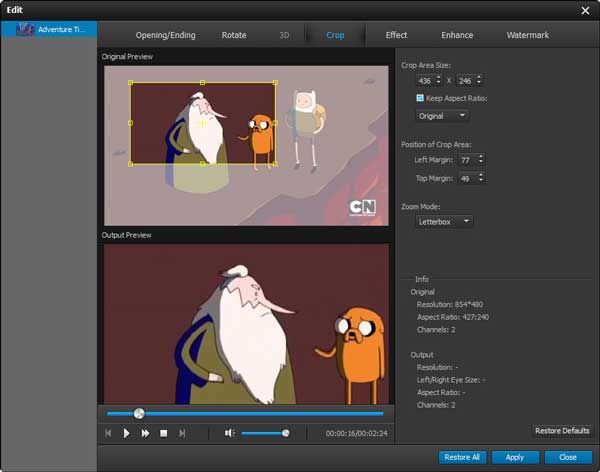
Step 4 Set output files
With this free P2 converter, audio track and subtitle can be setted by your preference. If you need to do more settings, the function of the button "Settings" can meet your needs.
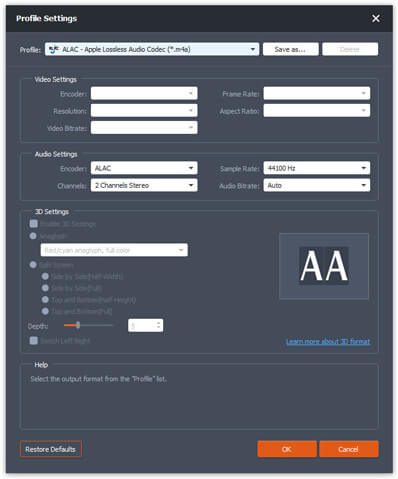
When all work is prepared, you can click "Convert" button to start the conversion from P2 MXF file to popular video format like MP4, MOV, AVI and more.
For more detailed information about the MXF conversion, you can check the video below:
If you get some MXF videos on your P2 card and want to convert them to popular video format like MOV, MP4, AVI or others, you can find a free and effective way from this page. A powerful free MXF video converter is recommended to help you make the MXF converting. Free way will always be the best way. Just free download this free video converter to get your preferred output format.
Can VLC convert video files?
Yes. You can use VLC to convert video from one format to another. Click Media > Convert / Save, and click Add button to load the video you want to convert. Then click on Convert / Save button and select the output format. Click Start to begin converting video file.
Which format is best for social media?
The best video format is MP4 with H.264 video codec and AAC audio codec. You can get a high quality video with small size. It also supports MOV, MPEG-4, AVI, WMV, MPEG-PS, FLV, 3GPP and WebM.
How do I convert MP4 to MXF?
Upload MP4 file into Aiseesoft Video Converter Ultimate. Click Convert All to drop-down button to select MXF as the output format. Click Convert All button to start converting MP4 to MXF.