It's quite necessary to have an iPhone password manager for you to remember all your logins.
With dozens of accounts and associated passwords to remember, instead of writing them down on a piece of paper with the traditional solution, now you can choose to store them in a password manager app. To ensure your accounts, logins, passwords, credit cards, and other personal data safe, you need a trustworthy password manager for iPhone. So, you may wonder if there is a built-in iOS password management app?
There are a large number of related apps that can help you manage various passwords on your iOS devices. Here in this part, we like to make a list of 3 best iPhone password managers for you to choose from. You can learn their key features and then select your preferred one to manage iPhone passwords.

iCloud Keychain is the official password manager app for iPhone, iPad, iPod touch, and Mac. It can remember and store account usernames, passwords, Wi-Fi passwords, credit cards, and other secure files. Moreover, it can sync all these data on all your approved Apple devices. It will auto-fill your information for the next time. This built-in password manager for iPhone is introduced along with iOS 18/17.
To use iCloud Keychain, you should turn on this free iPhone password manager first. You can go to the Settings app on your iOS device, tap on your Apple account, and then choose iCloud. Scroll down to find the Keychain and enable it.
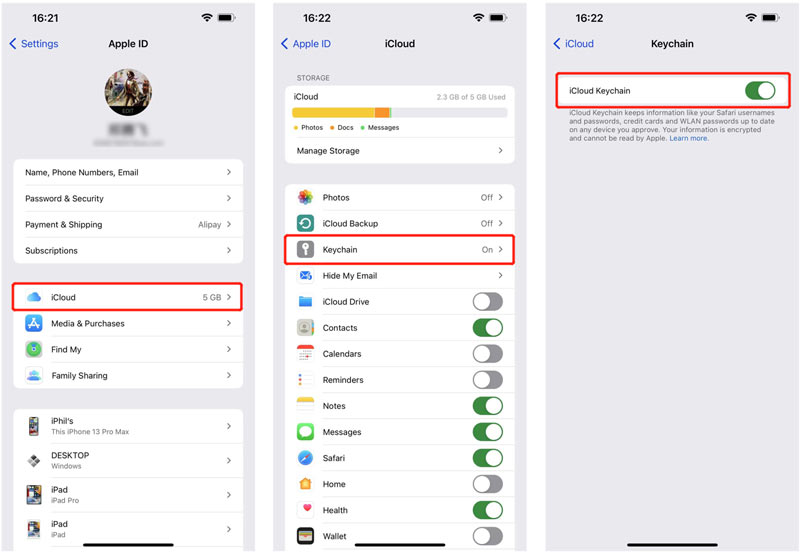
When you open an app or a website that uses an adequately coded password field, you will get a prompt to remember the login or not. If you accept the suggestion and choose to remember this login, iCloud Keychain will auto-fill the password for future logins. Your accounts and passwords will be synced to your other Apple products through end-to-end encryption.
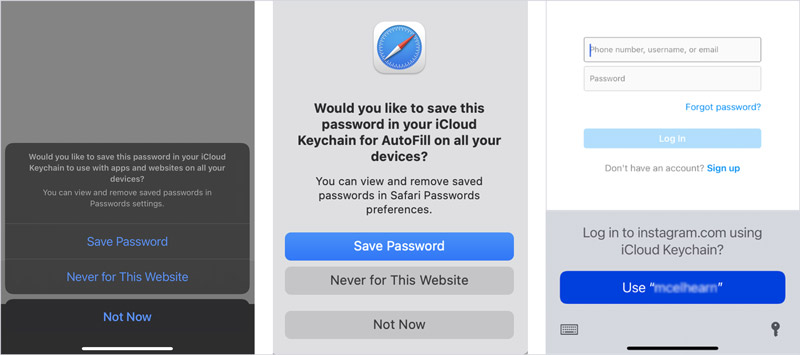
iCloud Keychain gives you an excellent way to create, remember, keep, and sync various passwords on your iPhone. But it should not be the only password keeper you use. To manage different passwords on an iPhone, you can also try the powerful iPhone Password Manager.
iPhone Password Manager is a popular and all-featured iOS password management app. It enables you to find, check, edit, and transfer all kinds of passcodes that are stored on your iPhone, iPad, or iPod touch. All commonly-used passwords are supported, such as your Apple accounts, iCloud Keychain passwords, passcodes saved on web browsers like Chrome, Firefox, IE, Edge, and Safari, Wi-Fi passcodes, email accounts, Google passwords, app logins, and others.

Downloads
100% Secure. No Ads.
100% Secure. No Ads.
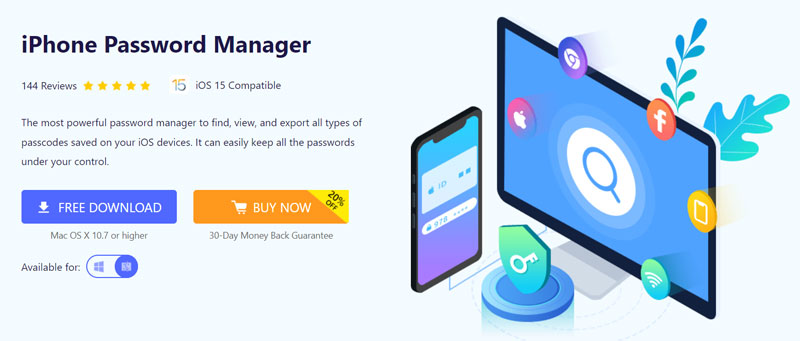


If you want to back up some valuable iPhone passwords on your computer, you can highlight them and then click the Export button to easily make a backup.
1Password is a popular password manager app that supports iOS, Android, macOS, Windows, Linux, Chrome OS, and Command Line. As an iPhone password manager, it can help you remember all passwords and keep them safe. With it, you can easily sign in to your account within websites and apps. Moreover, it is designed with a password generator to change your passwords and make them secure and stronger. You can also use it as a keychain tool on Mac.
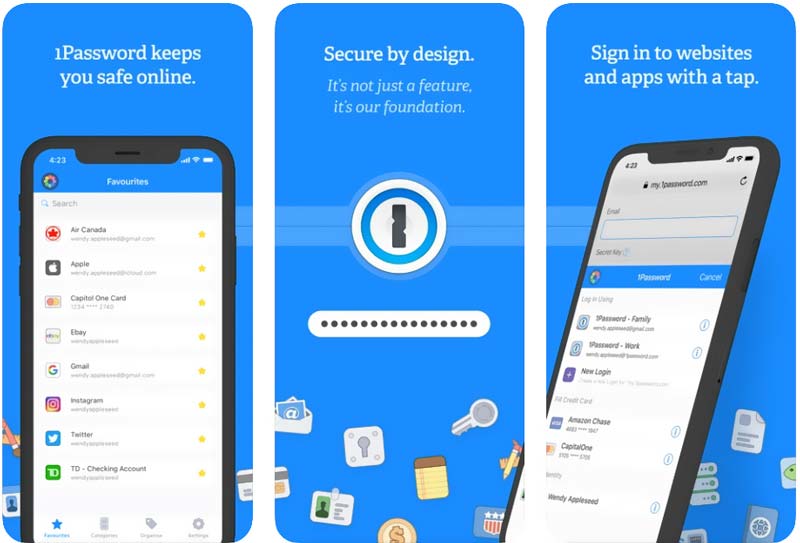
You can free install 1Password Password Manager on your iPhone from App Store. But you should know that, this iPhone password manager app is not totally free. You can free use it to manage your iPhone passwords for 30 days. It enables you to store and manage all types of passwords including logins, accounts, licenses, passports, credit cards, addresses, notes, and more.
1. Can I share my iPhone passwords to an Android device using iCloud Keychain?
No. You can't make a connection between iOS and Android devices through iCloud Keychain. When you need to share a password from an iPhone to an Android phone, you have to rely on some third-party password manager app. For instance, you can install the NordPass app on both devices and then transfer your passwords.
2. Can I add multiple accounts for a website in Firefox?
You can easily arise Siri and ask it to find your passwords on the MacBook. Also, you can open Safari, click on the top Safari menu, and then go to Preferences from its dropdown. In the Preferences window, choose Passwords. You need to sign in to your account through password, Touch ID, or an authenticated Apple Watch. After that, you can click on the specific sites to check passwords on your MacBook.
3. How to use Siri to check saved passwords on my iPhone?
To find the stored passwords on your iPhone, you can simply say, Hey Siri, show my passwords. Then you will see a list of apps, websites, and related passwords. You can tap on the specific one to check details and manage the password. Also, you can arise Siri and ask, what is my xxx password? In some cases, you will get the no result error.
Conclusion
What is the best password manager for iPhone? Here in this post, you are introduced to 3 great iOS password management apps. You can learn their key features and then pick your preferred one based on that. For more questions about iPhone password manager, you can leave us a message.

iPhone Password Manager is a great tool to find all passwords and accounts saved on your iPhone. It also can export and back up your passwords.
100% Secure. No Ads.
100% Secure. No Ads.