Do you know that Facebook has a scecret folder you don't know? It is "Other" folder. Facebook said that "Other" folder is used to protect users from spam messages and fliter the messages from unwanted people. Maybe you will feel bad when you missed messages from someone special, and you also feel thankful you never receive some creepy messages again.
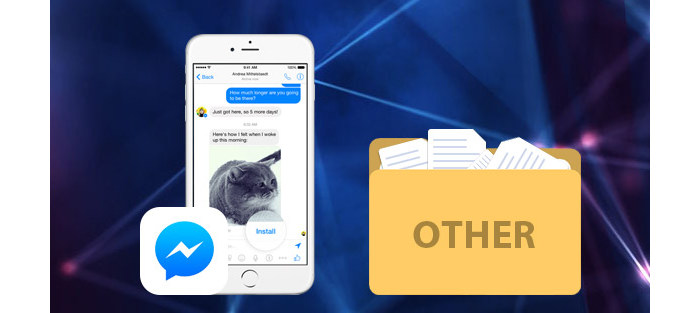
There is a little tip helping you to receive more people's messages. You can set the messages flitering through flitering preferences.
Facebook provides you 2 flitering options. One is "Basic Flitering", which is the default setting of Facebook messages, and you can recevice the messages from people in your contact list, friends of your friends, and group numbers. But anyone that you don't know will be sent to "Other" folder. The other is "Strict Flitering", when you choose this one, you can only see the messages from your contact list.
It is still a pity that you cannot receive the hidden messages from someone special, after all, there is no notification to remind you to check "Other" messages on Facebook. But, you can check the hidden Facebook messages by finding Facebook "Other" folder.
Maybe you will say "I cannot find 'Other' folder on my Facebook app, where to find the 'Other' folder?" ACtually, Facebook app on mobile doesn't allow you to view "Other" folder. But if you choose to use Facebook website on your phones or computer, there is a chance to see Facebook Other messages. Let's check the detailed information about finding Facebook "Other" folder.
Step 1 Open your browser on your computer and go to Facebook website.
Step 2 Log in your account and go to your homepage.
Step 3 Click "Messages" from the left pane.
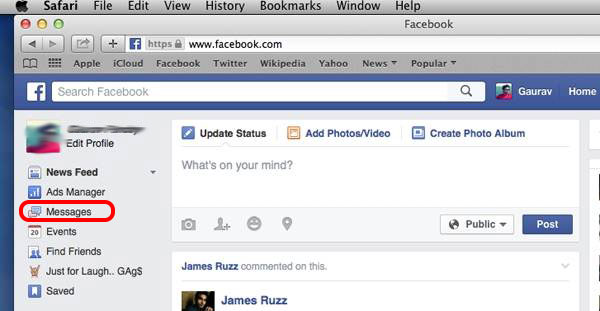
Step 4 Go to "Other" folder next to the "Inbox" option.

Step 5 Now, you can select which message you want to check.

Step 1 Turn on your Mac and open Safari app, and then go to www.facebook.com.
Step 2 Log in if you are required, and go to homepage.
Step 3 Tap "Messages" next to your profile picture, and click "Other" folder closed to the "Inbox" folder.
Step 4 After you open "Other" folder, all the messages are dispaying in the left pane, you can see any Facebook other message by tapping it.
Step 1 Go to your browser app on your Android devices and enter www.facebook.com on the address bar. Remember that you cannot enter the mobile version of Facebook website - m.facebook.com.
Step 2 Log in your Facebook account and enter the homepage.
Step 3 After entering homepage, tap the Menu icon (icon with three horizontal lines) at the top-right corner.
Step 4 Find "Messages" on the menu list and tap it.
Step 5 Go to "View Other Messages" link from the bottom of the conversations, and then you can access the "Other" folder.
When the Other folder opens up, from the displayed list, you can locate and tap the messages that you want to view. And if you like, you can move the hidden messages to Inbox folder by selecting "Move to Inbox" button from the "Actions" menu.
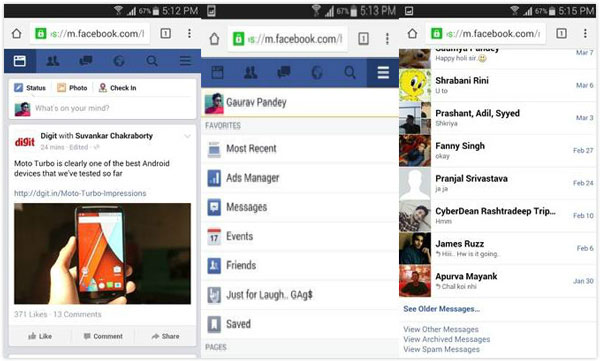
Step 1 Open Safari browser app on your iOS device and type www.facebook.com to enter the website.
Step 2 Log in your account and enter the homepage.
Step 3 Tap "Menu" > "Messages" at the top right corner.
Step 4 Just like finding "Other" folder on Android, you can click "View Other Messages" to get to "Other" folder.
Step 5 In "Other" folder, you can view Facebook other messages and transfer them to Inbox by replying to them.
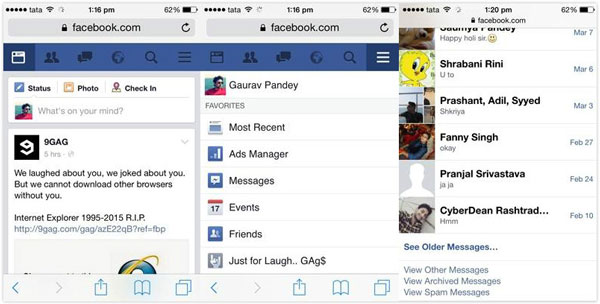
Facebook has scrapped one of its most criticised and confusing features, the "Other" folder, and replace it with a new function called "Message Requests".
"Message Requests" allow users to search anyone by name and send them a message. The receiver can choose to accept or ignore new requests without the requestor knowing if the receiver has read his or her message. Wow, it seems to be more creative than Other.
Now, we have told you how to check Facebook other messages by checking Facebook "Other" folder, and with this, you can get the messages from someone you don't want to miss.