How do edit an HD video from your advanced HD camcorder? If you're looking for a way to edit your HD videos, this article will help you. Here, we recommend a best HD Video Editor that can be the best helper for HD video editing.

Aiseesoft HD Video Editor is highly recommended here for HD video editing. Basic editing as advanced editing are provided here. Read on to get more information about this perfect HD Video Editor and learn how to easily edit HD video files.
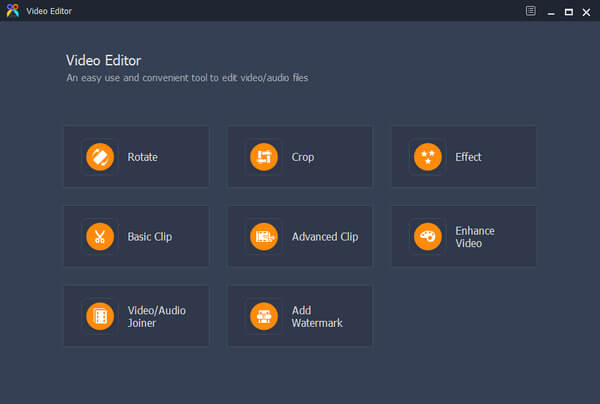
Step 1 Download and install HD Video Editor
Download HD Video Editor on your Windows or Mac computer. You can find that the HD Video editor features an clean interface and it gives you many useful video editing control.
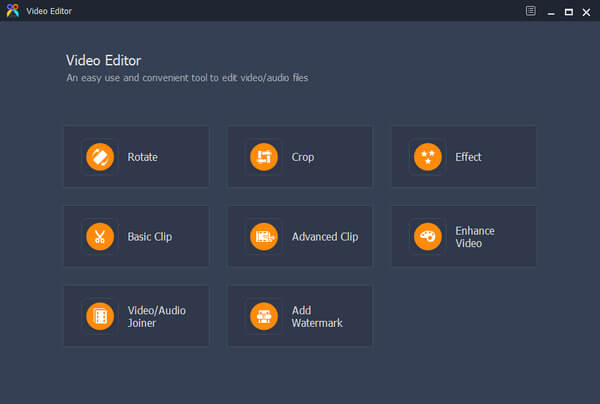
Step 2 Choose editing feature
This free HD Video editor offes you multiple useful editing features, so that you are able to edit HD video files without any hassle. You can rotate, crop, clip, enhance, join HD video with ease, and add video effect or watermark.
Click "Rotate" button in the interface. Click the "Add File" button to load HD file, or just drag and drop the HD video to the interface as well. With this editing feature, you can rotate HD videos in 90 clockwise or 90 counterclockwise. Or flip MKV video files vertically or horizontally.
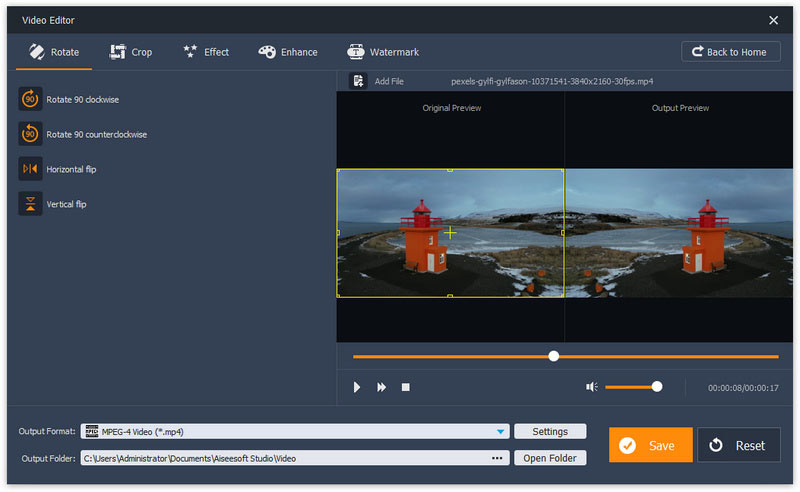
Click "Crop" button and then get ready to crop HD video with this HD Video Editor. The crop feature enables you to crop HD video size while keeping the original, 16:9 or 4:3 aspect ratio. In addition, you can set the position of crop area and select the zoom mode of "letterbox", "Medium", "Pan & Scan" or "Full".

You can use effects to edit HD video files. Click the "Effect" button in the interface and then adjust video effect by sliding the bar of the brightness, saturation, contrast or hue. What's more, you can adjust the audio volume of the HD video.

Basic Clip feature is capable of letting you simply trim HD video file. Click the button of "Basic Clip" from the main interfac. But you should clip one HD video file once. Slide the adjusting bar to clip the HD video.
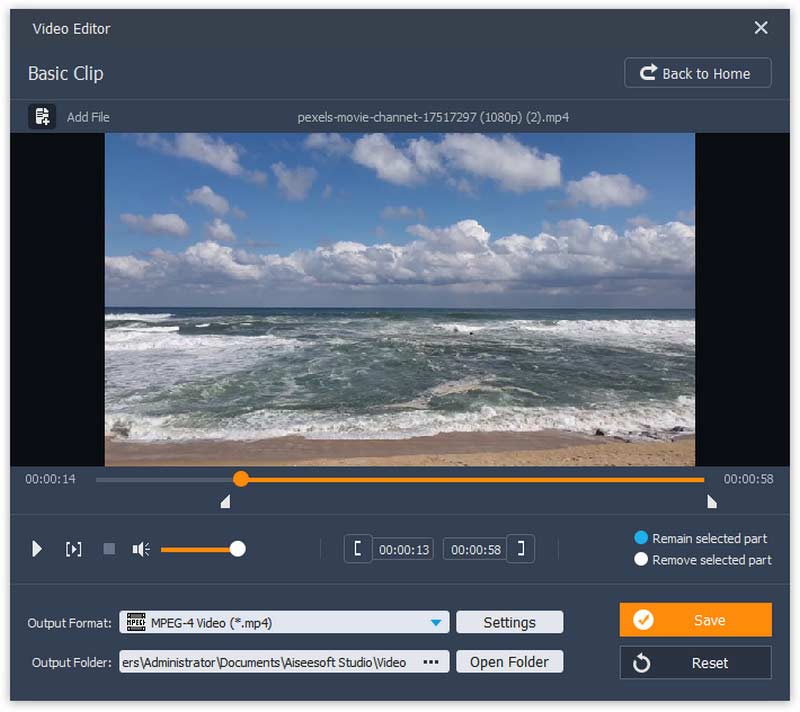
Advanced clip is better than Basic Clip. Here you can clip one or more HD video files at a time. Here you can not only slide the bar to edit HD video, but also personalize the starting time, ending time or duration to make the HD video clip.
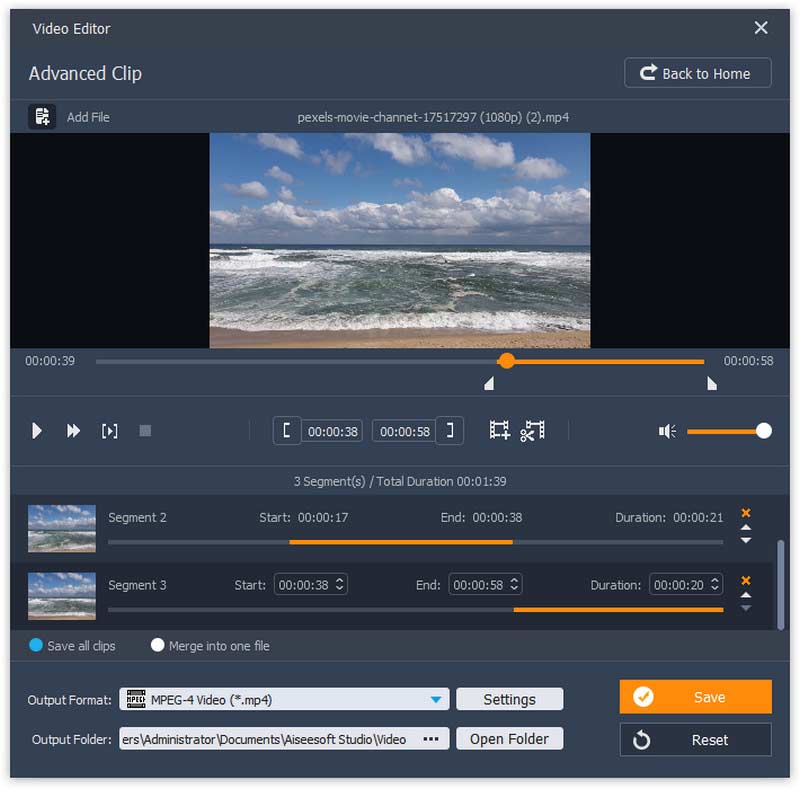
Powerfully, this HD Video editor enables you to enhance HD video as well. You can freely upscale HD video resolution, optimize its brightness and contrast, remove the video noise or stabilize the shaky HD video files.

"Video/Audio Joiner" enables you to join several HD videos join together. You can load more than an HD file. When you choose the editing feature, click "Add File" button to load over one HD file, or just drag the HD files into the interface as well. Choose the output format you preferred, and finally click "Save" to output the joined HD file.
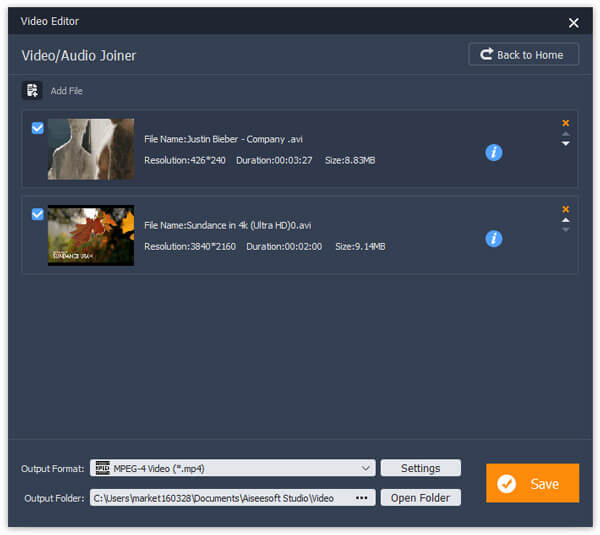
Click the "Add Water" button in the interface when you want to add text watermark or picture watermark into the HD video. Check "Enable watermark" box and get ready to watermark the video. You can choose to add text watermark or image watermark according to your need. For text watermark, you are able to set the font size/color. For image watermark, you are able to personalize the watermark transparency and area.

Step 3 Select one editing feature like "Video/Audio Joiner". Click the "Add File" button and load more than a HD video. Choose the output video format, and than click the "Save" button.
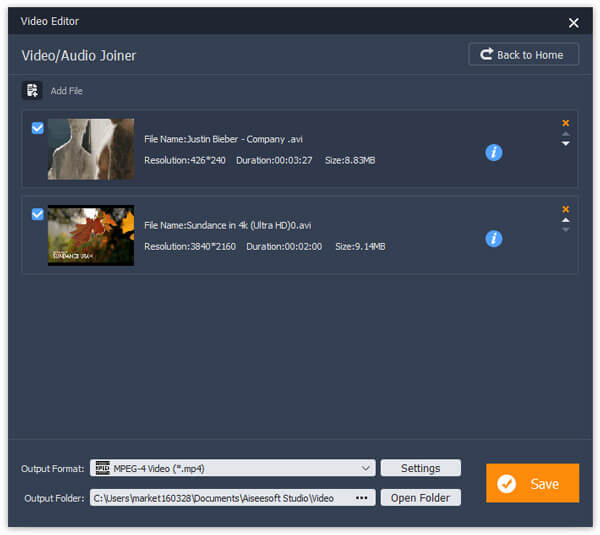
If you want to find a combination of editing and converting HD video file, you cannot miss Video Converter Ultimate.
Aiseesoft Video Converter Ultimate is the most prefessional video editing program on Windows and Mac computer.
Free to leave your comment if you have any suggestion or advice about HD Video Editor.