Summary
If you forget Google account password or username to miss many features on your phone, then you come to the right place here to recover your Google account.
Summary
If you forget Google account password or username to miss many features on your phone, then you come to the right place here to recover your Google account.
Forget your Gmail account password or your username? Can't find your contacts in your Google account? This article is here to help you deal with all situations you may run into on Google account and guide you to recover Google account.
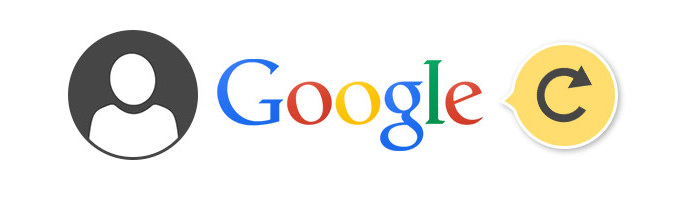
Google Account Recovery
Whether you forget the Google password or username, even you delete the Google account; here you could refer to this article to get back the Google account with email or phone number.
To begin with, click "Sign in" on the front page of Google, when comes to the Sign in page, click "Need help?" and you'll be asked about your problems.
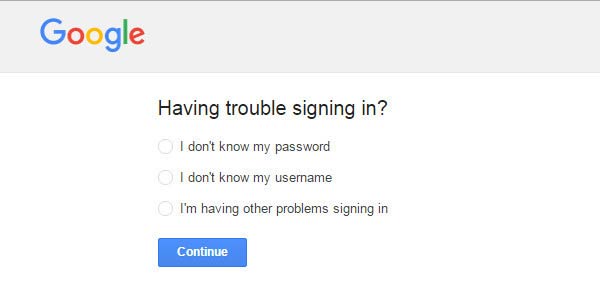
In the following, we will gudie you through these three situations and complete the Google account recovery process.
Losing password may be the most common case. I guess more and more people don't remember their Google account passwords as browsers are configured to automatically fill in the login details right now. But that may be risky, because your information might be wiped out by accident when you clear cache. Anyway, if you forget your password, this part of tutorial can help you regain your password.
For most people, getting password through their phone numbers may be their best choice.
Step 1 Click "I don't know my password", and you'll be asked to enter the email address you use to sign in Google. This can be your Gmail address, your Google Apps email address or another email address associated with your account.
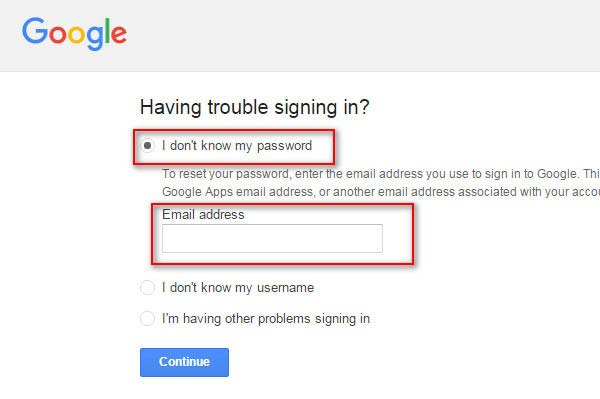
Step 2 After that, your Google account will be recognized, and you'll be asked to enter the last password you remember.

Step 3 If you are lucky enough that the last password you remember happens to be the right password, then problem solved! If not, or you just click "I don't know", move to the next step.
Step 4 Account help will send a verification code as a text message or an automated phone call as you like. Choose "Continue", and enter the code on the next page. Once the code is entered, the next page will allow the creation of a new password for the account.
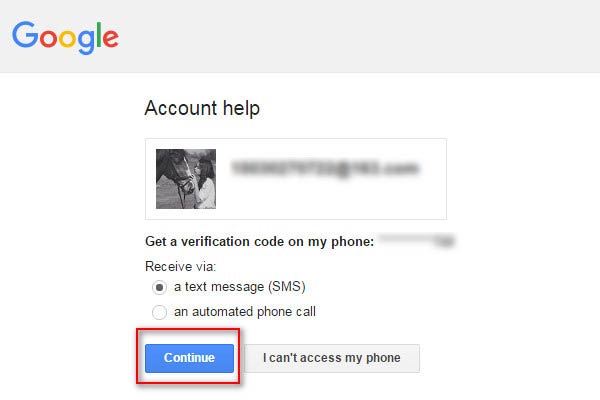
Of course, if you have abandoned or lost your phone number or you just can't get your phone right now, you can still recover your password through email
Step 5 Instead of "Continue", choose "I can't access my phone" when Account help sends verification code to your phone in step 4.
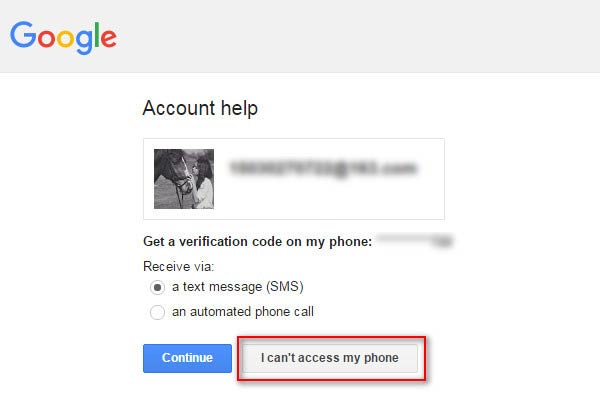
Then you'll receive an email in your pre-configured recovery e-mail address. Click "Continue", and enter your mailbox for more operations.
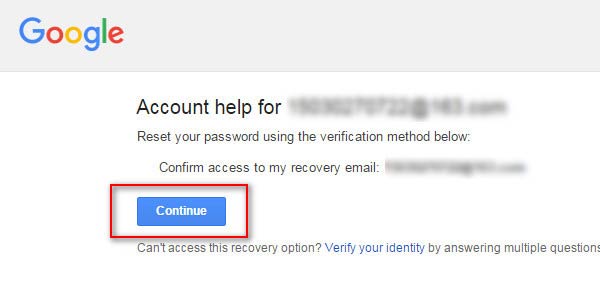
There still exist chances that both your phone number and email-address have been updated, and there is nowhere to track your old ones. In that case, you need to adapt The Account Recovery Form.
Step 6 Instead of "Continue" when you receive email in step 5, choose "verify your identity" below. Then you'll be asked a bunch of details about your account, for example, "when was the last time you were able to sign in your Google Account", or "when did you create your Google account".
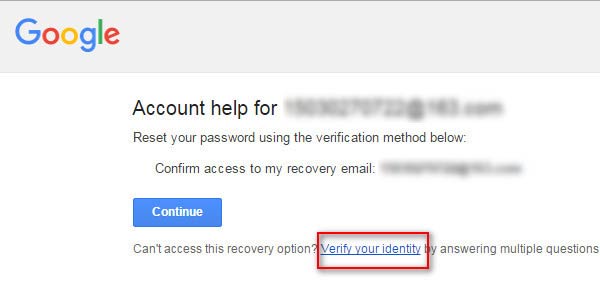
Apart from the password, you may also forget your username if you haven't logged in your Google account for a really long time.
Step 1 Click "I don't know my username" on the interface of "Having trouble signing in?", and then "Continue".

Step 2 You'll be asked to select a recovery method.
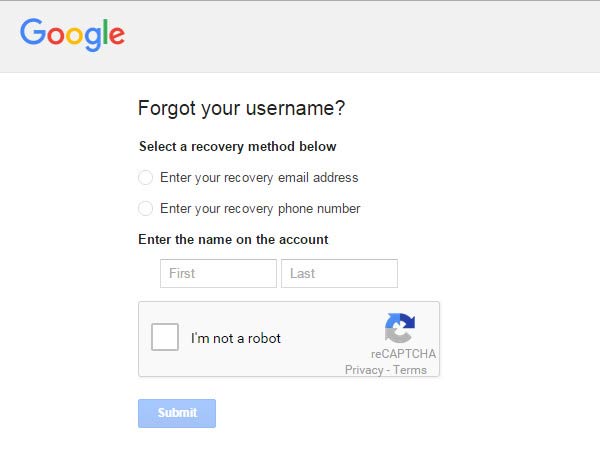
Step 3 Select "Enter your recovery email address": input your proper email address and the name of the account, and then you'll receive an email that guides you to find your username. Open your mailbox for further operation.
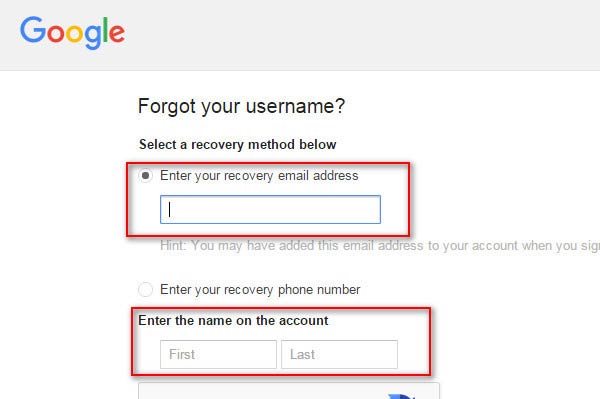
Select "Enter your recovery phone number": input the corresponding phone number and the name of the account, you'll then receive a verification code to confirm access to the phone number as a text message or an automated phone call as you like. Receive your code for further operation.
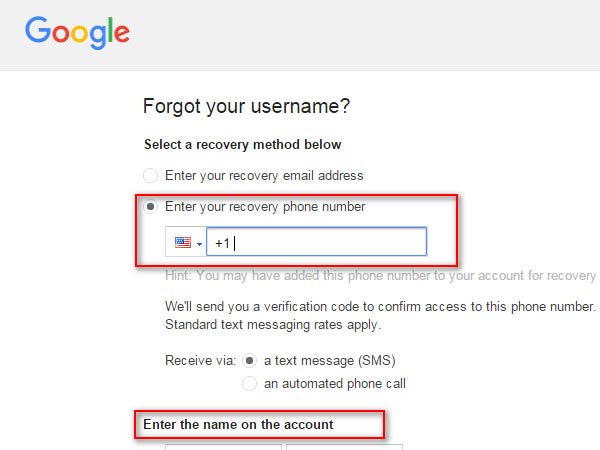
It is worth mentioning that two methods of recovering username can carry out on condition that you have set up an recovery email or phone number before.
"It has been about 2 weeks since I deleted my Google account. Is it possible for me to recover the deleted Google account?" The answer is yes. If you deleted your Google Account, you have about 2–3 weeks to recover it.
Go to https://support.google.com/accounts/answer/32046, enter the email address or phone number that you use to sign in Google and password you can remember to sign in your Google account.
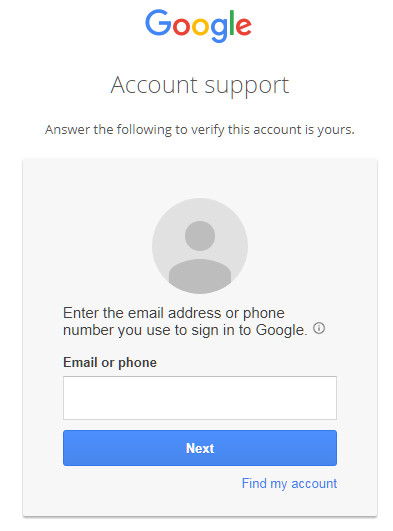
The above 3 ways are telling you how to recover Google account. If your emails from Gmail acccount are deleted or lost, you should come here to learn how to recover emails.
Besides username and password, you may still have other problems. Well, don't worry about it as Google offers assistance for that.
Step 1 Click "I'm having other problems signing in" in the interface of "Having trouble signing in?", enter the username you used to sign in to Google and then "Continue".
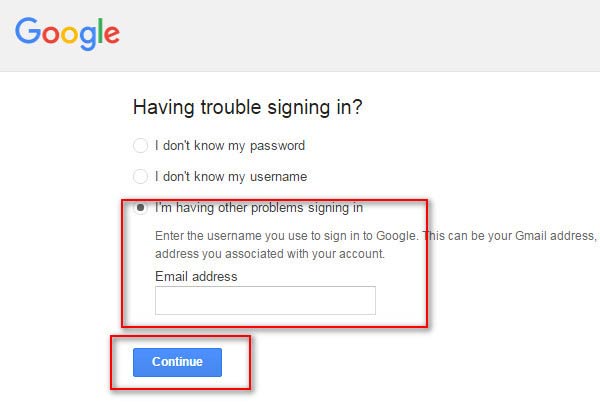
Step 2 After this, Google will offer you all possible issues you may be having. Select your issue, and follow Google's guide for the solution.
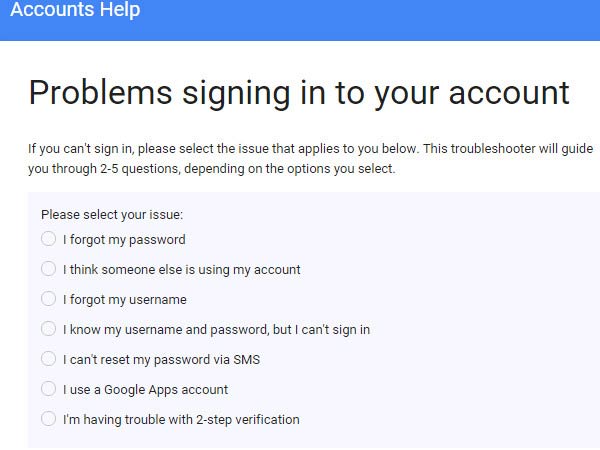
Google account is important to get apps from Google Play and backup Android data. If you lost some important data because of the failure of Google account recovery, then you should seek for another way to back up and restore Android data.
Android Data Backup & Restore is the Google backup and sync alternative.
After trying the above solutions to recover your Google account, you can easily restore Android contacts from Gmail, if you did back up contacts from Android to Google.