Want to make and receive calls over Wi-Fi? Want to turn iPad/iPod/Android tablet into a mobile phone or get a second line on iPhone/Android phone? If you ever tried to do so, you must hear of magicApp Calling & Messaging or magicJack device service. In this post, we will give you a basic introduction of magicApp Calling & Messaging. What's more, if you frequently use magicApp to make calls and send messages, we will tell you how to back up and recover magicApp Calling & Messaging data in this post.
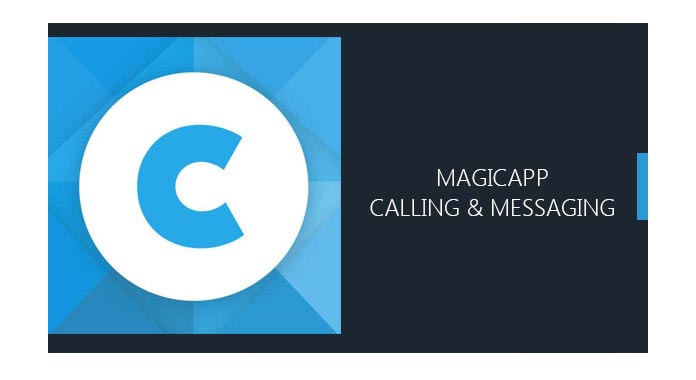
MagicApp Calling & Messaging for Android and iOS is a VoIP app that enables you to make free calls to other users of the magicJack service. You can take your number on-the-go so that you never miss a call. With magicApp Calling & Messaging, you can easily make free calls to the United States and Canada over Wi-Fi. Moreover, it gives you a second phone number of your choice if you choose the Premium plan. Calls on magicApp are cheap over VoIP to other phones worldwide.
One thing you shoud know first, magicApp Calling & Messaging is only available for customers with an ACTIVE magicJack Device. You should make sure you have assigned the magicJack device phone number in the companion magicApp. You can enter magicJack site to renew your service and resume using the free companion magicApp if your magicJack device is expired.
magicApp Calling & Messaging for Android
magicApp Calling & Messaging for iOS (iPhone/iPad/iPod)
If you are a magicJack service customer and make a lot of calls and messages with the magicApp Calling & Messaging, you must feel it terrible when you delete them by accident. Don't worry. In this part, we will show you how to recover magicApp Calling & Messaging data. Here we sincerely recommend the professional iPhone Data Recovery to help you get the deleted/lost calls and messages back to your iPhone. First, you can free download and install it on your computer.
Step 1Launch iPhone Data Recovery

After downloading, install and open this powerful iPhone data recovering software on your computer. Connect your iPhone to it with USB cable. It will automatically recognize your iOS device and show its basic information in the interface. Choose "Recover from iOS Device" and then click "Start Scan" to scan your iPhone data.
Step 2Select the messages and calls
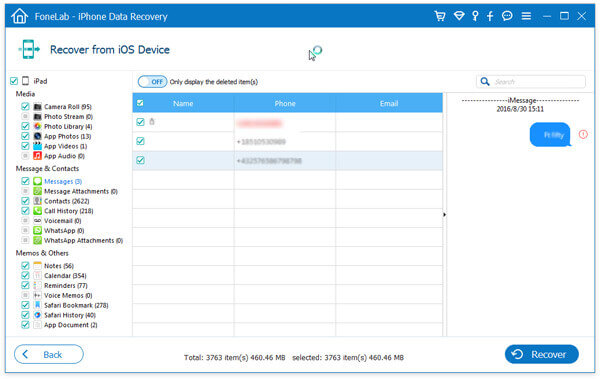
After a while, all types of data on iPhone will be classified into categories and displayed in the interface. Click "Messages" on the left control if you want to restore magicApp messages. If you want to recover call logs, you should choose "Call History". The lost/deleted and existing contacts will be listed on the preview window.
Step 3Recover magicApp Calling & Messaging
You can choose the messages/calls you want to restore one by one, or select all data to restore them. Click the "Recover" button and choose the destination file folder to save the recovered magicApp Calling & Messaging data.
Within just a few seconds, all selected messages/calls will be recovered to your PC/Mac. It also enables you to retrieve iOS data from iTunes/iCloud backup. Apart from messages and call history, you can use it to recover lost/deleted videos, songs, photos, contacts, calendar, and notes and more from iOS device.
Don't Miss: Best iPhone data recovery software in 2018
You can take the following steps to restore lost magicApp Calling & Messaging data on your Android device. To do that, you need to rely on the Android Data Recovery. Just free download it and have a try.
Step 1Connect your Android device

Launch the Android Data Recovery on PC/Mac and connect your Android device to it via USB cable. You need to tap "Trust" on your phone to let this software detect your phone.
Step 2Scan magicApp Calling & Messaging data

After entering the interface of this Android Data Recovery, choose "Messages" and "Call Logs". And then click "Next" to start the scanning process.
Step 3Recover magicApp Calling & Messaging data
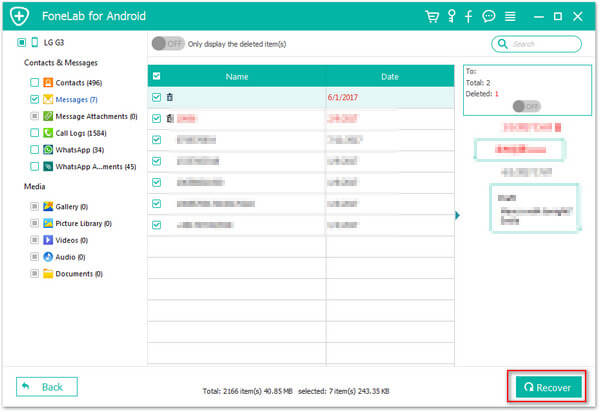
Click "Messages" on the left control to preview the detailed information of each file. Select the ones which you want to retrieve. With the same steps, you can check and select the calls on magicApp. Click "Recover" to recover the data from Android device.
Besides messages and calls, this Android Data Recovery can help you recover deleted/lost contacts, photos, videos, audios, etc. from your Android device.
Don't Miss: How to check iPhone and Android text messages
We mainly talk about magicApp Calling & Messaging in this article. You can get a basic understanding of it. What's more, we tell you how to recover the lost magicApp Calling & Messaging data on iPhone and Android device. If you mistakenly delete your important data on magicApp Calling & Messaging, you can easily find them back with the recommended methods.