Compared with MP4, MKV supports multiple video tracks and audio tracks, you do not have to embed the audio, subtitle all on the video. It is a special important feature to switch video to subtitle with different languages. MP4, on the other hand, is a versatile format with a small size in a relatively high quality.
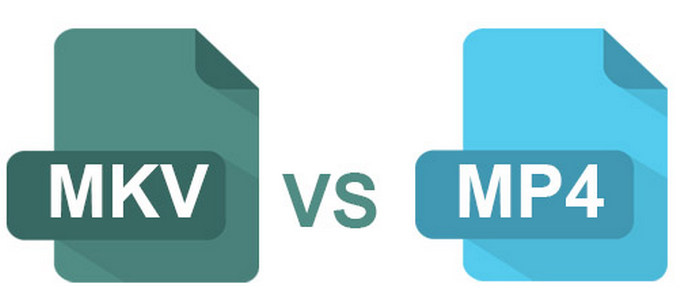
As MKV contains multiple streams, the size of the MKV is much larger than MP4. It makes MKV file not suitable for many video players, but the format supports the storage of DTS, DTS-HD/HR, TrueHD and PCM. It makes MKV a favorite format for BD rips. MP4 is compatible with almost all video players, online streaming sites and all kinds of portable devices.
| Format | MKV | MP4 |
|---|---|---|
| Definition | Matroska | MPEG-4 Part 14 |
| Developer | CoreCodec.Inc | MPEG |
| Video Formats | Virtually anything | MPEG-2 Part 2, MPEG-4 ASP, H.264/MPEG-4 AVC, H.263, VC-1, Dirao, others |
| Audio Formats | Virtually anything | AAC, MP3 and others |
| License | Free Licensed | Patent encumbered |
| File Formats | A group of audio formats and video formats, multiple audio tracks and subtitles. | AAC audio format and MPEG video format, only one audio track. The subtitle is saved separately. |
| Usage | Ideal format for HD movies/videos or files ripped from Blu-Ray discs. Videos with foreign language because multiple subtitle supported. | Compressed in a small size with a relatively high quality, suitable for multiple players or portable devices, video streaming websites. |
MKV and MP4 are video container formats, both of which contain streams of video, audio, subtitles or metadata. If you use the same codec for both formats, there will be little difference between the two formats. But when you use videos on your iPhone, Apple TV or Xbox, MP4 is a right choice for you. When you use VLC or other MKV supported video player, then MKV is a favorite choice.
If you have any difficult to find the right choice, you can simply use Aiseesoft MP4 to MKV Converter to convert MP4 to MKV or convert MKV to MP4. And then you can take advantage of Aiseesoft MP4 Video Converter to use the video file for all different occasions.
Step 1 Install MP4 to MKV Converter on your computer
Download MP4 to MKV Converter on your computer, open and launch it for using later.
Step 2 Add MP4 file
After download the product, click the "Add Files" button to load MP4 file to the program. You can add multiple files at the same time. And you can rename or merge different MP4 files for converting to MKV.
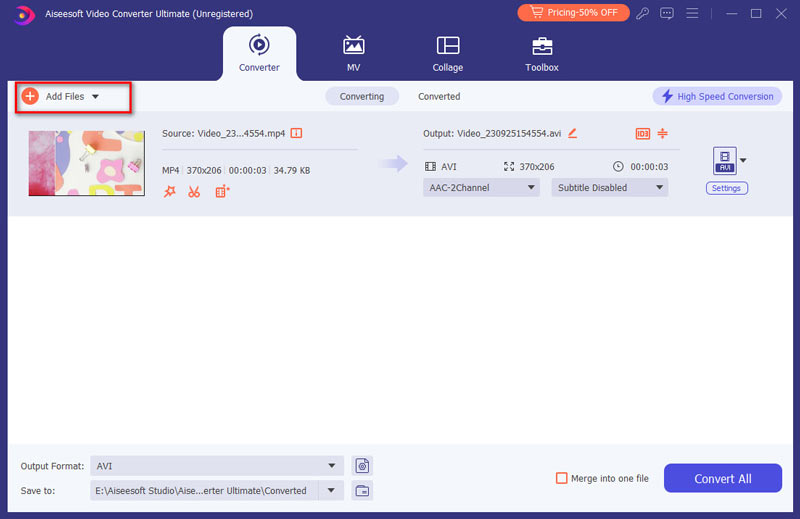
Step 3 Edit your MP4 video before converting
Click the "Edit" button and then you can rotate, crop, add effects, and more.

Step 4 Select output format
Choose MKV file or other formats as output format by clicking "Convert All to" option. You can click the "Custom profile" button to adjust the Audio Settings.

Step 5 Convert MP4 to MKV
Before converting MP4 to MKV, you can also change the destination folder in the "Save to" field. In the end, click the "Convert All" button to start converting MP4 to MKV.
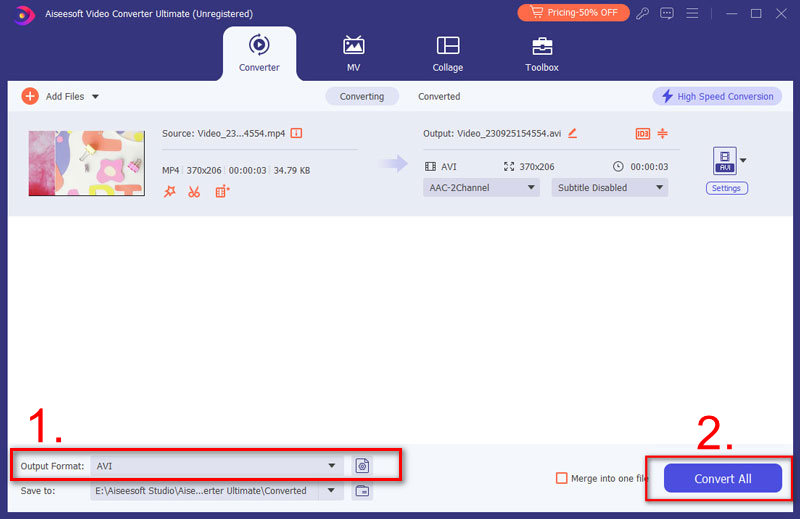
Maybe you can watch below video to learn the detailed steps of converting MP4 to MKV.

