It is common that people often switch iPhone from Android phone or switch Android phone from iPhone. But here is a question, what about the data like contacts, photos, videos, music and more of the former iPhone or Android phone? You may want to find Mobile Transfer tool to help you transfer files between iOS to iOS, iOS to Android, Android to iOS as well as Android to Android. Then this article is prepared for you, which shows you two excellent Mobile Transfer software.

Phone Transfer, the most professional phone data transferring software to help you directly transfer data like contacts, photos, and other media files between iPhone and Android phone in one click.
| Contacts | Photos | Media | ||||||||||
|---|---|---|---|---|---|---|---|---|---|---|---|---|
| Music | Playlist | Movies | TV Shows | Music Videos | Podcasts | iTunes U | Ringtones | Audio Books | Voice Memos | |||
| iOS to Android | ✓ | ✓ | ✓ | ✓ | ✓ | ✓ | ✓ | ✓ | ✓ | ✓ | ✓ | ✓ |
| iOS to iOS | ✓ | ✓ | ✓ | ✓ | ✓ | ✓ | ✓ | ✓ | ✓ | ✓ | ✓ | ✓ |
| Contacts | Photos | Video | Audio | |||||||||
| Android to iOS | ✓ | ✓ | ✓ | ✓ | ||||||||
| Android to Android | ✓ | ✓ | ✓ | ✓ | ||||||||
1Plug your iPhone and Android to computer with USB cables.

2Launch FoneCopy on your computer and set the source device and target device. If not, click "Switch" to make a change.

3Check the box of "Contacts", "Photos", or "Media" > "Start to copy" and get ready to transfer contacts between iPhone and Android phone. Also, this tool enables you to "Remove the chose data on Target Devic before copy".
This best Mobile Transfer will let you easily transfer files from iPhone to Android, or from Android to Android, or from iPhone to iPhone, or from Android to iPhone.
Watch the video below and learn more about the best Mobile Transfer - FoneCopy.
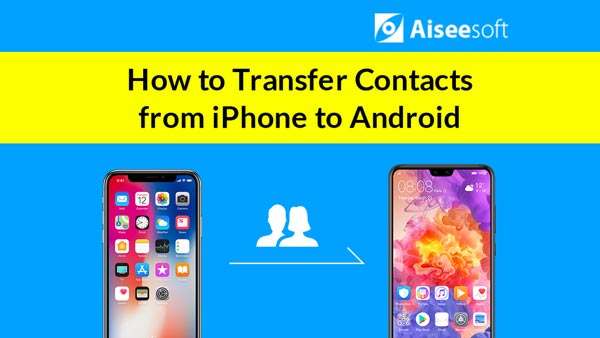

iOS Transfer is the best iOS Transfer software to manage iOS files. Not just an alternative to iTunes. Now you don't have to rely on iTunes to transfer photos, music, contacts and voice memos from iPhone/iPad/iPod to your computer or reversely. When you change an iPhone, you won't have to worry about how to transfer the contacts, music and other data to your new iPhone. And in this part, we will take the example of transferring iPhone contacts to iPhone.
1Download and install FoneTrans
Install and launch FoneTrans on your PC or Mac. Connect your old and new iPhones to your computer via USB cables at the same time. This smart iOS transfer can detect and work with more than one iPhone/iPad/iPod at the same time.
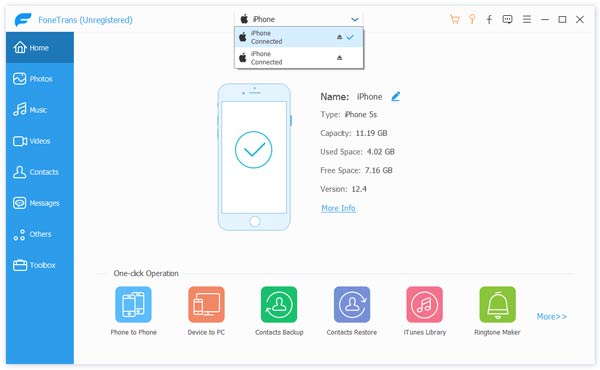
2Select contacts on old iPhone
Select the former iPhone and click on "Contacts" from the left and the program will load all available contacts. You are able to manage and remove duplicate contacts with just one click. Tab "De-duplicate" > "Merge". Also, you are able edit your contact information.
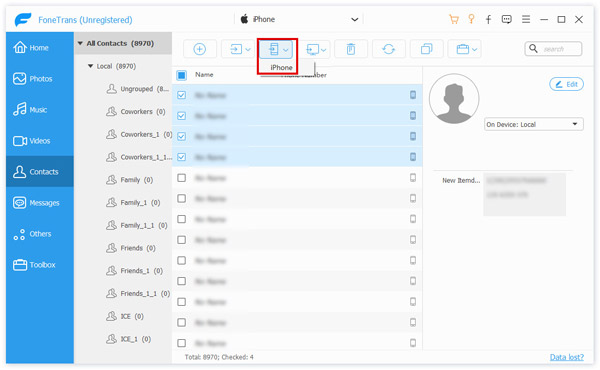
3Export the contact to the new iPhone
Choose "All Contacts", or just choose the contacts that you want, then click on "Import/Export" > "Export selected contacts" or "Export All Contacts" > choose the new iOS device. Quickly, the contacts will be transferred to the new device.
In this article, we mainly show you two best Mobile Transfer software to you. Whether you want to transfer files among iOS or Android, or between iOS and Android, you can choose one of the Mobile Transfer tools recommended above.