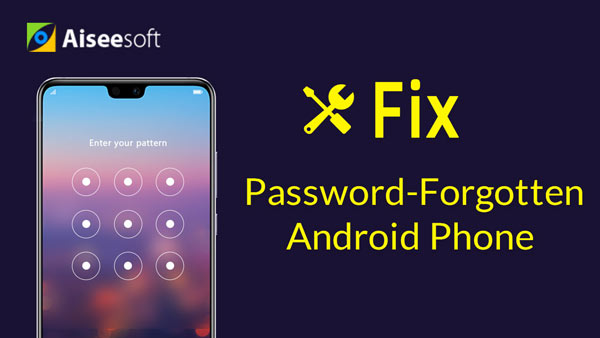What is Root Uninstaller? How to use Root Uninstaller?
When it refers to Root Uninstaller, the first thought you can have is to uninstall the apps. How to use this tool to uninstall your Android phone apps? Where to download this root uninstaller? Is Root Uninstaller only for rooted Android phone? With each question you ask, here you can find the answers in this post.
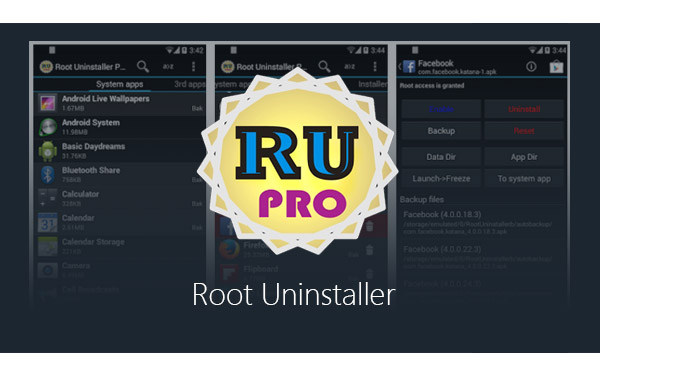
Firstly, let's skim the definition of Root Uninstaller. If you are very familiar with it, just skip it.
Root Uninstaller, a power-user tool to manage system and regular applications on Android device.
Question 1: Root Uninstaller is only for rooted Android phone?
Answer: Root Uninstaller is not necessary for you to root your Android phone to use this software. Check the following list to see what Root Uninstaller can do for you for non-root Android phone and rooted Android phone.
| Non-root Android phone | Rooted Android phone |
|---|---|
| ➤ Clear data, cache manually. ➤ Uninstall batch apps. ➤ Rapid load application list. ➤ Keep Market reference and can restore after factory reset/change devices. ➤ Exclude system apps but cannot uninstall. ➤ Filter by third-party apps, system applications, apps on SD card. ➤ Backup applications or frozen applications ➤ Explore application data folder, code folder. |
➤ Uninstall system apps. ➤ Freeze or disable bloatware, stock and regular apps. ➤ Defrost or enable applications (three times). ➤ Backup and restore system APKs to SD card. ➤ Reset applications to fresh install state. ➤ Delete system applications. ➤ Explore application data folder, code folder. |
Question 2: Root Uninstaller is totally free to use?
Answer: It has both Free and Pro versions. The previous list shows the free version of this tool. For its Pro version, it also works differently on rooted phone and non-root phone. You can use its functions from the comparison of the below list:
| Non-root Android phone | Rooted Android phone |
|---|---|
| ➤ Quick APK list to show all available APK files on SD Card. ➤ Keep Market reference and can restore after factory reset/change devices. ➤ Clear data, cache (manually). ➤ Delete, install, install as a system app. ➤ Batch uninstall a listed applications. ➤ Rapid load application list. ➤ Display application name, icon, package name. ➤ Exclude system apps. ➤ Filter by third-party applications, system applications and apps on SD card. ➤ Backup applications or frozen applications. ➤ Support large screen (ex. tablet) views. ➤ Explore app data folder, code folder. |
➤ Uninstall system applications. ➤ Freeze or disable bloatware, stock and regular applications. ➤ Defrost or enable applications. ➤ Backup and restore system application .apk to SD card. ➤ Reset apps to fresh install state. ➤ Delete definitively system applications. ➤ Hide my App: launch a frozen app and automatically re-freeze on app closing. ➤ Explore application data folder, code folder. |
Since get the basic feature of Root Uninstaller, you may wonder how to use Root Uninstaller to remove apps. Check the following steps to learn to use Root Uninstaller.
As mentioned before, the following functions are only for rooted Android phone. So for achieving some goals of below, you should root Android phone first.
Phone manufactures ten to bundle many apps on your phone. Some are important for you while others are not. For those shit apps preinstalled on your phone are bloat wares. You can uninstall bloat ware on your phone with Root Uninstaller.
Run Root Uninstaller on your phone, and it will display the list of every app. Go to "System apps" > Select the app that you want to edit, here you can freeze, uninstall, backup and reset this app.

If you want to edit third-party apps that you download, here just go to "3rd apps" to enable, uninstall, backup or reset them.
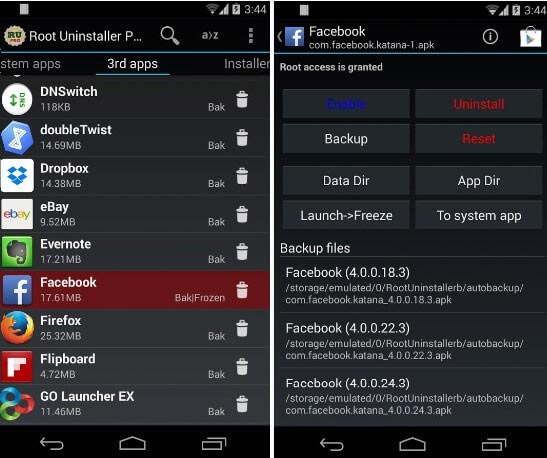
Apart from app remover or disabler, Root Uninstaller also works as the app installer.
Go to "Installer" and select the app you want to install to put the apps (including the system apps) on your phone.
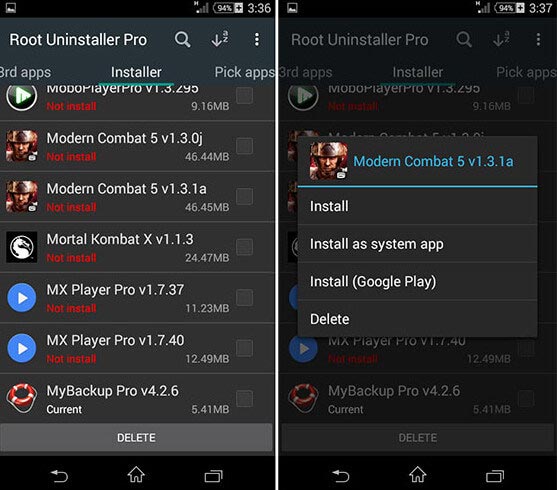
In Root Uninstaller Toolbox, you can also apply its Pro versions to manage your phone better.
Deep Sleep Battery Saver: Save your phone battery.
Defrost All: Lets you defrost all apps in one tap.
Quickr – Action Launcher: Swipe in from edges to activate actions from apps, shortcuts, call, etc.
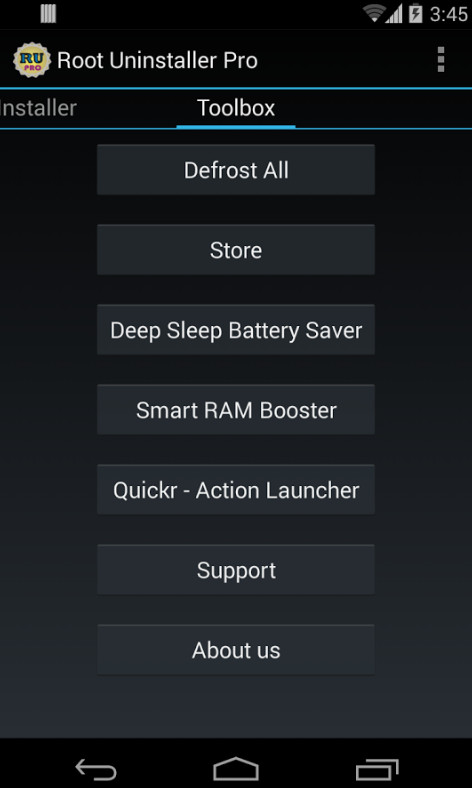
Conclusion: Root Uninstaller can be regarded as the Android phone file manager for rooted and non-root phone.
If you want more powerful functions to manage a rooted Android phone, here you can try Root Explorer recoommended in this post.
Now take Root Checker we mentioned as an example, let's see how to check whether your Android device is rooted or not specifically.
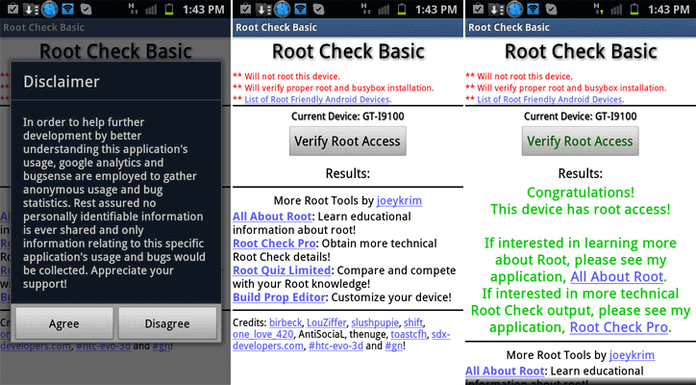
Step 1 Download, install and launch the Root Checker app on your Android. Tap "Agree" button if you receive "Disclaimer" pop-up.
Step 2 You will now see the main interface of the root check app, Tap the "Verify Root Access" button.
Step 3 You will be asked to provide the Superuser permission, tap the "Allow" button to provide so.
Step 3 If the app found root access on your phone, then you will have the following screen on your phone.
is the professional data recovery tool to recover deleted files from Android devices.