Note
Samsung Cloud provides 15GB of free storage, and unlimited storage for preloaded Samsung apps such as Contact and Calendar. For more Cloud storage, you need to get the plan.
I have a Samsung Galaxy S7, and want to download some Samsung Galaxy apps. But it asks me to sign in my Samsung account. What is the Samsung account? How to create it? Who can help?
While Apple creates its Apple account, Samsung also has its Samsung account. What is Samsung account? What Samsung account can be used to do? If you forgot Samsung account password, how to reset or recover it? … Surrounding Samsung account, there are many issues. In this post, we will discuss them one by one.
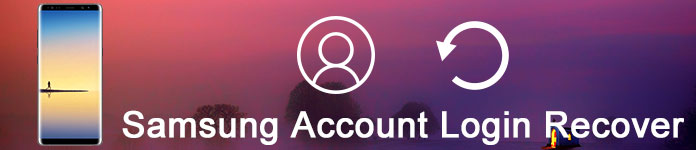
Samsung Account
Samsung account is an integrated free membership that enables you to use Samsung services on smartphones, tablets, websites, TVs and other devices. You can enjoy various Samsung services through a single Samsung account, without having to sign up for each service separately. The Samsung services include Samsung Galaxy apps, Find My Mobile, PEN.UP, S. Health and Samsung+.
Another great feature of Samsung account is you can use it to back up and restore data from Samsung phone to Samsung Cloud, which is similar to iPhone to iCloud.
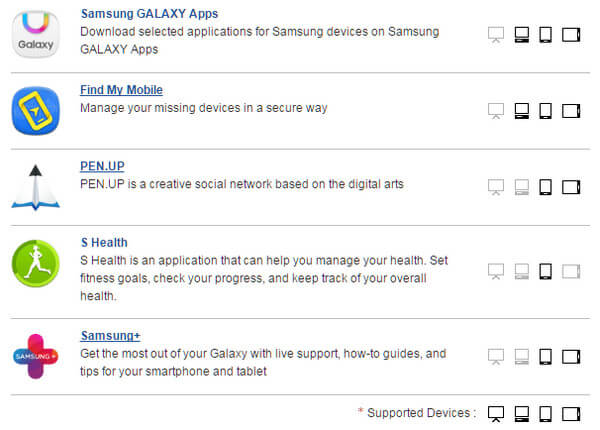
Creating a Samsung account can be done via web browser, Samsung Kies, or smartphone.
Create a Samsung account online on PC
Step 1 On your computer, go to https://account.samsung.com.
Step 2 Click "SING UP NOW", read and agree to the terms.
Step 3 Enter the Email address and choose a password.
Step 4 Verify your Email address and click "Confirm" to create your Samsung account.
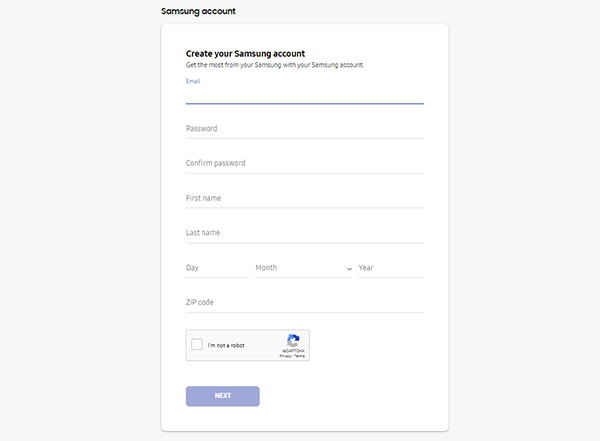
Create a Samsung account from browser on smartphone
Step 1 Open "Settings" and scroll to "Accounts", and then tap "Add Account".
Step 2 Click "Create new account", accept the terms.
Step 3 Enter your Email address, and other personal details, click "Sign up" to create a new Samsung account.
If you want to sue Samsung services, you have to sign in Samsung account.
Samsung account login online on computer
Step 1 Visit https://account.samsung.com/membership/signIn.do.
Step 2 Type in your Email address in the "Email" field and enter your password in the "Password" box.
Step 3 Click on the SIGN IN button below the password field.
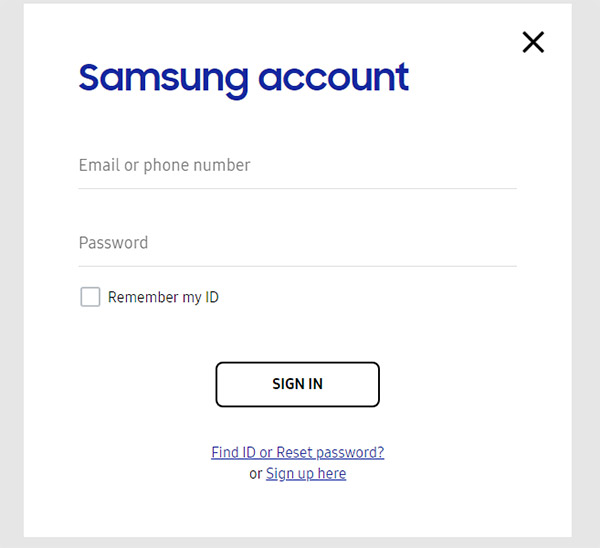
Log into Samsung account on mobile phone
Step 1 From the apps screen, tap "Settings" > "General tab" > "Accounts" > "Samsung account" > "Account settings" > "Profile".
Step 2 Enter your current password, and then tap "Confirm".
Step 3 To edit your profile, tap the "Edit" (pencil) icon at the top right of the screen.
Login errors? Fix it now
If you can't log in to it, please check your devices or Samsung account version. Sometimes, it might be a temporary system error.
If you see an error message such as "An error occurred during an SSL connection" or "Sign in failed due to difference between current time and device", then please check "Settings - Date and Time" on your device. For security, Samsung accounts require the settings for date and time to be the same as the actual date and time.
If you still have problem, please contact Customer Support: https://www.samsung.com/us/support/.
In modern life, you are required to create various passwords for your Email, online shopping account, Google, Twitter, and more. Managing passwords is not easy, so it is common to forget Samsung account. At this point, how do you recover or reset Samsung account? Check the ways as the following.
Step 1 On your computer, go to account.samsung.com.
Step 2 Select "Sign In" and click it to go to the Samsung account login page.
Step 3 Here you need to click "Find ID or Reset password?" and enter to the next page.
Step 4 Choose "Reset Password" column and enter your Email address, click "Next".
Step 5 You will see the message 'Password change E-mail has been sent to your email' and press "Confirm".
Step 6 Check your Email inbox and click the link on the email from "Samsung account" to change your password.
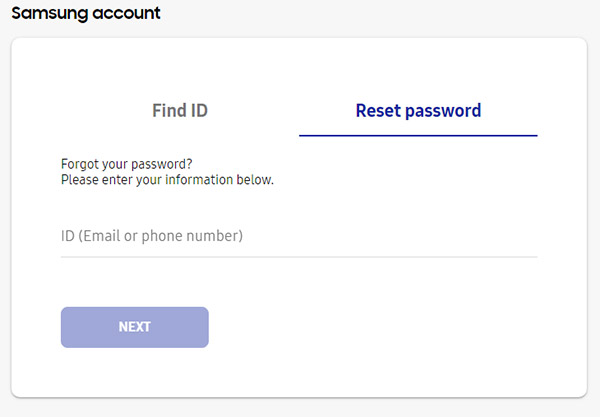
If you forgot your Samsung account ID (Email), then recover it now. According to the above step 1-3 of resetting Samsung account password and enter the "Recovery" page. Then you can follow the below steps to continue.
Step 1 Choose "Find ID" column and enter your first name, last name, and date of birth.
Step 2 Click "FIND MY ID" to recover your Samsung account ID.
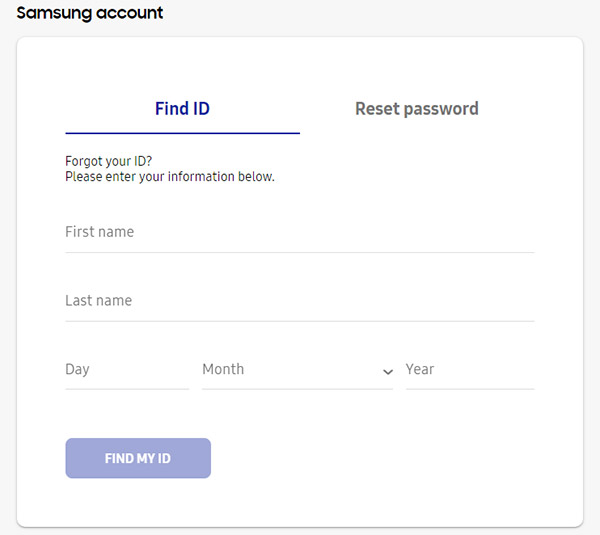
If you do not use Samsung services or any Samsung products, or you just do not like the Samsung account, you can delete the Samsung account to avoid any inconvenience.
Step 1 Go to https://account.samsung.com, and click "Sign in" to enter your Samsung account and password.
Step 2 Click "Profile" > re-enter your password for conformation.
Step 3 Click "Delete Account" > re-enter your password > click "Continue" > agree to delete your Samsung account and Samsung services user history > click "Confirm" to delete your Samsung account.
From the above description, you must have known that Samsung account is very useful for you to manage your Samsung phone. In this part, we will tell how to use Samsung account to backup and restore data from phone to Samsung Cloud.
Note
Samsung Cloud provides 15GB of free storage, and unlimited storage for preloaded Samsung apps such as Contact and Calendar. For more Cloud storage, you need to get the plan.
How to backup data with Samsung account to Cloud
What data can be backed up with Samsung account to Cloud? Personal data & multimedia: contacts, videos, calendars, voice recordings, memos & notes, music, photos, documents. Phone data & Settings: Bookmarks, email accounts, call log, home screen layout, device settings, app data. You are able to turn on the automatic backup on your Samsung phone.
1 After creating your Samsung account on your phone, navigate "Settings" to select your Samsung account.
2 Tap Backup option. Now, you will see the list of different kinds of files that you can backup appears. Just select and tick the files you want and hit on "Backup now" button to begin the data backup.
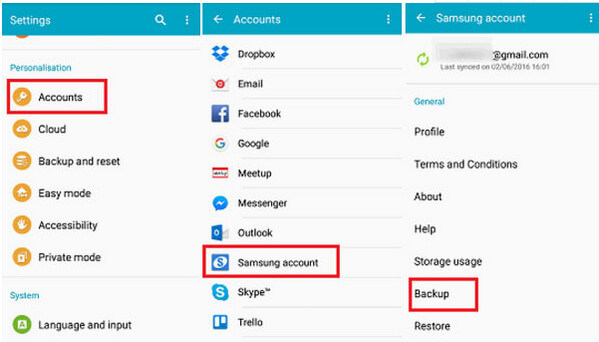
How to retrieve data with Samsung account
After you make the Samsung backup, you can easily restore data when you want to find back the lost or deleted data. Go to "Settings" and elect "Samsung Accounts" once again. Next, tap "Restore". After that, you can select the file types that you want to restore and click "Restore now" to start the restoring process.
In this way, your phone data will be replaced with the backup and current data are gone. If you do not want your contacts and other data to be wiped, then you had better visit this post: Samsung contacts recovery.
By now, we have introduced all issues about Samsung account. Any suggestions are welcome to improve this post.